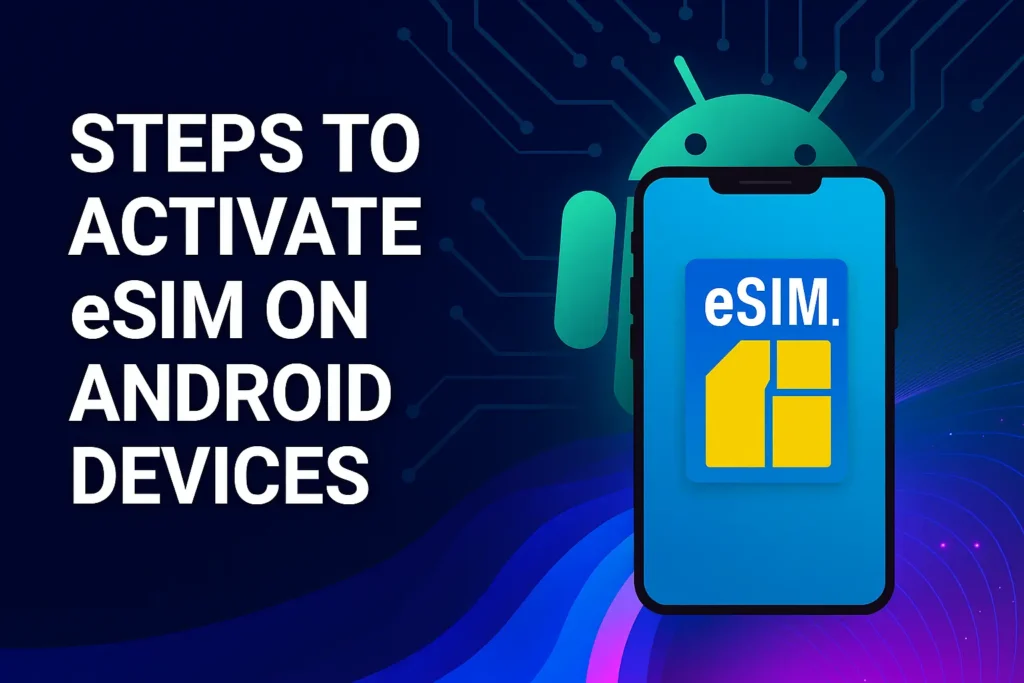Steps to Activate eSIM on Android Devices (Quick guides)
If you’re new to using an eSIM on an Android device and feeling a bit anxious about the setup process, don’t worry! We’re ready to help you out. This guide will take you step-by-step to activate eSIM on Android devices.
To begin with, an eSIM is essentially a digital SIM card built directly into your phone. It enables you to access mobile data while traveling without the hassle of purchasing a new local SIM card at every stop. This eliminates the need to wait in long lines at the airport or at local shops, and you won’t have to worry about misplacing a small SIM card. Pretty convenient, isn’t it?
How to install and activate eSIM on Android?
Before setting up eSIM on Android
Check compatibility of your Android, please refer to the compatibility page.
Ensure that your phone is unlocked for all carriers. The simplest method to verify this is by inserting a different SIM card to connect to the network. Alternatively, you can check by navigating to Settings > Mobile Network > Network Operators. If you see other network options, your phone is unlocked.
Additionally, confirm that you are connected to Wi-Fi, as a stable connection is necessary for downloading the eSIM. You should also have an installation email.
Activate eSIM on Samsung
To set up an eSIM on your Samsung device, follow these steps:
- Go to Settings and select Connections.
- Choose the SIM card manager option.
- Tap on “Add mobile plan” or “Add eSIM.”
- Decide whether to scan a QR code or input the information manually.
- If you have dual SIM, select “Use dual SIM” and then “Add using QR code.”
- Wait for the eSIM profile to download.
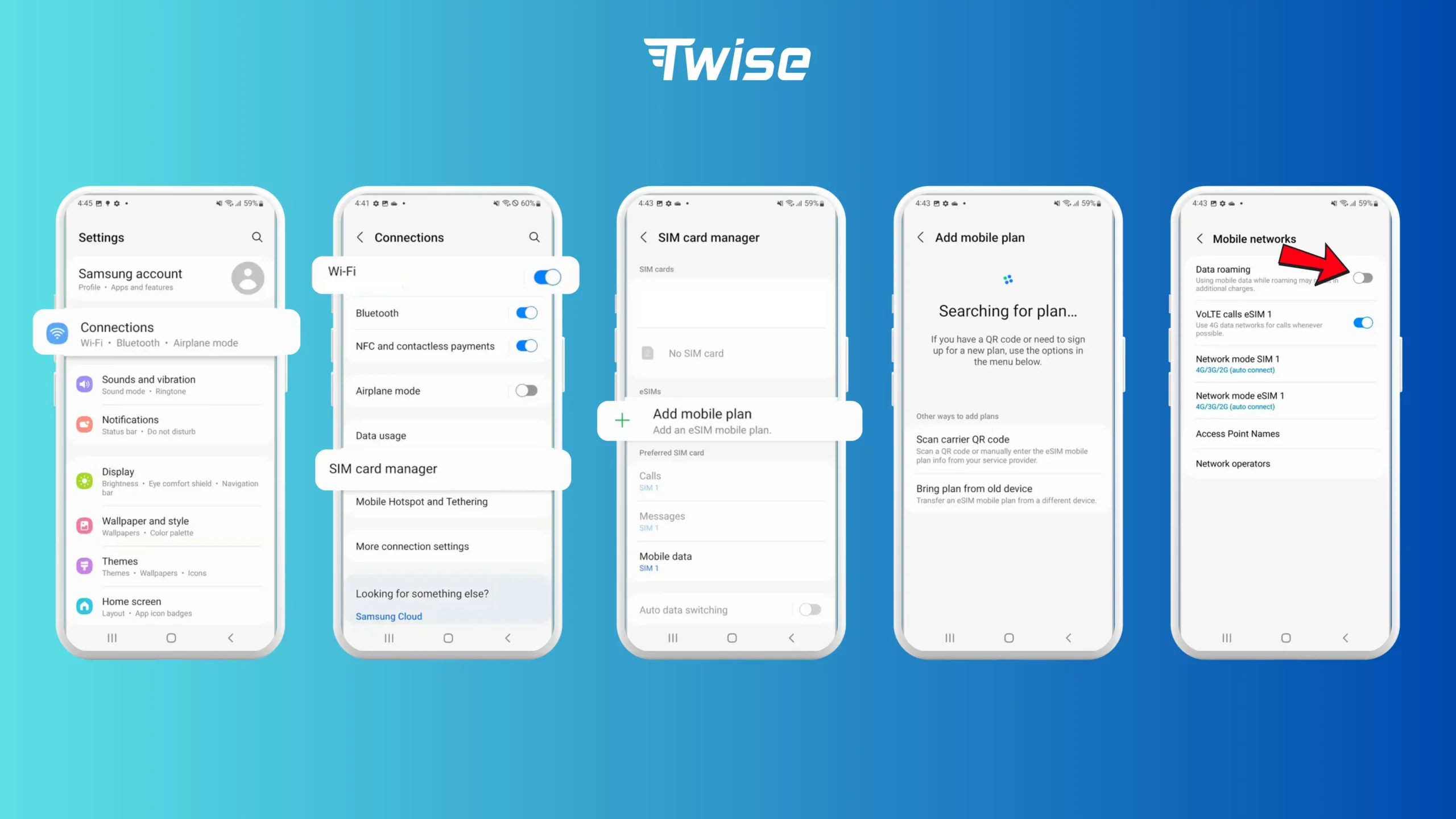
If you’re unable to scan the QR code, follow these steps for manual setup:
- Open “Settings” on your device.
- Select “Connections” and then “SIM card manager.”
- Choose “Add mobile plan.”
- Tap on “Scan carrier QR code.”
- Select “Enter activation code.”
- Input the SM-DP+ Address and Activation Code by copying it.
- Press “Connect,” then hit “Confirm.”
Activate eSIM on Google Pixel
To activate an eSIM on your Google Pixel, do the following:
- Open “Network & Internet.”
- Click on “Mobile Network” (or “+ Add Carrier” if you want to add another line).
- Tap on “Download a SIM instead.”
- Pick your carrier from the list or choose “Don’t see your carrier?”
- Follow the prompts to scan the QR code from your carrier.
- Wait for the eSIM profile to download and activate.
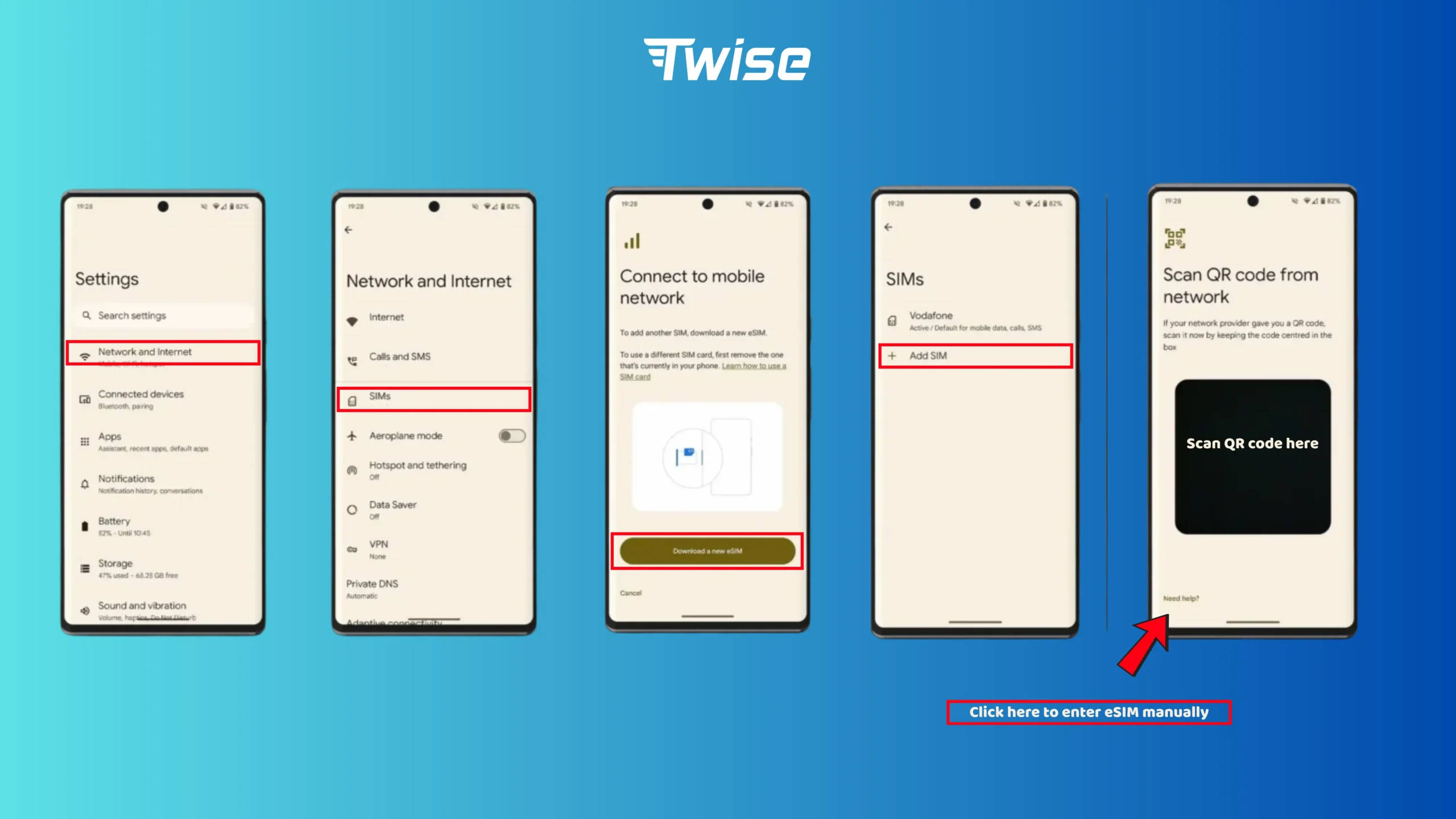
If you’re unable to scan the QR code, please follow the manual setup steps below:
- Open “Settings”.
- Select “Network & internet”.
- Tap the “(+)” next to the SIMs section. If that option is not visible, choose “SIMs/Mobile network” on your device.
- Click on “Download a SIM instead?” and then press “Next”.
- If necessary, select “Use a different network” to verify your network.
- Tap “Need help?” and then choose “Enter it manually”.
- Input the SM-DP+ Address and Activation Code. After copying, tap “Continue”, then select “Download/Activate”.
- When the Download Finished screen appears, select “Settings/Done”.
Activate eSIM on Xiaomi
To install an eSIM on your Xiaomi device, do the following:
- Open the Settings app and select “Mobile networks” to turn on the eSIM feature.
- A pop-up will appear asking you to activate the eSIM; click OK to proceed.
- Next, navigate to “Manage eSIM” and select “Add eSIM.” Then scan the QR code provided.
- Wait for the eSIM profile to download completely.
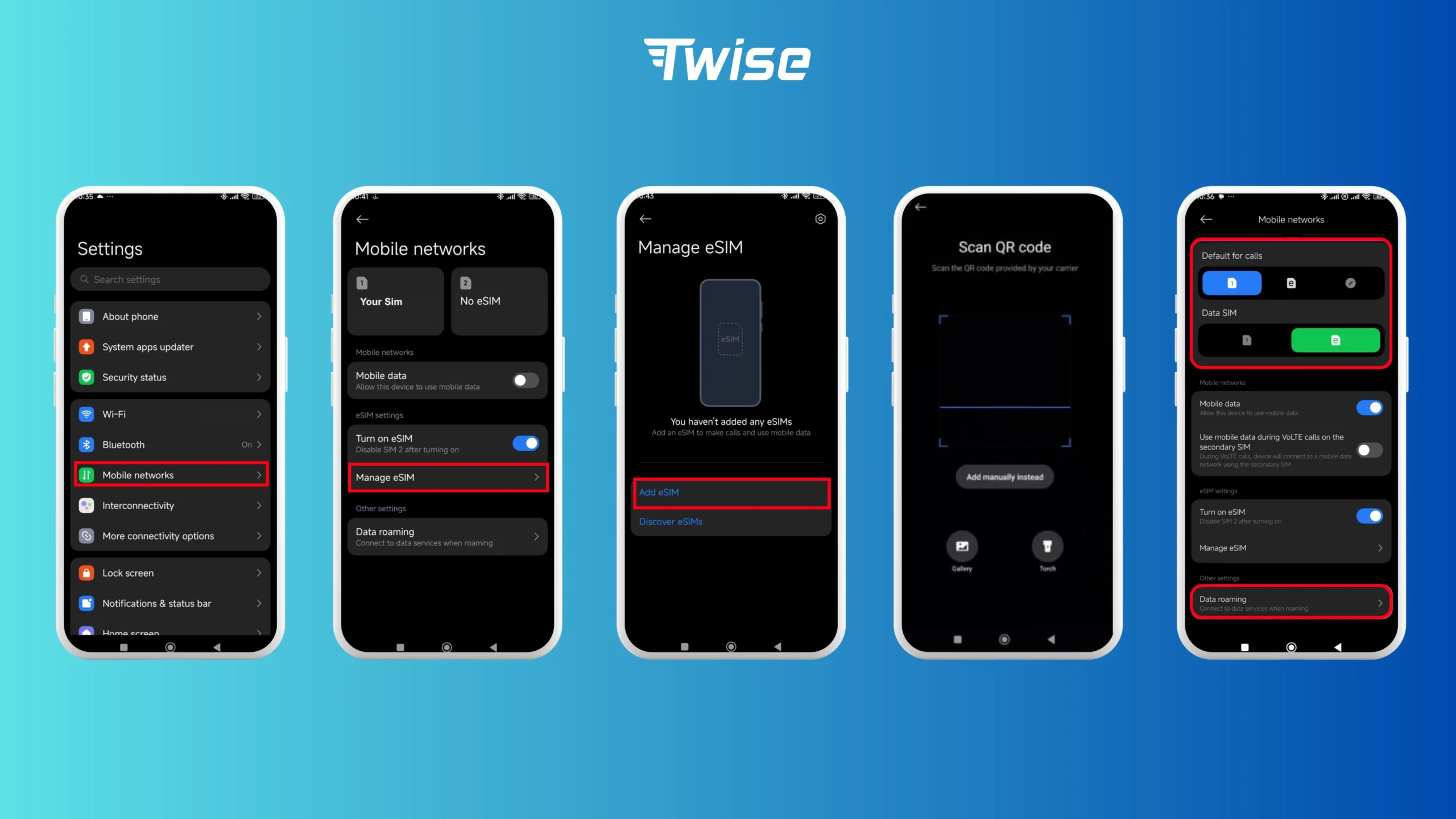
If you are unable to scan the QR code, you should follow these manual setup steps:
- Open “Settings” on your device.
- Select “Mobile networks”.
- Tap on “Manage eSIM”.
- Choose “Add eSIM”.
- Instead of scanning, select “Add manually instead”.
- Click on “Use activation code”.
- Input the SM-DP+ Address and Activation Code by copying them, then press Ok and tap “Add”.
- When the Download Finished screen appears, tap “Got it”.
Issues Activate eSIM on Android
Having trouble with your eSIM installation? Here’s a quick guide to assist you.
QR Code Not Functioning?
If scanning the QR code fails, you can set up the eSIM manually by entering the SM-DP+ address and activation code. Refer to the section “Manually Configuring the eSIM” for instructions.
Other eSIM Installation Issues
Still facing difficulties? Try these suggestions:
- Verify that your device supports eSIM technology. If not, installation isn’t possible.
- Ensure your Access Point Name (APN) is set correctly, as it is crucial for internet connectivity. Using Twise eSIM for a few minutes should auto-configure the APN.
If you continue to have issues with the Twise eSIM, contact our support team for assistance!