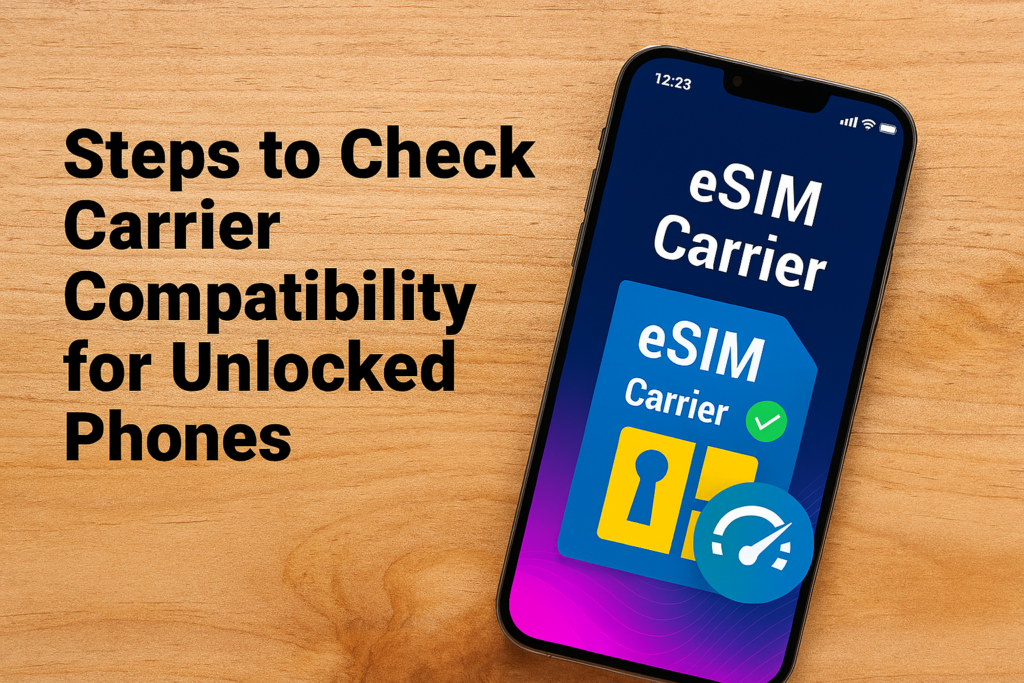Steps to Check Carrier Compatibility for Unlocked Phones
Want to know if your phone will work on a new carrier? All you need is your IMEI number—a unique code that identifies your device. With it, you can quickly check carrier compatibility for unlocked phones.
In some countries, carriers sell phones that are locked to their own network. This means if you buy one, you can’t use a SIM card from another provider unless the device is unlocked. Whether you’re using an iPhone or Android, it’s important to know how to Check Carrier Compatibility for Unlocked Phones – and how to unlock it if needed.
What happens when you unlock your phone?
Why do some smartphones need to be unlocked before you can use them? To understand this, let’s first look at what “locked” and “unlocked” phones mean.
Locked vs unlocked phones: what’s the difference?
A locked (or “SIM-locked”) phone is a device that only works with SIM cards from one specific carrier.
An unlocked phone, on the other hand, can be used with any SIM or eSIM, no matter the carrier. That means you can easily switch service providers – just pop in a new SIM card or, if you’re using an eSIM, change it with a simple tap.

What does phone unlocking involve?
SIM unlocking means freeing your phone so it can work with any carrier you choose. There are a few ways to do this – you can go through your original carrier, use a trusted online service, or try special unlocking software. It’s completely legal to unlock your phone, especially once your contract is over or you’ve finished paying it off.

How to check if your phone is unlocked
Picked up a used phone or bought one from a store that doesn’t work with a specific carrier? You might be asking yourself if it’s unlocked. Here’s a quick way to find out based on your phone type.
Try a different SIM card
The simplest way is to insert a SIM card from another carrier into your iPhone. If the phone connects to the network and lets you make calls or send texts, it’s unlocked. If you see a message saying the SIM card isn’t supported, your iPhone is locked.
Check in Settings
For iPhone:
Go to Settings > Cellular > Cellular Data Options. If you see the option for Cellular Data Network, your iPhone is likely unlocked. Just keep in mind this method isn’t always 100% reliable.
For Android:
Go to Settings > Mobile Network > Network Operators. If you can see a list of available networks and can manually select another one, your phone is most likely unlocked.
Check with your IMEI number
- Find Your IMEI
- Dial *#06#: Open your phone’s dialer and type *#06#. Your IMEI will instantly appear.
- Check Settings:
- On Android: Go to Settings > About Phone > Status.
- On iPhone: Go to Settings > General > About.
Tip: Dual-SIM phones show two IMEIs (IMEI and IMEI2). Either one will work.
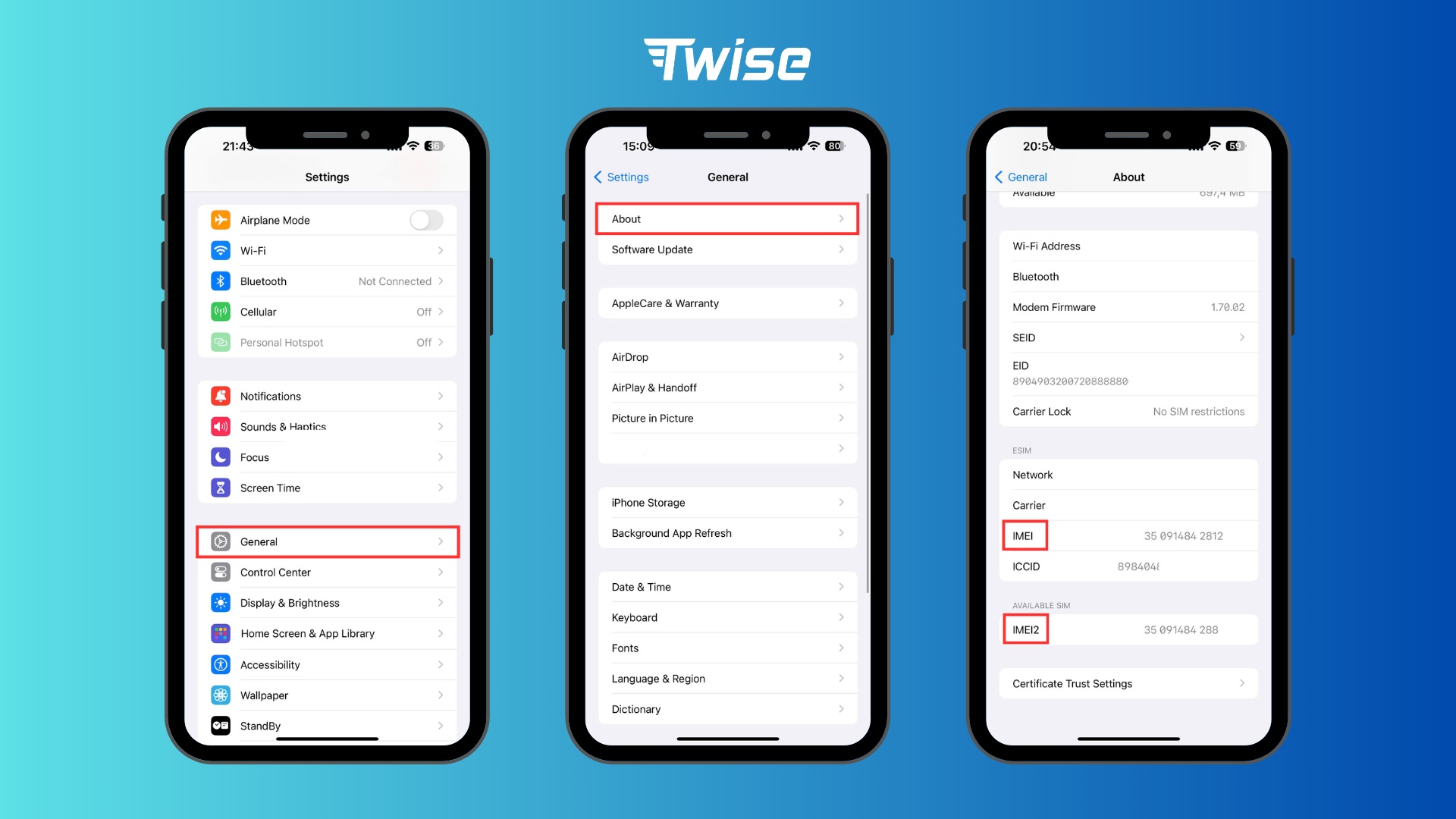
- Visit Your Carrier’s Website
Head to the site of the carrier you’re considering (e.g., T-Mobile, Xfinity, Bell, or Comcast Business). Look for their BYOD (Bring Your Own Device) or IMEI Checker section. - Enter Your IMEI
Type in the 15-digit IMEI you found earlier and submit it. - Review the Results
The system will instantly tell you if your phone is compatible with their network. It may also reveal whether your device is unlocked or blacklisted—both critical details before you make the switch.
With just a few clicks, you’ll know exactly where your phone stands—and whether it’s ready for your next carrier.
Of the three methods above, checking with your IMEI number is the most reliable and usually gives the most accurate results.
If your phone is locked, contact your carrier first to have it unlocked before buying a SIM or eSIM for your trip. This way, you won’t risk losing connection while abroad due to your phone not supporting foreign networks.
If you run into any issues, remember that Twise is always here to help answer your questions. Unlocking your phone gives you the freedom to choose the best carrier for your needs – whether you’re looking for a better deal or staying connected while traveling abroad.