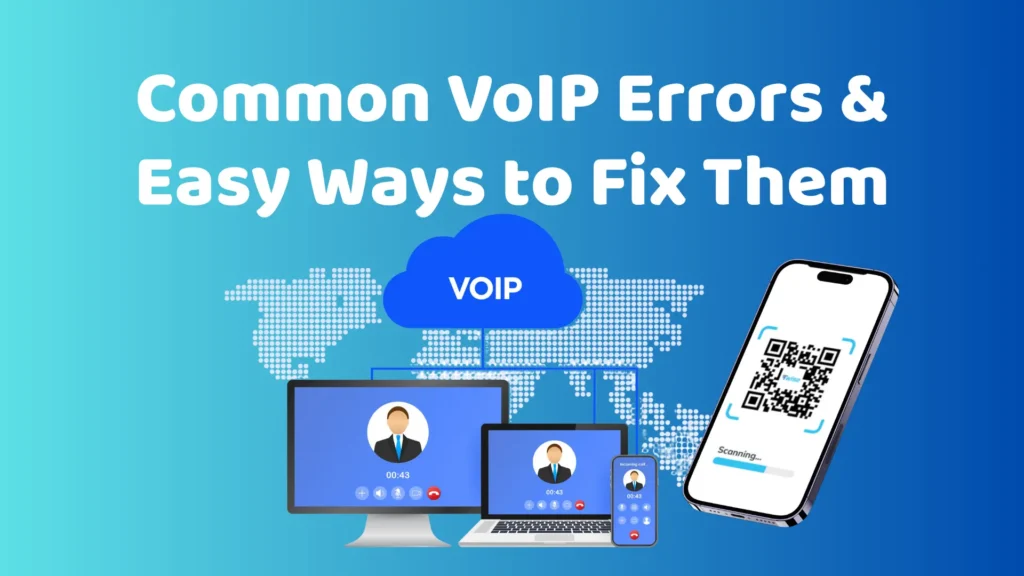Common VoIP Errors & Easy Ways to Fix Them
If you’ve ever had a call freeze mid-sentence or heard your own voice echo back like a robot, you’ve run into common VoIP errors. These litches dropped calls, lag, and distorted audio can derail even the most important conversations.
The good news? Most VoIP issues aren’t caused by the app itself but by unstable networks, limited bandwidth, or misconfigured settings. In this guide, we’ll explore how to fix them fast and how Twise eSIM helps you keep every call clear and reliable, wherever you work or travel.
What Is VoIP (Voice over Internet Protocol)?

VoIP allows phone calls through a broadband connection rather than a landline. It stands for Voice over Internet Protocol, which is a standard for making calls via the Internet. Typically, it requires an internet router and a connected handset. The phone system sends your voice over the internet, similar to a landline, but uses different technology.
What Tools Depend on VoIP Technology
Zoom, Google Meet, Microsoft Teams, WhatsApp Calls, and FaceTime Audio – all run on VoIP technology, quietly powering the way we connect, work, and collaborate.
Whether you’re leading a client meeting from a coworking hub in Bali or catching up with family from a cabin in the hills of Vietnam, VoIP keeps those conversations alive. For remote workers, it’s more than just tech, it’s a lifeline.
But when that lifeline falters, productivity does too. That’s why understanding and fixing common VoIP errors is essential to keeping your calls clear and your workflow uninterrupted.
Common VoIP Errors You Might Encounter
Even with advanced communication tools, common VoIP errors can still disrupt smooth conversations. From distorted audio to dropped connections, these issues often arise from unstable networks, bandwidth limitations, or improper configurations. Understanding them is the first step to fixing them effectively.
Here are some of the most frequent VoIP errors:
- Choppy or Poor Audio: Sound breaks, distorts, or cuts in and out – often caused by network congestion or packet loss.
- Echo: Hearing your own voice or the caller’s voice with a noticeable delay, typically due to latency or microphone feedback.
- No Sound on a Call: The call connects, but neither side can hear each other; this can result from codec mismatches or firewall restrictions.
- Dropped Calls: Unexpected disconnections usually linked to fluctuating bandwidth or weak signal strength.
- Jitter and Latency: Irregular delays between data packets (jitter) or overall delay in communication (latency), both of which affect call clarity.
- Call Failures: Difficulty connecting or receiving calls, phones may go straight to voicemail or fail to ring.
- Phone Doesn’t Ring: Inbound calls don’t trigger alerts, often due to SIP registration errors or router settings.
- VoIP Services Blocked or Degraded: In some regions, like China or parts of the Middle East, certain VoIP apps are restricted or completely blocked due to firewalls and ISP-level controls. Using a VPN and a reliable eSIM connection like Twise helps you maintain stable, unrestricted VoIP access wherever you travel.
How to Diagnose and Monitor VoIP Quality
Monitoring the quality of calls is crucial for the successful implementation of any VoIP system.
- The initial step involves establishing tools that provide insights into call metrics and network performance, including jitter, packet loss, mean opinion scores (MOS), and additional parameters for all calls.
- It is also important to enable logging for individual devices to capture errors or events, which can assist in troubleshooting.
- Monitoring bandwidth usage trends with network management software is advisable, as sudden spikes or depleted capacity may adversely affect call quality.
- Listening for customer feedback regarding issues such as choppy audio, distorted voices, echoes, or call drops is another valuable practice. These subjective assessments can enhance your objective metrics. When clients report issues, cross-referencing these complaints can help pinpoint the underlying causes.
- Nextiva analytics aids in further investigation of problematic areas.
- For instance, repeated call setup failures may signify signaling issues in SIP or device misconfigurations.
- One-way audio typically arises from significant packet loss, preventing communication in one direction.
- Echo problems often originate from impedance mismatches or hardware malfunctions. Call drops can be caused by temporary network service interruptions or timeouts.
- The underlying causes can differ based on the specific symptoms experienced.
- Regularly testing call quality through test calls at various locations and times can also help identify potential problems early on.
Overall, employing a comprehensive monitoring strategy enables the correlation of metrics, device logs, network health, and customer feedback to swiftly identify and resolve VoIP call quality issues
Easy Ways to Fix Common VoIP Errors
- Check Hardware and Device Settings
Begin with the basics: ensure your devices, headsets, and routers are correctly connected, undamaged, and updated. Hardware issues are often overlooked but can cause echo, poor sound, or complete call failure. Simple steps like lowering earpiece volume or updating Bluetooth drivers can quickly eliminate echo and lag. - Manage Jitter and Latency
Unstable data packet delivery causes jitter and lag. If you notice distorted or out-of-order audio, test your internet speed and contact your ISP if latency exceeds 20 ms. Switching to a more consistent network – or using an eSIM connection – helps reduce jitter and improve voice clarity. - Configure Quality of Service (QoS)
Set up QoS rules on your router to prioritize VoIP traffic. This ensures that voice packets are transmitted before lower-priority activities like downloads or video streaming, reducing delays and audio drops. - Disable SIP ALG
Many routers have SIP ALG enabled by default, which can interfere with VoIP signaling. Disabling it often resolves connection issues such as failed calls or one-way audio. - Keep Systems Updated and Monitored
Outdated software and firmware frequently lead to Common VoIP Errors. Enable automatic updates for your VoIP apps, operating systems, and routers. Regularly monitor call quality metrics – like jitter, latency, and packet loss – to detect issues early. - Improve Network Security
Security vulnerabilities can cause call interruptions or unauthorized access. Use VPNs, enable two-factor authentication, and choose a VoIP provider with strong encryption and compliance standards. - Ensure Proper Codec and Fax Settings
For optimal voice quality, use adaptive codecs such as Opus or G.722. If you rely on fax over VoIP, lower the fax speed and verify that your devices are compatible with your VoIP system. - Partner with a Reliable VoIP Provider
Not all providers deliver the same level of stability. Select one with proven uptime, global server coverage, and responsive technical support to minimize disruptions. - Use Reliable Mobile eSIM Data
Many Common VoIP Errors – like dropped calls, jitter, and audio lag – stem from unstable Wi-Fi or congested public networks. A Twise eSIM offers a simple fix by connecting you to reliable local and regional data networks. This ensures stronger, more consistent internet wherever you work or travel, minimizing packet loss and latency that often disrupt calls. With Twise eSIM, you can avoid unstable hotel Wi-Fi, maintain steady coverage on the go, and keep your VoIP conversations clear and uninterrupted.
Stay Connected Wherever You Work or Travel

VoIP has transformed how we communicate whether it’s a quick client check-in, a team meeting, or a call home from halfway across the world. But even the most reliable systems can run into common VoIP errors, from jitter and echo to dropped calls or connectivity blocks.
The key is staying proactive: monitor your network health, configure your router correctly, and ensure a stable internet source. With a Twise eSIM, you get dependable mobile data that travels with you – keeping your calls smooth, clear, and uninterrupted, wherever work (or life) takes you.
Read more: Pre-Flight Guide: Install eSIM Before Traveling – Done in 5 Minutes