Mobile Plans: What Is Current Period Roaming?
When you’re hopping across borders, discovering new cities, and sharing your journey online, the last thing you want is a shockingly high phone bill waiting back home. That’s where Current Period Roaming comes in – a helpful feature built into your smartphone that quietly tracks how much data you’re using while abroad.
For frequent travelers, remote workers, and digital nomads relying on international data or eSIM plans, understanding Current Period Roaming can be the difference between enjoying smooth connectivity and receiving an unexpected roaming bill. Let’s walk through what it means, why it matters, and how to use it to stay in control of your travel data.
What is Current Period Roaming?
Current Period Roaming is a built-in data tracker that specifically measures mobile data usage while you’re roaming on foreign networks. Instead of tracking all mobile data, it isolates only the amount used outside your home carrier’s coverage — perfect when traveling internationally or using a travel eSIM.
This setting is different from Current Period, which shows all mobile data used since your last reset. With Current Period Roaming, you’re only monitoring data used while traveling, helping you plan your trip and avoid surprises.
Where to find it:
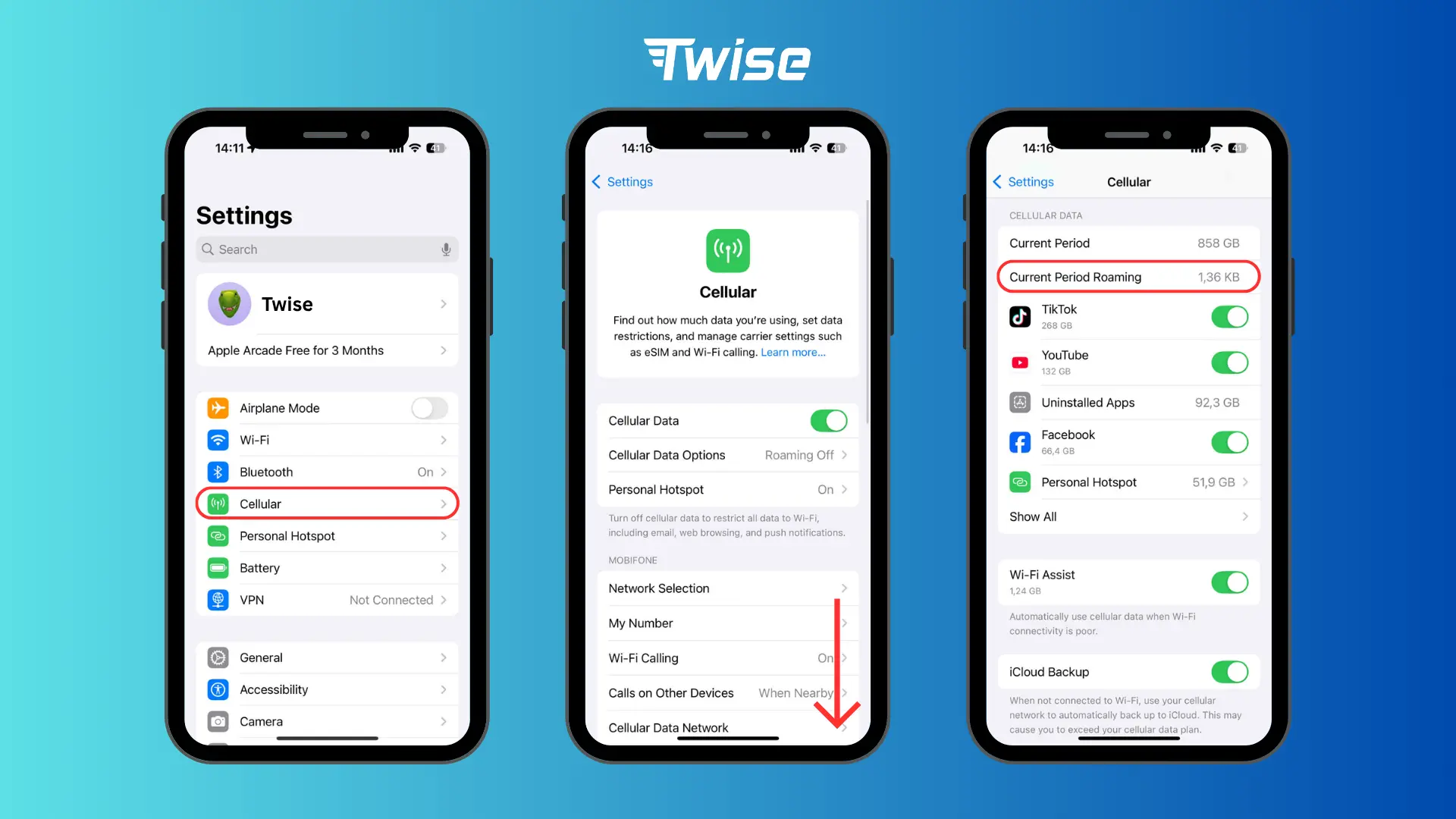
- On iPhone, you can find this under:
Settings > Cellular > Scroll to ‘Current Period Roaming’
- On Android (Samsung):
Settings > Connections > Data Usage > Mobile Data Usage
It’s different from “Current Period,” which measures total data used since your last reset. “Current Period Roaming” focuses only on data used while abroad, making it especially relevant for travelers using roaming services or eSIM data plans.
Why Current Period Roaming Matters
Whether you’re on a weekend getaway or backpacking across continents, Current Period Roaming keeps you in control. Here’s why it’s essential:
✅ 1. Prevent Expensive Roaming Charges
Accidentally using local networks through your home carrier? That can get pricey fast. Keeping an eye on Current Period Roaming helps you avoid surprise roaming charges.
✅ 2. Manage Dual SIM & eSIM Easily
Travelers often use one SIM for calls and WhatsApp and another for local data. This setting helps you see exactly how much data your travel line is consuming — so you can manage both efficiently.
✅ 3. Track Data for Every Trip
Reset it before your flight and monitor usage in real time throughout your journey. It’s a simple habit that keeps your data budget under control and ensures your travel eSIM lasts the whole trip.
Read more:
Travel Data Guide: How to Calculate What You’ll Need
How do I remove my Twise eSIM after using its data?
How to Reset Current Period Roaming
Resetting your data statistics ensures accurate tracking for each billing cycle or trip.
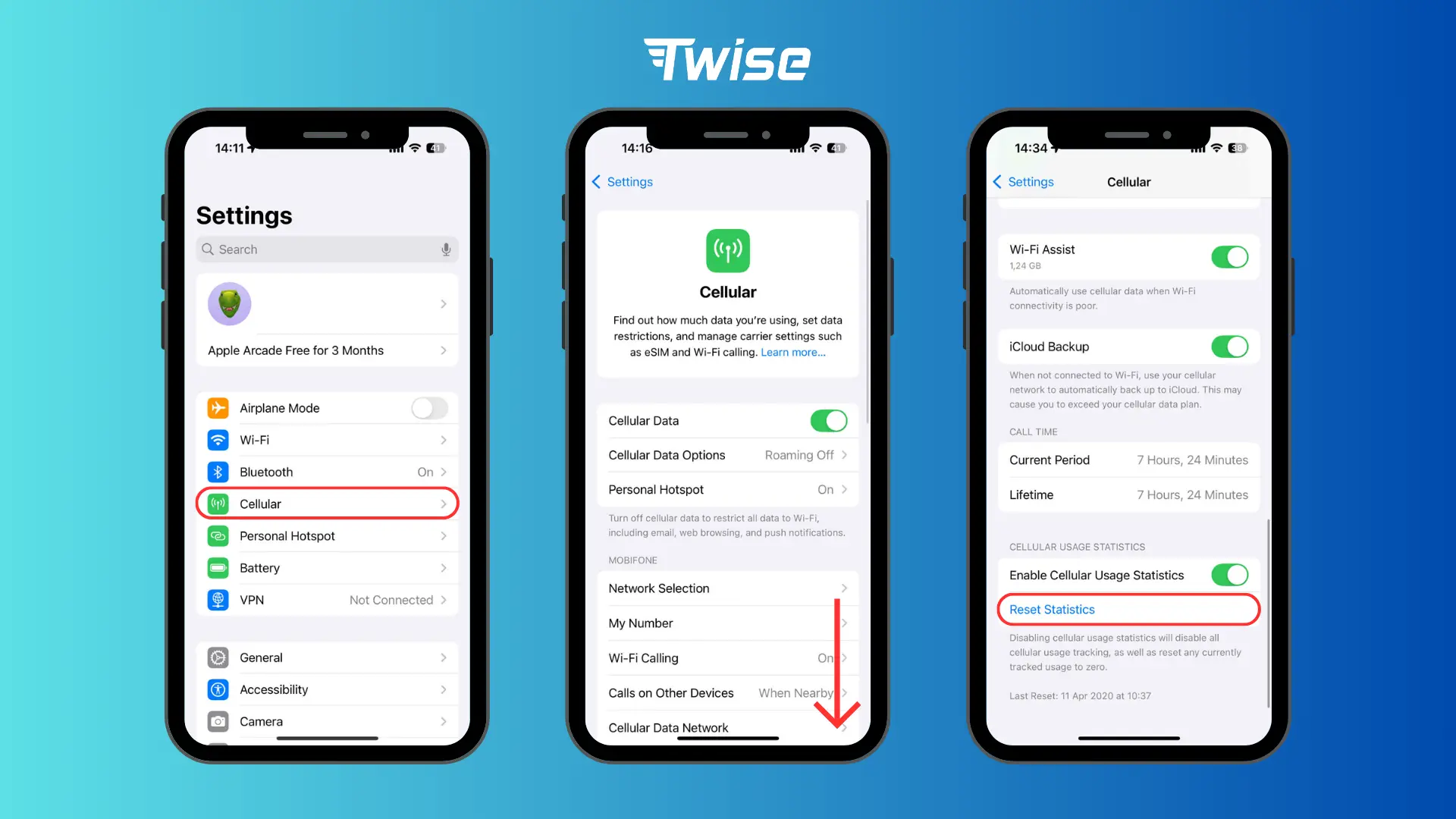
On iPhone:
- Go to Settings > Cellular
- Scroll down and tap Reset Statistics
On Android:
- Go to Settings > Connections > Data Usage
- Tap Mobile Data Usage
- Select Settings and choose Start Billing Cycle On
After resetting, your device will start counting data usage from zero, helping you monitor roaming consumption clearly during your travels.
Common Roaming Issues and Fixes
High Roaming Data Unexpectedly
Some apps update or sync in the background. Disable background data for non-essential apps before traveling to reduce unexpected usage.
All Data Appears as Roaming
This can happen if your device doesn’t switch correctly between networks. Restart your phone, check carrier settings, or reinsert your SIM to resolve the issue. For eSIM users, turn the Airplane mode on/off alternatively to solve the issue.
Roaming Data Not Showing
If roaming data shows as zero despite being abroad, make sure Data Roaming is enabled and Wi-Fi is turned off. Some devices only count roaming when data is used via mobile networks, not Wi-Fi.
Twise travel tips
Real scenario: One of our Twise users, a business traveler, uses a Twise eSIM across Asia. They keep their main number for WhatsApp and add Twise eSIM for local data – no missed calls, no SIM swapping.
