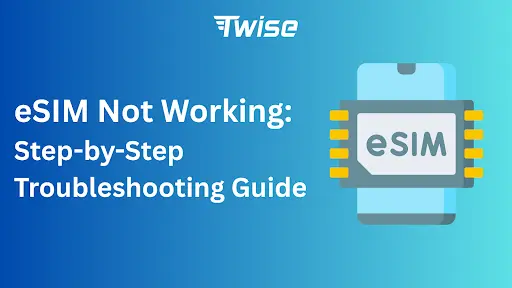eSIM Not Working: Step-by-Step Troubleshooting Guide
Facing issues with your eSIM not working can be frustrating, especially when you rely on your phone for travel, work, or daily communication. Twise has put together a simple, step-by-step troubleshooting guide to help you identify the problem and get your eSIM back online quickly – whether you’re using an iPhone or an Android device. By following these tips, you can avoid common mistakes, ensure proper setup, and enjoy reliable connectivity wherever you go.
Why Your eSIM Might Not Work

Several factors could contribute to your eSIM not working effectively, such as:
- Device incompatibility: Certain smartphones do not support eSIM technology.
- Outdated software: An outdated operating system may result in eSIM compatibility issues.
- Network settings: Incorrect configurations in your phone’s network settings can be problematic.
- Weak signal: A weak cellular signal may interfere with the eSIM connection.
- Carrier issues: There could be temporary problems with your network carrier.
- eSIM activation issues: The eSIM may not have been activated correctly.
- Device malfunction: Your device may experience hardware or software problems.
- eSIM deactivation: The carrier might deactivate the eSIM due to non-payment.
- eSIM profile corruption: Some users have reported that eSIM profiles can “disappear” following updates.
- Security locks: Mobile Device Management (MDM) or enterprise restrictions may prevent the eSIM from functioning.
If you are experiencing issues with your eSIM, here are ten troubleshooting methods to resolve the problem.
How to Fix Your eSIM Not Working: Step-by-Step Troubleshooting
1. Confirm Your Device Supports eSIMs
Before anything else, make sure your phone is compatible with eSIM technology. Most modern iPhones (XS and later) and flagship Android devices (Samsung S20 series onward, Google Pixel 3 and newer) support eSIM.
Check on your device:
- iPhone: Settings → Cellular → Look for “Add eSIM.”
- Android: Settings → Connections → SIM Manager → Look for an eSIM section.
2. Verify eSIM Profile Installation
Incorrect installation is a common cause of eSIM issues. Ensure your eSIM profile is visible in your phone’s SIM management settings.
- iPhone: Settings → Cellular → SIMs section
- Android: Settings → Network & Internet → SIM & Network → eSIM
If the profile is missing, preferably on a stable Wi-Fi network.
Read more: How to Set Up, Move, or Delete an eSIM on iPhone
3. Enable Mobile Data and Data Roaming
Your eSIM won’t work without mobile data enabled. Also, enable data roaming if you are traveling.
- iPhone: Settings → Cellular → Mobile Data & Data Roaming
- Android: Settings → Network & Internet → Mobile Network → Mobile Data & Roaming
Pro Tip: Many users accidentally turn off these settings to avoid charges, which is a common reason eSIMs stop working.
4. Ensure Your Phone Is Unlocked
Carrier-locked devices may prevent eSIM activation. Check if your phone is unlocked:
- iPhone: Settings → General → About → Carrier Lock
- Android: Settings → About Phone → SIM/Network Lock
Contact your carrier to unlock the device if necessary.
5. Restart Your Device and Toggle Airplane Mode
Temporary glitches often cause connectivity issues. Restart your phone and toggle Airplane Mode on and off to refresh network connections.
6. Manually Select a Network
Sometimes automatic network selection fails, especially in areas with weak coverage. Manually choosing a network can restore your eSIM connection.
- iPhone: Settings → Cellular → Network Selection → Disable Automatic → Choose a network
- Android: Settings → Connections → Mobile Networks → Network Operators → Select manually
Tip: Choose a major network or one partnered with your eSIM provider for best performance.
7. Update Device Software
Outdated software can prevent your eSIM from activating correctly. Make sure your phone is up to date:
- iPhone: Settings → General → Software Update
- Android: Settings → System → System Update
Restart your device after the update and verify that your eSIM profile remains active.
8. Reset Network Settings
If connectivity problems persist, reset your network settings to clear corrupted configurations.
- iPhone: Settings → General → Transfer or Reset iPhone → Reset → Reset Network Settings
- Android: Settings → System → Reset Options → Reset Wi-Fi, Mobile & Bluetooth
Note: Saved Wi-Fi passwords will be deleted.
Read more: How to Refresh or Reset eSIM on iPhone: 2025 Travel Fix
9. Disable VPNs and Enterprise Restrictions
Active VPNs or corporate MDM profiles can interfere with eSIM functionality. Disable any VPN apps or contact your IT department if using a corporate device. Restart your phone after making changes.
Still Not Working? Choose a Trusted eSIM

If you’ve followed all the troubleshooting steps and your eSIM is still not working, it may be time to switch to a reliable provider. With Twise eSIM, you get instant activation, global coverage, and seamless connectivity, ensuring your device stays online wherever you are.
Multiple eSIM profiles or outdated installations can interfere with connectivity. Twise makes it easy to manage eSIM profiles, keeping your connection stable and reliable every time.