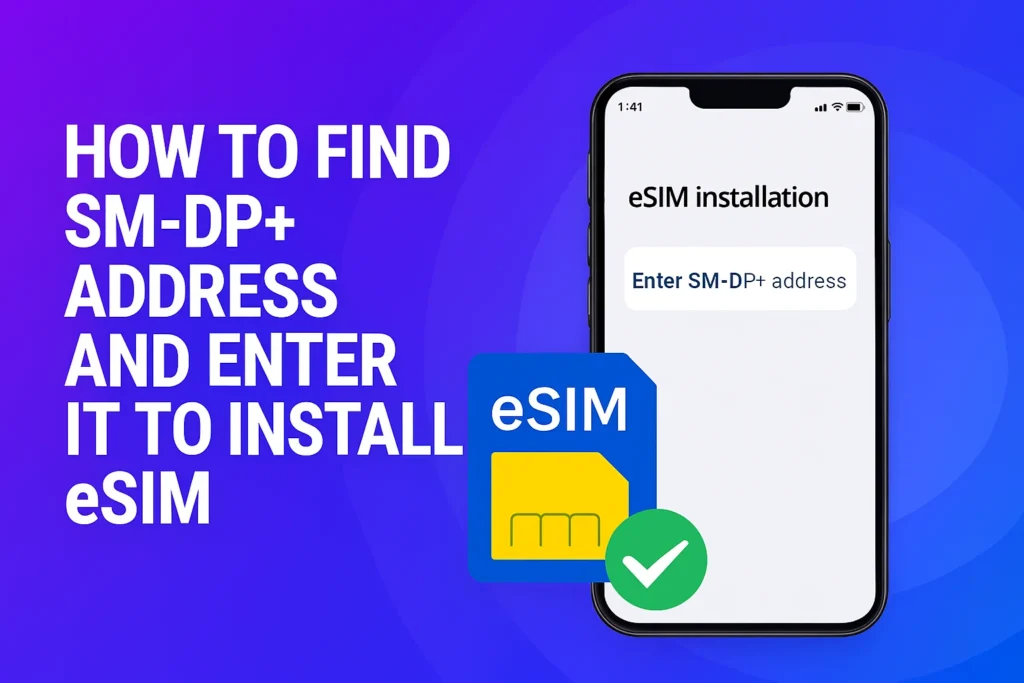How to Find SM-DP+ Address and Enter It to Install eSIM
An eSIM (embedded SIM) is quickly becoming the preferred choice for users who value convenience and flexibility. Unlike traditional SIM cards, which you insert into your phone, an eSIM is built directly into your device – no physical card required.
To activate an eSIM, you’ll often need a key piece of information called the SM-DP+ address. But what exactly is it, how do you find it, and how do you use it to set up your eSIM? In this guide, we’ll break it all down and show you how to install an eSIM on both Android and iPhone devices effortlessly.
What does SM-DP+ address mean in eSIM setup?
The SM-DP+ (Subscription Manager Data Preparation Plus) address is a server address provided by your carrier that plays a key role in eSIM activation. Essentially, it connects your device to your carrier’s secure server to download and install your eSIM profile, which contains all the data needed to connect to the mobile network.
When you purchase an eSIM, your carrier typically gives you a QR code. This code includes both the SM-DP+ address and an activation code. The SM-DP+ address acts as a unique identifier, directing your phone to the correct server so it can locate and install your specific eSIM profile.
How the SM-DP+ address functions in eSIM activation
The SM-DP+ address serves as a bridge between your device and your mobile carrier’s servers. When you scan a QR code or manually enter the activation details, your phone uses this address to locate and download your eSIM profile. The process unfolds in a few key steps:
- Connection request: Your device connects to the SM-DP+ server using the provided address.
- Information verification: The server authenticates your request by checking your device data.
- Downloading the eSIM profile: Once verified, the server securely sends your eSIM profile to your phone.
- Installation and configuration: The profile is installed, allowing your device to operate seamlessly on your carrier’s mobile network.
The biggest advantage of this system is its flexibility – you can switch carriers or update plans remotely without the need for a physical SIM card.

How to find your SM-DP+ address for eSIM setup
Your SM-DP+ address is provided by your carrier when you request an eSIM. You’ll usually receive it alongside your activation information in one of the following ways:
- QR code: The most common and convenient option. Scanning this code automatically detects the SM-DP+ address and activation code on your device.
- Email or SMS: Some carriers send the SM-DP+ address and activation code directly to your inbox or via text message.
- Customer portal: In certain cases, you can log into your carrier’s online account to find this information.
In most situations, the QR code method is the simplest and fastest. However, if your phone can’t scan the QR code or you run into technical issues, you can manually enter the SM-DP+ address and activation code to complete the setup.
How to manually install an eSIM using SM-DP+ address
Usually, you can activate your eSIM by scanning a QR code. But if you don’t have another device to scan with or don’t have the printed code, you can manually install it using your SM-DP+ address and activation code.
Before starting, make sure your phone supports eSIM technology – older models might not. You can check your device brand’s list of compatible phones online. Also, confirm that your device is unlocked by your carrier.
Here’s how to manually activate your eSIM depending on your device:
On iPhone:
- Go to Settings → Cellular or Cellular Data.
- Tap Add Cellular Plan.
- Select Enter Details Manually.
- Enter your SM-DP+ address and activation code.
- Your iPhone will automatically download and activate the eSIM profile, and you’ll receive a confirmation notification.
On Samsung Android:
- Open Settings → Connections.
- Tap SIM Card Manager → Add Mobile Plan.
- Choose Add Manually and enter the SM-DP+ address and activation code.
- Wait for the eSIM profile to download and activate automatically.
On Google Android:
- Open Settings → Network & Internet.
- Tap SIMs → Add Plan.
- Choose Use Another Method → Enter Details Manually.
- Enter the SM-DP+ address and activation code.
- Once downloaded, your eSIM will activate automatically.
With these steps, you can easily activate your eSIM even without a QR code – perfect for situations where you only have the activation details from your carrier.
The SM-DP+ address is an essential component in activating an eSIM on your phone. While most users never have to enter it manually – since it’s usually embedded in the QR code – it’s helpful to understand its purpose, especially if you’re setting up an eSIM without scanning.
In short, the SM-DP+ address acts as the link between your device and your carrier’s server, allowing your phone to securely download and install your eSIM profile. The setup process is straightforward, though it may vary slightly depending on your device model and operating system.
By following the proper steps, you can easily activate your eSIM manually and start enjoying the flexibility and convenience of digital connectivity – no physical SIM card required.
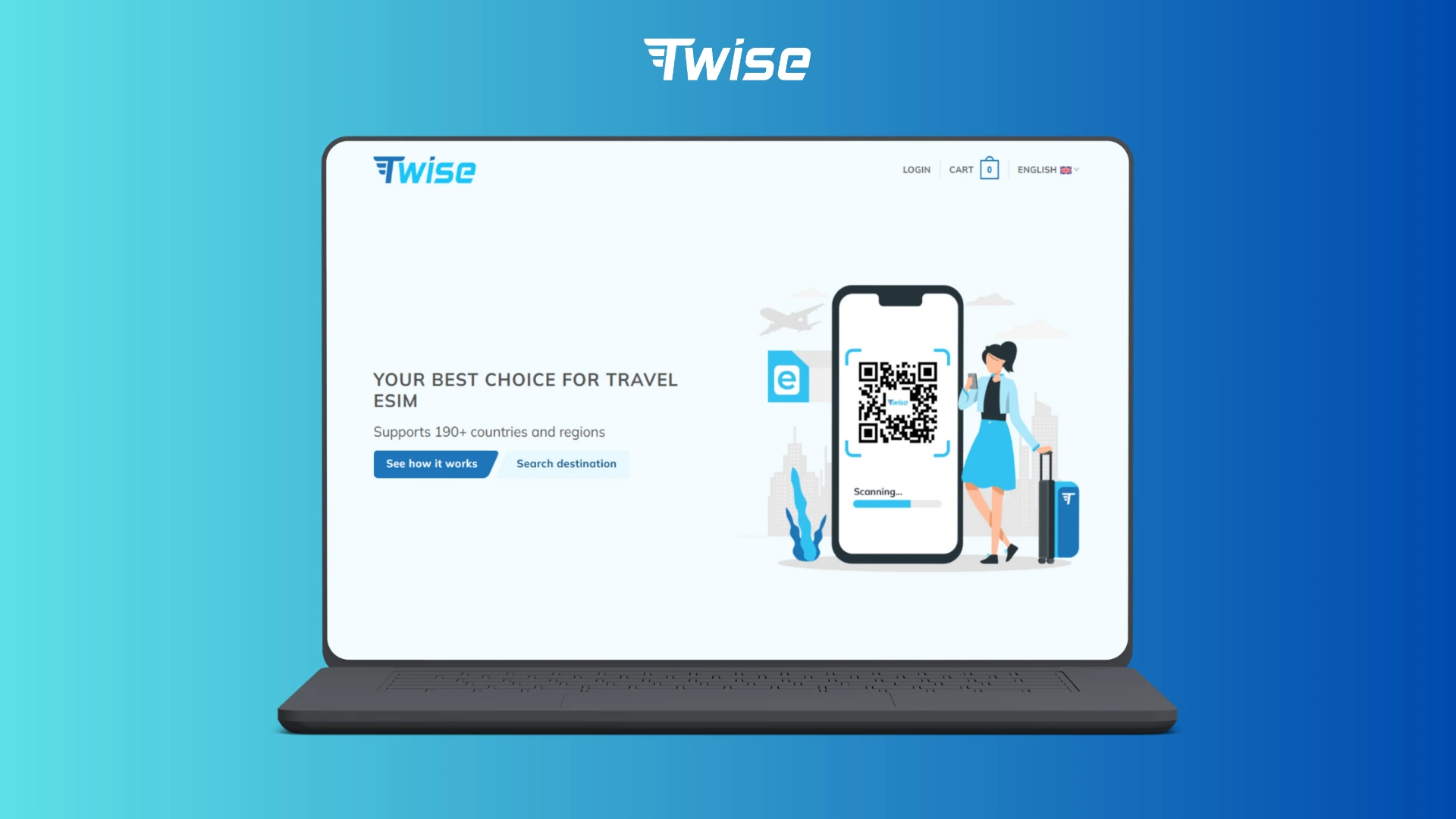
Don’t waste time buying SIM cards at the airport. With Twise, you can instantly activate an eSIM via QR code and enjoy reliable data in 195+ countries.
Read more: EID Number: What It Is and How It Works