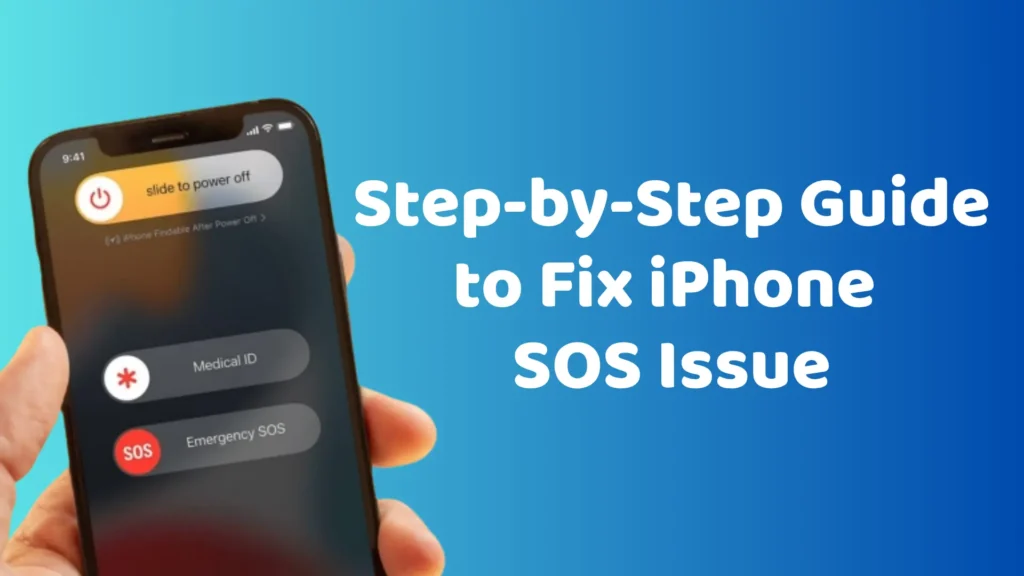Step-by-Step Guide to Fix iPhone SOS Issue
Seeing “SOS” or “SOS Only” on your iPhone can be alarming – especially when you suddenly lose the ability to make calls, send texts, or use mobile data. Don’t worry; this doesn’t mean your device is broken. The SOS issue typically points to a temporary problem with your cellular connection or SIM setup. In this step-by-step guide, we’ll explain what the SOS mode means, why it appears, and how you can fix it quickly to get your iPhone fully connected again.
Understanding the iPhone SOS Mode
When your iPhone shows “SOS only,” it indicates that your device is linked to a cellular network that permits only emergency calls. This situation typically arises when your phone is unable to connect to your carrier’s regular network yet can access emergency services. In this circumstance, you cannot make standard calls or utilize mobile data until the connection to your provider is reestablished. This mode indicates that the iPhone is either beyond the coverage area of your network provider or is facing a connectivity issue. It is crucial to note that “SOS only” is distinct from “Emergency SOS,” which is a feature that facilitates quick access to emergency services, regardless of network conditions.
Furthermore, “SOS only” is not the same as the “No Service” status. When your iPhone displays “No Service,” it signifies that it cannot connect to any cellular network, even for emergency calls. Conversely, “SOS only” ensures that you can still dial emergency numbers despite the absence of regular network access.
Recognizing these distinctions enhances your understanding of what to anticipate and how to take action when encountering connectivity challenges on your iPhone.
Common Reasons Behind the SOS Issue
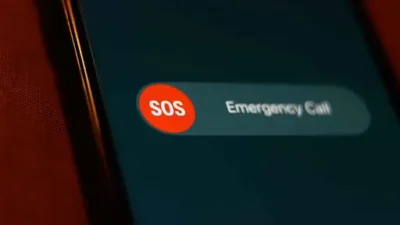
There are several reasons why your iPhone might display “SOS” or “SOS Only.” Understanding these causes will help you identify and resolve the SOS issue more efficiently.
- Poor Network Coverage
The most frequent cause of the SOS issue is weak or unavailable network coverage. If you’re in a remote area, underground, or inside a building with poor signal reception, your iPhone may enter SOS mode to allow emergency calls only. - Carrier Outage
Temporary outages or maintenance from your mobile carrier can also trigger the SOS message. During this time, your iPhone cannot connect to the carrier network, resulting in limited service. - SIM or eSIM Problems
A damaged, misplaced, or improperly activated SIM or eSIM profile can lead to connectivity errors and the SOS issue. Always ensure your SIM card or eSIM setup is properly configured and recognized by your iPhone. - Software Glitches
Occasionally, a minor software glitch or outdated iOS version can interfere with network settings, prompting your device to enter SOS mode. Keeping your system updated often resolves this problem. - Roaming or International Travel
When traveling abroad, your iPhone may experience the SOS issue if your carrier doesn’t support international roaming in the region. To stay connected while traveling, consider using a reliable travel eSIM from esim Twise, it helps you avoid roaming-related SOS issues and ensures seamless global connectivity.
Step-by-Step Fixes to Resolve the iPhone SOS Issue
Now that you know what causes the SOS issue, let’s go through quick and effective ways to fix it.
1. Check Network Coverage
Weak signal or a carrier outage is the most common reason for the SOS issue. Ask others nearby if they have service. If not, move to another area or higher ground.
Tip: If you have Wi-Fi, contact your carrier through their live chat to confirm if an outage is happening.
2. Reinsert Your SIM Card
Turn off your iPhone, remove the SIM card, check for dust or damage, and insert it again.
If the problem continues, try the SIM in another phone – this helps identify whether the SOS issue is from the SIM or the iPhone.
3. Restart or Toggle Airplane Mode
Restart your iPhone or switch Airplane Mode on and off.
Go to Settings → Airplane Mode or use the Control Center.
You can also turn Cellular Data off and on under Settings → Cellular.
4. Reset Network Settings
If the SOS issue remains, reset your network settings:
Settings → General → Transfer or Reset iPhone → Reset → Reset Network Settings.
This clears old network data and often restores connection.
5. Check for Updates
Make sure your iPhone software and carrier settings are updated:
- Settings → General → Software Update
- Settings → General → About (for carrier updates)
Read more: iPhone Mobile Internet Not Working? Causes and Quick Fixes
6. Check Roaming Settings
When abroad, turn on Data Roaming under Settings → Cellular → Data Roaming.
If your carrier doesn’t support roaming, switch to a travel eSIM instead. Try esim Twise for instant global connectivity – it helps you stay connected and avoid future SOS issues when traveling.
Read more: Steps to Check Carrier Compatibility for Unlocked Phones
7. Contact Apple Support (Last Option)
If nothing works, contact Apple Support. They might guide you to use Recovery Mode to restore your device.
The iPhone SOS issue can be frustrating, but in most cases, it’s easy to fix. Whether it’s a weak signal, a SIM error, or a simple software glitch, following these steps will usually restore your connection within minutes.
For frequent travelers, using a reliable eSIM is one of the best ways to prevent future SOS problems. With esim Twise, you can enjoy fast, secure, and stable mobile data anywhere in the world.