Hi. How can we help?
An eSIM is a digital SIM that allows you to activate a cellular plan without having to use a physical SIM.
Not all phones come with eSIM compatibility. That’s why we put together this guide, so you can check whether your device can use an eSIM.
Please make sure your device is on this list and that it is carrier-unlocked before you buy.
We want everyone to be able to connect to the internet abroad, so we’re updating this list every month with the latest info.
All iPads with 4G connectivity that have come out since 2018 support eSIM:
The Samsung Galaxy S20 FE 4G or 5G is not compatible with eSIM.
Please note that the Huawei P40+ is not compatible with eSIM.
The Oppo Find X5 Lite is not compatible.
If you have made the purchase from our webshop, Twise will email the activation code(s) to the email address you have provided upon purchase. You then just need to scan the QR code to activate the SIM.
After your purchase, we will send a QR code to your email. Either print the QR code or open it on your computer / other cell phone.
1. Make sure your phone is connected to WiFi.
2. From your home screen, go to: Settings > Cellular/Mobile data > Add Data Plan
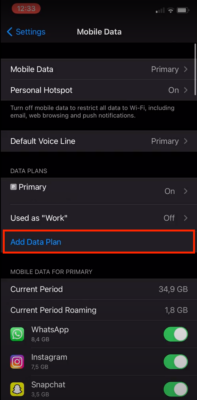
3. The iPhone camera will open. Scan the QR code, which you can print out or open on another device.
4. Once your phone has recognised the eSIM, you will see a screen called “Data Plan Labels”. Click “Secondary” and change the name to “Twise” so that you can recognize it later.
5. You will be asked which SIM card you want to use for calls, SMS and mobile data. First it will ask you what line you want to use for calls, SMS, Facetime and iMessages. You should choose your primary line for this. But make sure to select the “Twise” eSIM as the option for mobile data. Make sure you do NOT activate “mobile data switching”, as that could mean you face charges from your phone company.
Once you’ve installed the eSIM, you now need to activate it to use mobile data.
1. Go to: Settings > Cellular/Mobile Data
2. Select the Twise eSIM (under “Cellular Plans”)
3. Click “Turn on this line”
4. Turn on Cellular/Mobile Data and Data Roaming from your settings menu.
Turn on Cellular/Mobile data – Settings > Cellular/Mobile Data
Turn on Data Roaming – Settings > Cellular/Mobile Data > Mobile Data Options
5. If you don’t have internet connection, go to your eSIM profile (Settings > Cellular/Mobile Data > Choose the Twise eSIM) and make sure that the eSIM is activated and that data roaming is turned on within the eSIM profile as well.
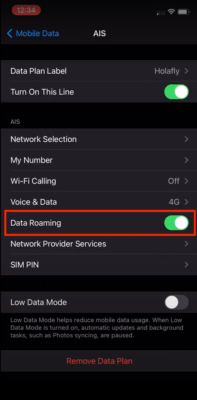
6. You may receive one or more text messages once your eSIM is set up. Depending on the country you are in, these might not be in your language. These are from the local network operator and confirm that the eSIM has been set up correct correctly.
You need WiFi to set up your eSIM so we recommend that you install and activate your eSIM just before your departure. You can also wait until you arrive in the country to activate the eSIM, but remember that you need WiFi connection for the set-up process.
Your plan starts the moment you activate your eSIM by scanning the QR code on your smartphone.
Depends on the product. Some of our eSIMs are mobile data only, while others support voice calling. Please check the product details of the package you are interested in.
Please remember that if your eSIM doesn’t support voice calling, you can still make calls using any popular messaging app such as WhatsApp, Viber, Skype, FB Messenger, etc. Your primary number will also remain active in to make and receive calls.
! IMPORTANT NOTE !
Even when the eSIM comes with a phone number, using the phone number to register to various Apps and Websites is NOT GUARANTEED.
Your eSIM can only be activated on one device. If you delete the eSIM from your device, you will not be able to reuse it. You cannot scan the QR code on two devices.
At the moment, you cannot renew the data on your eSIM. However, you can purchase another eSIM if you need more data.
Yes, you can. You can store several eSIM profiles in your phone, but you need to choose only one that will be active along with your primary physical SIM. So, the dual SIM functionality means having 1: Your primary physical SIM, and 2: One of your stored eSIM profiles active at the same time.
Starting with iPhone 13, Apple made it possible to have 2 eSIMs active at the same time, while primary physical SIM card is off.
Yes. If you buy a package that works in multiple countries, you can move between them and it will continue to work.
No. Only delete the eSIM from your phone if you are done using it and do not intend to use it anymore.
Below are some errors that can be encountered when scanning the QR code to download the eSIM.
“No usable data found”: Your iPhone doesn’t have eSIM capability. It is either an older model (iPhone X or earlier) or it is the Chinese market variant that doesn’t support eSIM.
“…This code is no longer valid..”: This means that the QR code has been already used to download the eSIM. Go to your phone Settings – Cellular / Mobile data and find the eSIM there
“… cellular plan from this network provider cannot be added…”: Your phone is locked by your carrier, possibly because it was bought on a contract. Your phone needs to be unlocked for you to use eSIM or SIM from any other operator.
“…Unable to complete cellular plan change. Try again later.”: Change your WiFI connection, or take a hotspot from someone, and try again. You need stable and secure WiFi or cellular connection to download the eSIM. Well known situations where this error is observed are: Slow and high-latency internet (for example, satellite connection in a ship); unsecured public Wi-Fi (for example, in airports); corporate internet connections behind a strict firewall.
Mobile data speed varies for a number of factors beyond our control:
Also, the download/upload speed really depends on the country’s network infrastructure. You can expect more or less the average internet speed in the country of use.
The most common reason for low internet speed lies in the quality of mobile operator coverage. Some operators can provide a good quality of the signal, some operators do another thing.
If you are experiencing slow network speeds, please try to:
If you are experiencing slow network speeds after completing the above, please try Set your device to 3G only
PDP authentication failure sometimes displayed on iPhones when they try to connect to the data network but failed to do so because of incorrect settings configuration.
Follow the steps below to fix this error. After performing each step, please test to see if the issue is resolved.
Please reach out to us via the chat function in webstore, or email us at support@twise.tech . We will get back to you promptly!