How can I check how much data remains?
Running out of mobile data during a trip can be stressful — especially when your eSIM is your lifeline for navigation, translation, ride-hailing, hotel check-ins, and those last-minute Google searches. The good news? It’s incredibly easy to check how much data remains on your phone or through your eSIM provider’s dashboard. Whether you’re using an iPhone or Android device, knowing your real-time data balance helps you avoid surprises and stay connected smoothly throughout your journey.
This guide walks you step-by-step through the easiest ways to monitor your usage, manage your data, and keep your trip stress-free.
Step 1: Check Data Usage Directly on Your Phone
Most travelers don’t realize that both iPhone and Android devices have built-in features that show exactly how much data remains for the current period. It’s the fastest way to stay informed without needing to contact support or open an app.
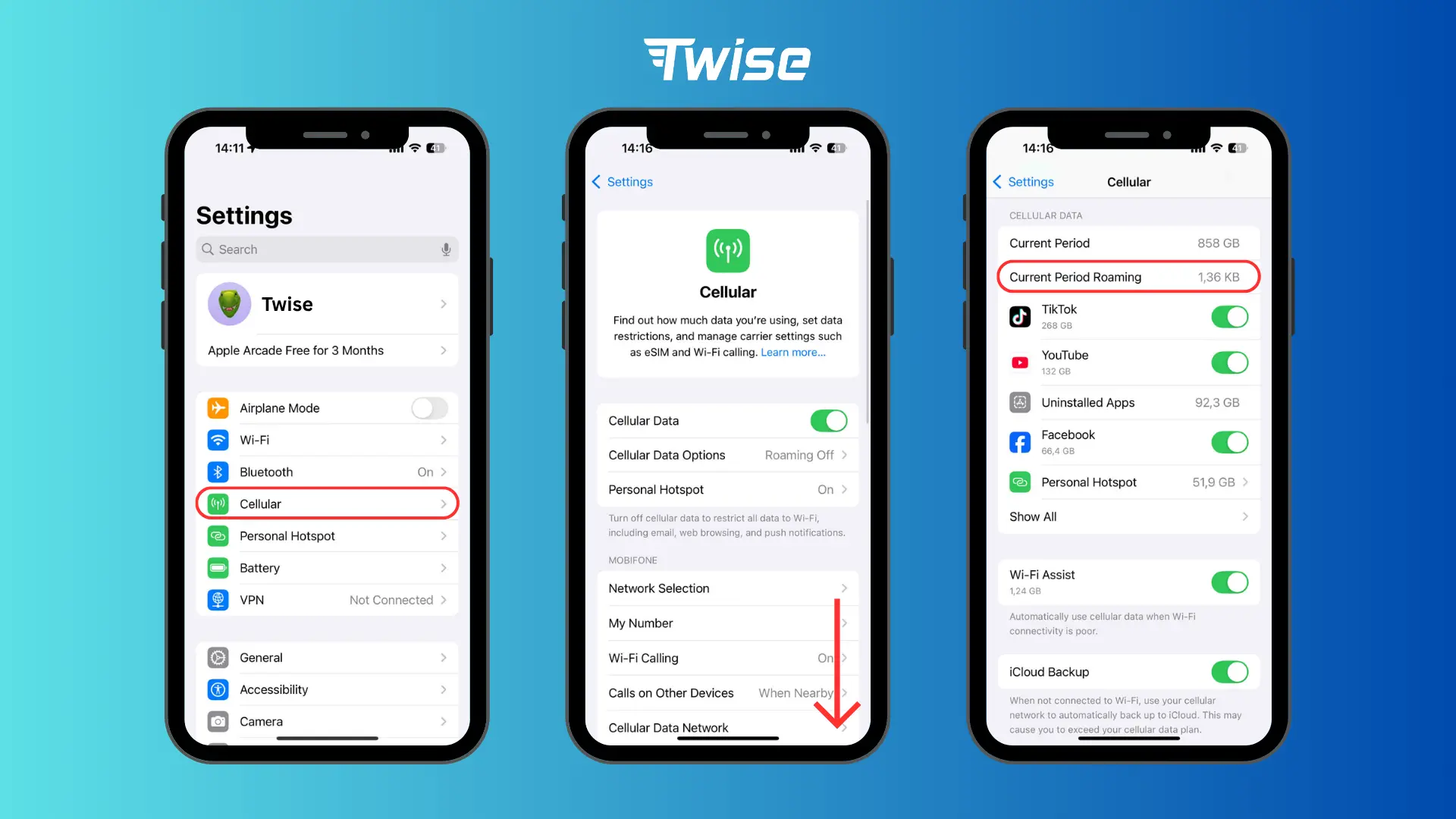
For iPhone Users
To see your usage:
- Open Settings.
- Tap Cellular or Mobile Data.
- Scroll to Current Period to view your total data usage.
If you want to track only your trip’s usage, you can reset your statistics right before you travel. This makes it much easier to estimate how much data remains on your Twise eSIM throughout the trip.
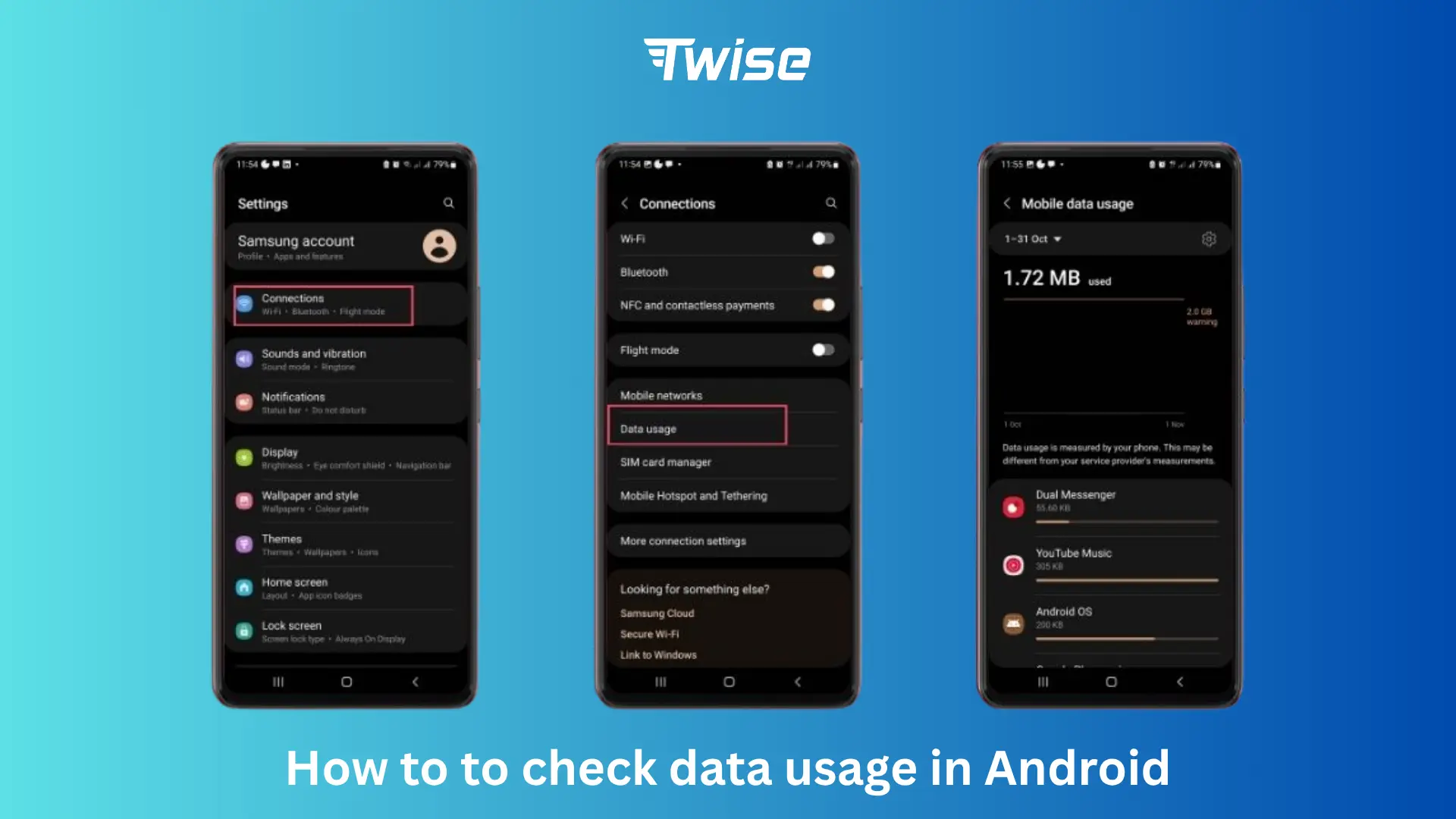
For Android Users
To check your remaining data:
- Open Settings.
- Go to Network & Internet or Connections.
- Tap Data Usage or Internet.
You’ll immediately see how much data you’ve used so far and, more importantly, how much data remains on your current plan.
If you have multiple SIMs — for example, a local SIM plus a Twise eSIM — simply tap the Twise line to view detailed usage for that specific profile.
While your phone settings give you a general overview, your eSIM provider gives you the most accurate breakdown. Twise, for example, provides real-time data tracking so you always know exactly how much data remains before you reach your limit.
Step 2: Check Your Remaining Data Using Your eSIM Provider’s App
Here’s how to check it:
- Open the Twise app or go to the website.
- Log into your account and navigate to My eSIMs.
- Select the eSIM plan you’re currently using.
You’ll see:
- Total data balance
- How much data remains
- Expiration date
- Option to top-up or extend your plan
This is especially helpful when you’re on long, busy travel days and want to quickly confirm whether you need to purchase more data before heading out.

Step 3: Contact Customer Support (Optional)
If you can’t access the app or settings, Twise’s support team can help confirm how much data you have left.
- Email: [email protected]
- WhatsApp: (+1) 818-915-0777
Read more:
Slow eSIM Internet Abroad? Here’s How to Fix It
How do I remove my Twise eSIM after using its data?
Step 4: Reset Your Data Counter for Better Tracking
Both Android and iPhone allow you to reset data statistics, which is useful for tracking data during specific trips.
- On iPhone, scroll to the bottom of the Cellular page and tap Reset Statistics.
- On Android, tap Reset data usage cycle in the Data Usage section.
This helps you see exactly how much data your Twise eSIM consumes — without mixing it with your other plans or previous usage.
Final Thoughts
Knowing how much data remains helps you avoid overages and stay connected smoothly while abroad. Whether through your phone settings or the Twise app, checking your usage regularly ensures you always have enough data for what matters most.

Twise Travel Tips: Stay Connected Smartly
Here’s a quick hack many Twise travelers use: when you get back to your hotel each evening, open the Twise website and check how much data you have left. It only takes a minute, but it helps you plan ahead — especially before a full day of sightseeing.
Some travelers even bookmark the Twise dashboard on their home screen, so they can check their remaining data with one tap. It’s a small move that keeps you connected and worry-free throughout your trip.
