How do I install an eSIM on my device?
Switching to an eSIM makes travel, work, and everyday connectivity dramatically simpler — no more swapping tiny plastic SIM cards or worrying about losing them at the airport. If it’s your first time trying to install an eSIM, don’t worry. The process is fast, secure, and beginner-friendly on both iPhone and Android devices. With just a few steps, you can activate your Twise eSIM and get connected instantly the moment you land abroad.
This guide walks you through everything you need to prepare, step-by-step installation instructions, and simple troubleshooting tips to make your first eSIM setup stress-free.
1. What You’ll Need Before Installing an eSIM
Before you start, make sure you have the essentials ready. Preparing ahead ensures a smooth, error-free setup.
You’ll need:
- An eSIM-compatible phone (iPhone XR or newer, Samsung Galaxy S20+, Pixel 3+, etc.)
- A stable Wi-Fi connection — required to download your eSIM profile
- The QR code or activation details from Twise — sent to your email or available in your Twise dashboard
Once you have these, you’re ready to install an eSIM safely and quickly. Most users complete the entire setup in under three minutes.
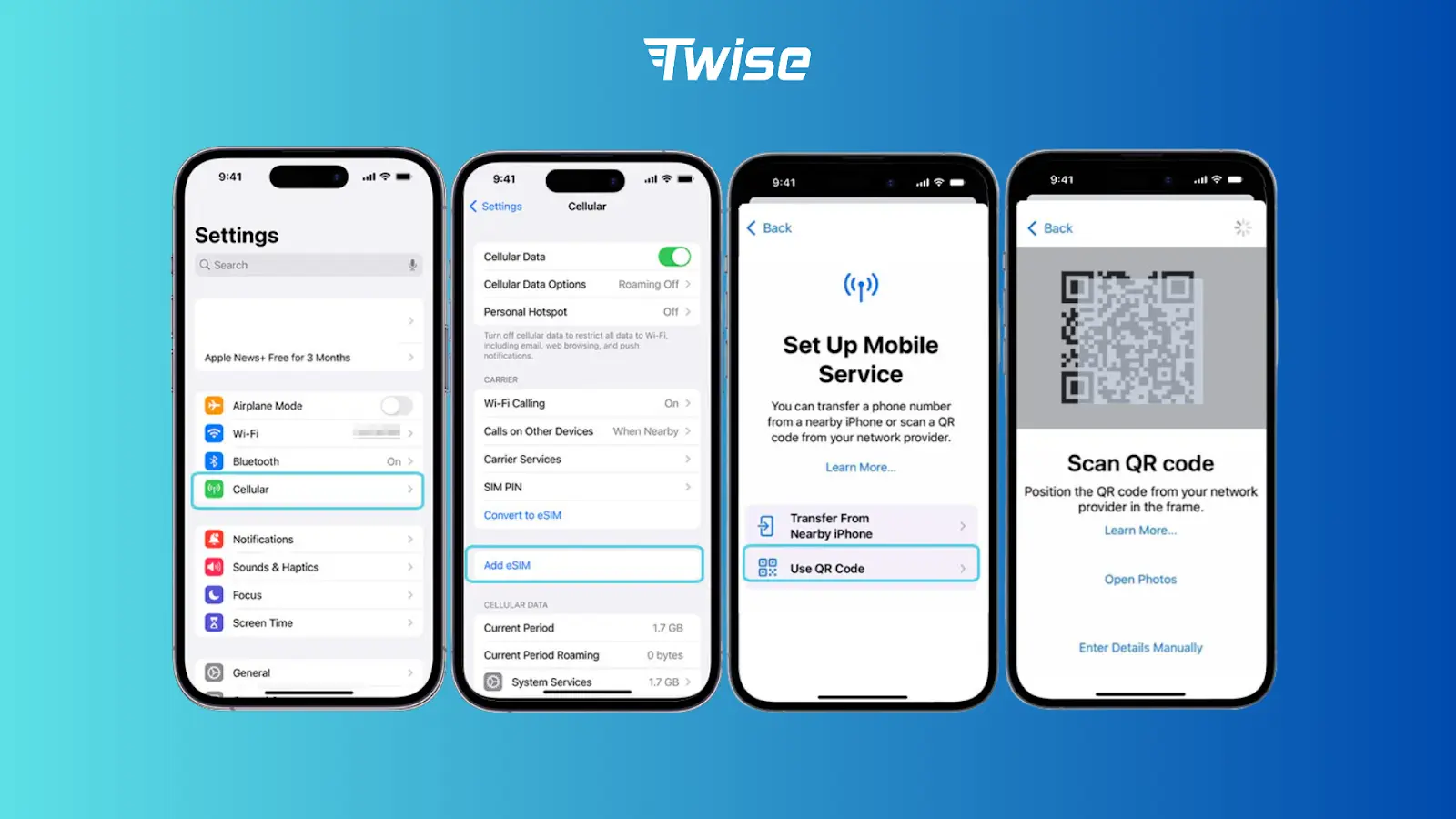
2. How to Install eSIM on iPhone
iPhones make the process very streamlined. Here’s how to install an eSIM on any modern iOS device:
- Open Settings.
- Tap Cellular or Mobile Data.
- Select Add eSIM or Add Cellular Plan.
- Choose one of the two activation options:
Option A: Scan QR Code
- Tap Use QR Code.
- Point your camera at the Twise QR code.
- Wait a moment for your phone to recognize the plan.
Option B: Enter Details Manually
- Select Enter Details Manually.
- Enter your SM-DP+ address and activation code from Twise.
- Follow the on-screen instructions to complete activation.
- After installing, label your new plan (e.g., Twise Travel) so you can quickly recognize it when switching data lines.
Your eSIM is now ready. As soon as you land in your destination, your phone will automatically connect to a supported local network.
Read more:
iPhone Mobile Internet Not Working? Causes and Quick Fixes

3. How to Install eSIM on Samsung (and Other Android Devices)
The steps may vary slightly between brands, but in general, installing an eSIM on Android is just as straightforward.
Here’s how to install an eSIM on Samsung Galaxy, Google Pixel, and most Android models:
- Open Settings.
- Go to Connections or Network & Internet.
- Tap SIM Manager, Mobile Network, or eSIM (depending on device).
- Select Add eSIM or + Add eSIM.
- Choose how you want to activate your eSIM:
Method A: Scan QR Code
- Select Scan QR Code.
- Scan the Twise QR code from your email or device.
Method B: Enter Code Manually
- Select Enter activation code.
- Input your SM-DP+ address and activation code.
- Follow the prompts to finish installation.
- Turn on Mobile Data for your new eSIM to start using your plan.
Your Android device is now fully set up and ready to connect abroad.
Read more:
Samsung Mobile Data Not Connecting? Step-by-Step Fix
4. Common Issues and Quick Fixes
Even though the process is simple, first-time users may face small hiccups. Here are the most common issues when trying to install an eSIM and how to resolve them quickly:
QR Code Not Scanning
- Increase your screen brightness.
- Print the QR code for a clearer scan.
- Ensure your camera lens is clean.
No Signal After Activation
- Restart your phone.
- Make sure the Twise eSIM is set as your primary data plan.
- Check if roaming is enabled (for travel eSIMs).
Activation Failed
- Confirm your Wi-Fi connection is stable.
- Make sure your activation details are entered exactly as provided.
- Retry the installation after restarting the device.
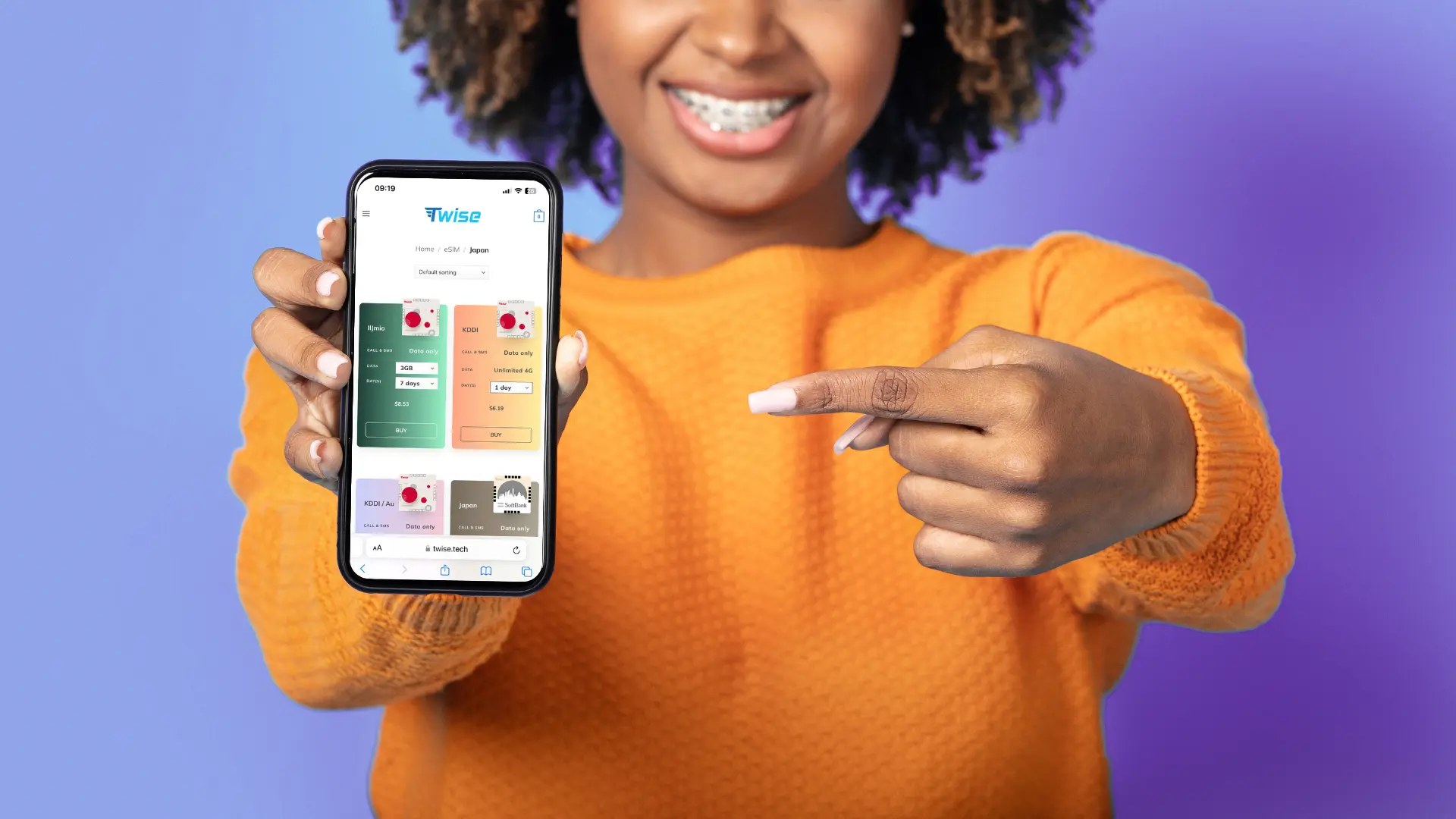
Twise Travel Tips
Here’s a pro tip many travelers wish they knew earlier: always install your eSIM before you leave for the airport.
Why?
Because once you depart, you may not have stable Wi-Fi to scan your QR code or download your eSIM profile. Travelers often learn this the hard way — arriving in another country with no internet to complete activation.
Install your eSIM in advance and travel with confidence. Twise offers fast, reliable data plans for every destination — from single-country options to regional and global eSIMs.

