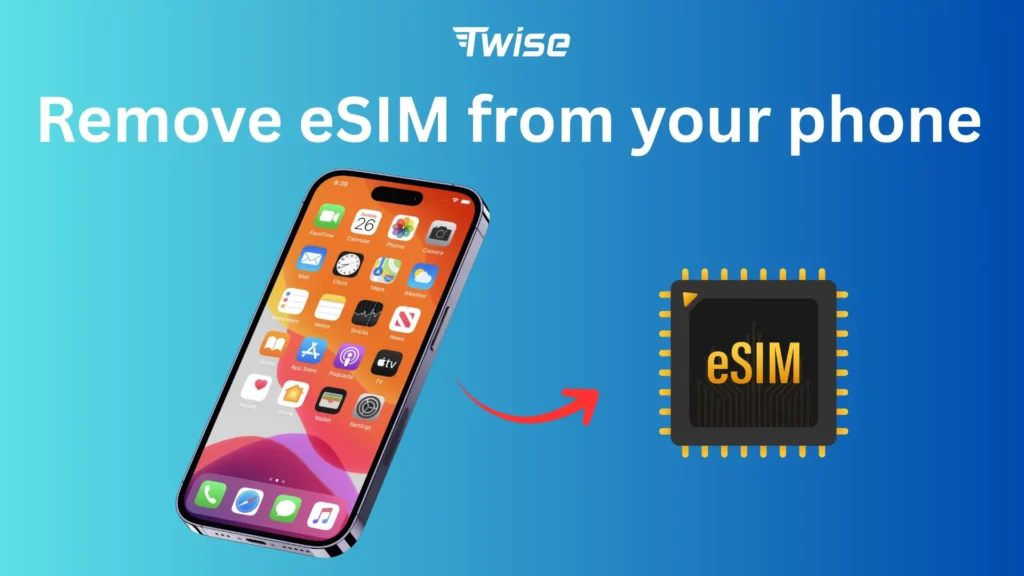How do I remove my Twise eSIM after using its data?
When your trip comes to an end or your current data package expires, you may want to remove Twise eSIM from your smartphone. Whether you’re switching to a new plan, troubleshooting network settings, or simply cleaning up unused profiles on your device, deleting the eSIM properly ensures a smooth and secure experience. It also helps prevent potential issues like duplicate plans, billing confusion, or connectivity conflicts.
This guide explains what you need to do before deleting your eSIM, the correct steps to remove it on iPhone and Android, and what happens after the removal. If you want to remove Twise eSIM safely and without complications, this walkthrough has everything you need.
Before You Delete: Know This First
Before you tap the “Delete” button, there are two essential warnings to understand:
1. Removing the eSIM does NOT cancel your plan
Many users mistakenly believe that deleting the eSIM profile automatically stops future charges. This is not the case. If you plan to end your subscription permanently, you must contact Twise Support first. Only after cancellation is confirmed should you remove Twise eSIM from your device.
You can reach customer support here:
- Email: [email protected]
- WhatsApp: (+1) 818-915-0777
2. Deletion is permanent
Once you remove the eSIM, you cannot reinstall it. Twise eSIM QR codes are single-use for activation only.
If you delete it accidentally or before your trip ends, you’ll need to purchase a new plan and receive a fresh QR code.
Understanding these points ensures you manage your eSIM properly and avoid unexpected costs.
Contact Twise to Cancel Your Plan
Before you proceed to remove Twise eSIM from your phone, make sure your subscription is canceled to avoid being charged for future renewals.
Here’s what to do:
- Contact Twise Support via email or WhatsApp.
- Provide your order number and explain that you want to cancel your plan.
- Wait for confirmation from the support team.
- Only after confirmation should you delete the eSIM profile from your device.
This step ensures your billing status is updated and prevents accidental renewals.
Read more:
How can I request a refund if needed?
What esim internet speed can I expect with Twise?

Delete eSIM from iPhone (or iPad)
If you’re using an Apple device, follow these steps to delete the eSIM safely:
- Open Settings.
- Tap Cellular or Mobile Data.
- Select the Twise eSIM plan you want to delete.
- Tap Delete Plan or Remove Cellular Plan.
- Confirm the deletion when prompted.
After this, the system will permanently remove Twise eSIM from your Apple device. Once deleted, the eSIM will disconnect immediately and will no longer appear in your cellular settings.

Delete eSIM from Android Devices
If you use a Samsung, Google Pixel, OnePlus, Xiaomi, or other Android phone, the process is similar:
- Open Settings.
- Go to Network & Internet or Connections.
- Tap SIM Card Manager or Mobile Network.
- Select your Twise eSIM profile.
- Tap Delete, Remove, or Erase eSIM, depending on your device.
- Confirm your action.
Your phone will then completely remove Twise eSIM, and the data connection associated with it will deactivate instantly.
After Deletion: What Happens Next?
Once deleted, a few things happen:
- The Twise data plan stops working immediately.
- You cannot reinstall or reactivate the same eSIM—Twise must issue a new QR code if you purchase another plan.
- If you plan to use Twise again for your next trip, you can buy and install a fresh eSIM within minutes.
Removing an old eSIM also helps avoid confusion when switching to new plans or networks.

Twise Travel Tips: Managing Your eSIM Smartly
Keep your mobile experience smooth even after deleting your eSIM:
- Cancel first, delete later: Always contact Twise Support before removing your eSIM to avoid extra charges.
- Back up key info: Take a screenshot of your Twise order number or QR code email before deleting, just in case.
- Switch networks easily: If you’re moving to a new plan, delete old eSIMs to prevent confusion or connection issues.
Plan your next trip! Twise offers new eSIMs for 150+ destinations — perfect for when you’re ready to travel again.