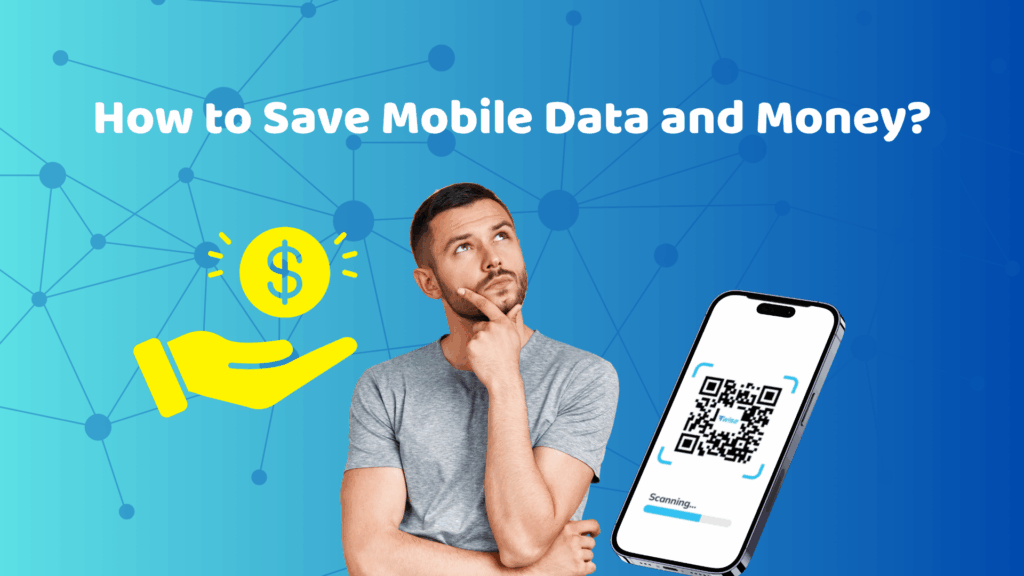How to Save Mobile Data and Money: Complete Guide
Tired of running out of data before the month ends? Whether you’re scrolling, streaming, or traveling abroad, mobile data disappears faster than ever. But the good news? You can easily save mobile data without giving up your favorite apps. In this guide, we’ll show you practical ways to cut unnecessary usage, reduce costs, and keep control of your connection whether you’re on iPhone or Android. And if you’re often on the move, switching to a Twise eSIM can help you manage and monitor your data smarter, wherever you go.
Why Saving Mobile Data Matters
Conserving mobile data is essential, as it enables you to steer clear of unanticipated charges that can arise when you exceed your data limit. It also helps to maintain a faster internet connection, ensuring that your online activities are not hindered. Additionally, for those who are on restricted data plans, careful data management allows for ongoing connectivity without running out of data too quickly.
Furthermore, being mindful of your data usage can significantly contribute to prolonging your device’s battery life, which is particularly beneficial when you are out and about. This is especially critical for international travelers, as it can help mitigate the risk of incurring exorbitant roaming charges that can accumulate quickly. Overall, effectively managing your mobile data is key to optimizing your phone’s functionality and preventing unexpected costs.
Use Wi-Fi Wisely
One of the easiest ways to save mobile data is by making the most of available Wi-Fi connections. Whenever possible at home, in the office, or at a trusted café—connect to Wi-Fi to handle tasks like app updates, cloud backups, file downloads, and video streaming without consuming your mobile data allowance.
When traveling, Wi-Fi becomes even more valuable. Whether you’re checking emails, updating apps, or working remotely, a stable Wi-Fi network helps you stay productive while minimizing data usage. However, always be cautious public hotspots aren’t always secure. Connect only to trusted networks, and if you must use a public one, protect your personal information by using a VPN to encrypt your connection.
Limit Background Data to Save Mobile Data
Even when you’re not actively using your phone, many apps quietly run in the background, checking for updates, syncing files, or refreshing social feeds. Over time, these hidden activities can consume a surprising amount of data. By limiting background data, you can significantly save mobile data without affecting essential app functions.
iPhone
Apple makes it easy to monitor and control how much data each app uses:
- Go to Settings → Mobile Data to view your list of apps and their data consumption.
- Toggle off Mobile Data for apps that don’t need to stay connected when inactive.
- To further reduce background activity, enable Low Data Mode under
Settings → Mobile Data → Mobile Data Options.
This feature minimizes automatic updates and refreshes, helping you save mobile data on iPhone effortlessly.
Android
Android users can also take control of background app usage through system settings:
- Go to Settings → Network & Internet → Data Usage.
- Tap App Data Usage to view how much data each app consumes.
- Select an app and toggle off Background Data to stop it from using mobile data when not in use.
By restricting background processes, you can save mobile data on Android and ensure that only essential apps use your data allowance.
Set data limits and warnings
Keeping track of your monthly data consumption is one of the most effective ways to save mobile data and avoid unexpected charges. Most smartphones include built-in tools to monitor usage, send alerts, or even stop data access once you’ve reached a certain threshold.
By setting usage alerts or limits, you gain more control over your plan and can adjust habits before overages occur.
iPhone
While iPhones don’t currently allow you to set hard data limits, you can still track your consumption manually:
- Go to Settings → Mobile Data.
- Scroll down to view how much data each app uses.
- Reset your usage statistics at the start of each billing cycle to monitor trends and spot apps consuming the most data.
Android
Android devices offer more detailed data management tools:
- Go to Settings → Network & Internet → Internet.
- Tap Settings → Data Warning & Limit → Data Warning.
- Enter your preferred usage limit or warning threshold, then tap Set.
Optimize Streaming, Browsing, and Social Media
Video and social media apps are among the biggest data consumers on any smartphone. Every time you stream a video or scroll through auto-playing content, your data usage can increase rapidly. To save mobile data, it’s important to optimize how these apps behave—without giving up your favorite entertainment.
Adjust Streaming Quality Settings
Platforms like YouTube, Netflix, and TikTok allow you to control playback quality. Lowering video resolution is one of the simplest ways to stretch your data plan further.
- YouTube: Tap your profile icon → Settings → Data Saving → Video Quality Preferences, then choose a lower resolution for mobile networks.
- Netflix: Go to App Settings → Video Playback, then select Save Data mode.
While watching in lower quality slightly reduces sharpness, it can save hundreds of megabytes per hour, especially when you’re not on Wi-Fi. This approach helps both Android and iPhone users save mobile data effectively.
Use Lite Versions of Popular Apps
If you’re on a limited data plan, Lite versions of social media apps are your best friend. These apps are designed to run smoothly on slower connections while using far less data and storage.
Popular examples include:
- Facebook Lite and Messenger Lite
- Instagram Lite
- TikTok Lite
These apps load faster, skip heavy animations, and minimize background data usage, ideal for saving mobile data on Android. (Lite apps are often Android-only, as iOS doesn’t support most of them.)
To install them, simply open Google Play Store, search for the “Lite” version of your app, and download it directly.
Switch to Offline Options for Entertainment and Productivity
Another reliable way to save mobile data is by preparing content while connected to Wi-Fi and then enjoying it offline later.
- Offline Maps (Google Maps):
- Open Google Maps → tap your profile photo → Offline Maps.
- Choose the area you want to download.
- The map will remain available offline for up to one year.
- Open Google Maps → tap your profile photo → Offline Maps.
- Offline Streaming (Netflix, Spotify, YouTube Premium):
Download movies, shows, or playlists while connected to Wi-Fi.
- Netflix: Go to your chosen title → tap Download. You can manage video quality in App Settings → Downloads.
- Spotify: Tap the Download icon next to a playlist or album.
- YouTube Premium: Use Download under each video to save it offline.
By using offline features, you’ll not only save mobile data on iPhone and Android but also enjoy smoother experiences when traveling or in areas with poor network coverage.
Smarter Ways to Save Mobile Data with Confidence
Managing your mobile data doesn’t have to be complicated. By making small changes such as adjusting app settings, controlling background data, lowering streaming quality, and using offline features, you can save mobile data easily while still enjoying your favorite apps and services.
Whether you’re using an iPhone or Android, staying mindful of how your data is consumed helps you stay connected more efficiently and avoid unnecessary costs.
At Twise, we understand how important reliable and flexible connectivity is especially when traveling or managing multiple devices. With our global eSIM plans, you can switch networks seamlessly, track data in real time, and enjoy transparent pricing wherever you go.
Choose smarter, safer, and more sustainable connectivity. Learn more about how Twise eSIM can help you stay online and save mobile data effortlessly without the stress of roaming fees or physical SIM cards.