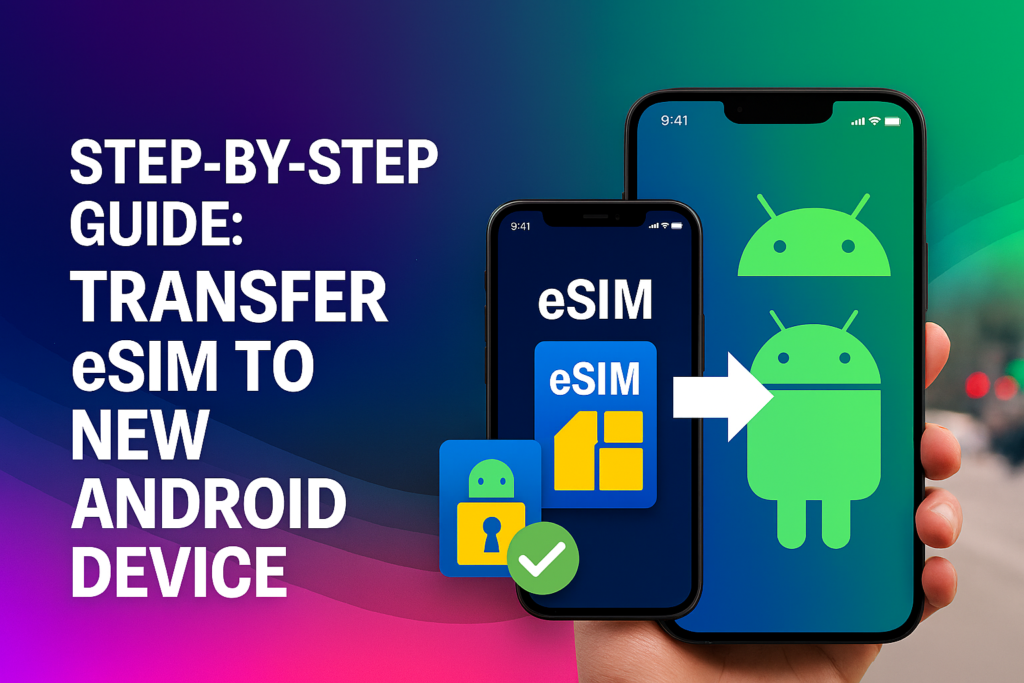How to Set Up, Move, or Delete an eSIM on iPhone
An eSIM replaces the traditional physical SIM card, offering greater convenience and flexibility for iPhone users. Models starting from the iPhone XS, XS Max, and XR all support eSIM functionality. Below is a step-by-step guide on how to setup eSIM on iPhone for seamless mobile connectivity anywhere you go.
Everything you need to know about eSIM on iPhone
Think of an eSIM as a virtual SIM card built right into your iPhone. It lets you call, text, and use mobile data without ever inserting a physical SIM.
Got your eSIM ready? Awesome – let’s walk you through how to activate it quickly and easily.
How to setup eSIM on iPhone
Activating your eSIM on iPhone is quick and effortless. Here’s what to do:
- Connect to Wi-Fi. Make sure your iPhone is connected to a stable Wi-Fi network.
- Open Settings. Go to Settings > Cellular or Mobile Data.
- Add your eSIM plan. Tap Add Cellular Plan.
- Scan the QR code. Use your iPhone’s camera to scan the QR code provided by Saily or your eSIM provider.
- If your iPhone is running iOS 17.4 or later, you can simply tap and hold the QR code and select Add eSIM.
- If your iPhone is running iOS 17.4 or later, you can simply tap and hold the QR code and select Add eSIM.
- Choose your line type. Select whether you want the eSIM to be your Primary, Secondary, or Data-only line.
- Customize your eSIM. Give it a name or label to make it easier to identify later.
- Finish setup. Follow the on-screen steps to complete activation.
Note: Some carriers allow you to activate your eSIM automatically through the eSIM Carrier Activation feature. Check if your mobile provider supports this option.
Read more about Android:
- Quick Guide: Set Up eSIM on Oppo Device
- Quick Guide: Set Up eSIM on Xiaomi Device
- Quick Guide: Set Up eSIM on Samsung Galaxy
- Quick Guide: Activate eSIM on Google Pixel
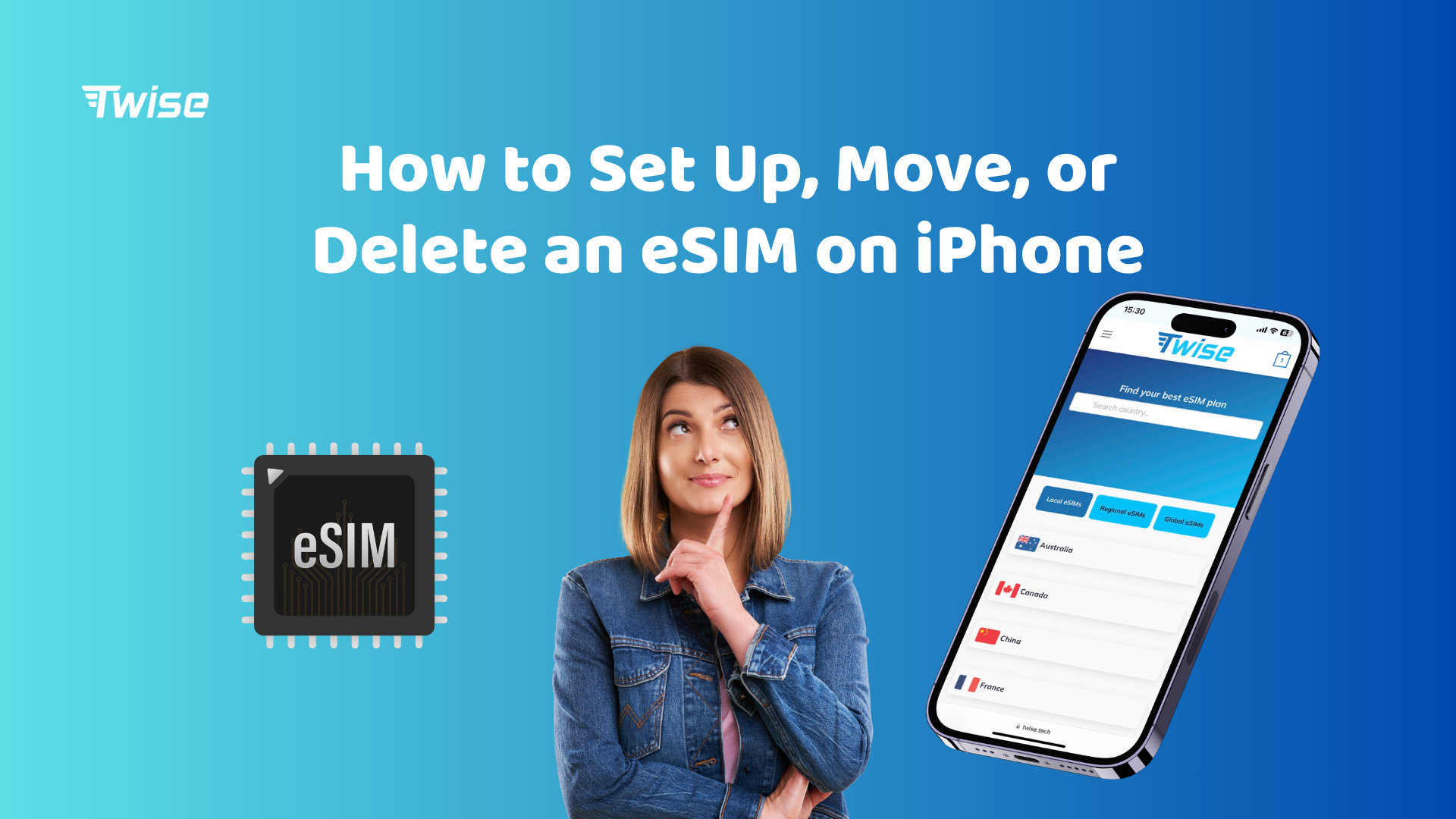
How to delete or remove an eSIM on iPhone
Removing an eSIM from your iPhone is just as simple as activating it. Follow these steps:
- Open Settings. Go to Settings > Cellular (or Mobile Data).
- Select your eSIM plan. Choose the cellular plan you want to delete.
- Remove the plan. Tap Remove Cellular Plan.
- Confirm. When prompted, tap Delete again to confirm.
Your eSIM will now be removed from your iPhone. You can double-check by returning to the Cellular or Mobile Data settings — the plan should no longer appear there.
Important:
- Once deleted, an eSIM cannot be reactivated without a new QR code or a carrier reset.
- If the eSIM is still active, make sure you won’t lose important data or service access before deleting it.
Step-by-step: eSIM transfer guide for iPhone
Upgrading your iPhone doesn’t mean you have to lose your eSIM! Here’s how to easily transfer your eSIM from your old iPhone to a new one.
Before you start, make sure both devices support eSIM Quick Transfer — this feature is required for the process to work.
- Check compatibility: Confirm that both iPhones are eSIM compatible.
- Prepare your old iPhone: Open Settings > Cellular (or Mobile Data) > Cellular Plans and select Port to begin the transfer. Follow the on-screen instructions.
- Set up your new iPhone: During setup, you’ll be asked if you want to transfer your data. Follow the prompts and scan the QR code (if shown) or continue through the guided steps to activate your line.
If you’re using a Twise travel eSIM, please note that most travel eSIMs are one-time use only and cannot be transferred to another device. Therefore, you should not assume that you can simply deactivate the eSIM on your old phone and reinstall it on a new one.
Only certain local eSIMs in specific countries—especially those that support voice calls—may allow eSIM transfer, and this depends on the local carrier’s policy, not just Twise.
👉 Because of this, if you need to transfer your eSIM to a new device, you must contact Twise customer support first to check whether your specific eSIM plan supports transfer.
If transfer is supported, Twise will guide you through the correct process. If not, you may need to purchase a new eSIM plan.
Troubleshooting eSIM activation issues on iPhone
If you’re having trouble activating your eSIM, try these quick troubleshooting steps:
- Check compatibility: Make sure your iPhone supports eSIM and that your carrier offers eSIM activation.
- Verify your QR code: Ensure the QR code you received is still valid and hasn’t expired. If it doesn’t work, contact your carrier for a new one.
- Connect to Wi-Fi: A stable Wi-Fi connection is required to complete eSIM activation.
- Update your iPhone: Go to Settings > General > Software Update to make sure you’re running the latest version of iOS – sometimes updates fix activation bugs.
- Restart your device: A quick restart can often resolve temporary issues. Turn your iPhone off, then back on, and try activating your eSIM again.
- Contact support: If the issue persists, reach out to your carrier, eSIM provider, or Apple Support for further help.
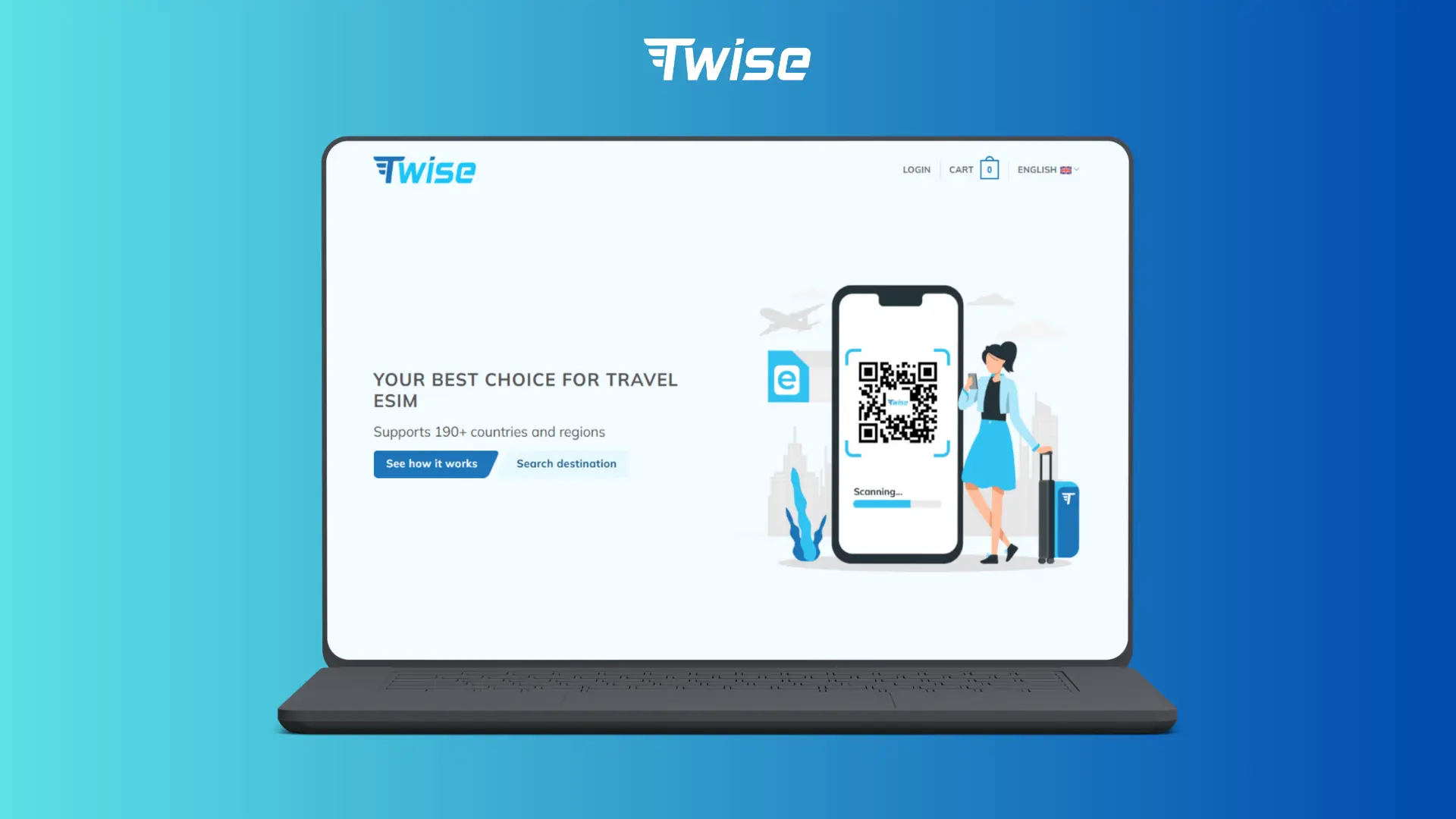
Setting up an eSIM on your iPhone is quick and effortless. It allows you to use mobile data anywhere in the world without changing SIM cards or worrying about costly roaming charges. When you no longer need it, deactivating your eSIM is just as easy – giving you flexibility and control over your plan.
Twise offers global eSIM plans for over 195 destinations worldwide. With flexible pricing, multiple plan options, and easy setup, Twise makes staying connected abroad effortless and cost-effective.