Install eSIM on iPhone: A Step-by-Step Guide
Install eSIM on iPhone: A step-by-step guide for adding travel eSIM to your iOS device.
1. Install eSIM on iPhone
To add eSIM to your eSIM-compatible device, follow these steps:
Step 1: Navigate to Settings → Cellular/Mobile → Add Cellular/Mobile Plan.
Step 2: Scan the provided QR Code. If a “Certificated Cellular Plan” popup appears, simply click OK.
Step 3: Your eSIM integration is now complete! Initially, your eSIM will be designated as Secondary. You have the option to rename this newly added eSIM profile. For enhanced recognition, we suggest labeling it as “Twise”.
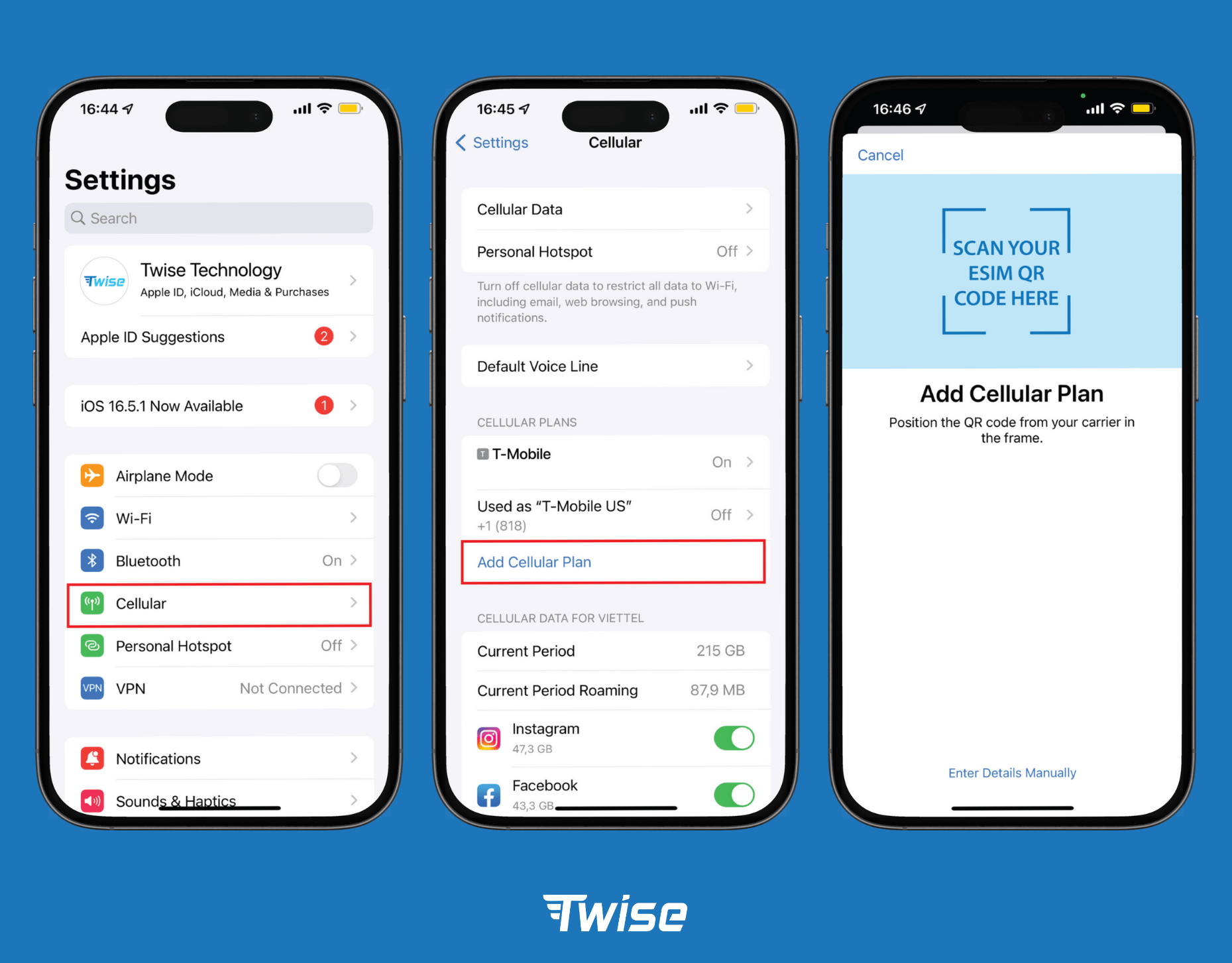
In the event that the Scan QR code method doesn’t work or if you wish to attempt an alternative eSIM installation approach, you can opt for manual configuration by following these steps:
Step 1: Navigate to Settings → Cellular/Mobile → Add Cellular/Mobile Plan.
Step 2: Select Enter Details Manually
Step 3: Input the provided SM-DP_Address and Activation Code, then click Next.
Attention: When entering the SM-DP Address, type the code exactly as provided (similar to the example in the photo below). If there are automatically generated letters, such as “https://” at the beginning and “/” at the end, be sure to remove them.
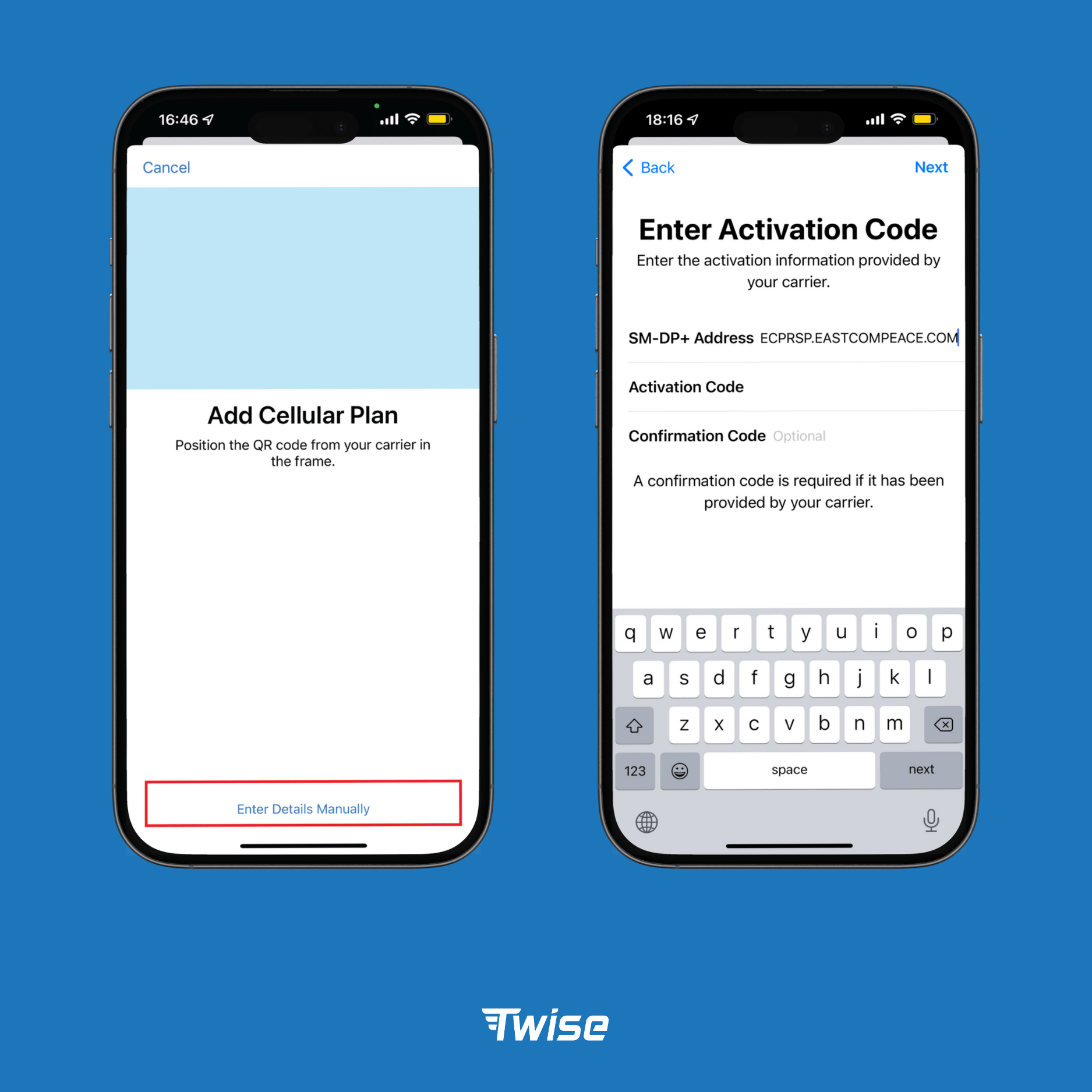
2. Activate added eSIM
To successfully activate your eSIM, make sure you’re in a country where it’s supported:
Step 1: Upon your arrival, connect to airport Wi-Fi to initiate the eSIM activation process.
Step 2: Turn on your eSIM labeled “Twise”.
Step 3: Enable Data Roaming for this eSIM.
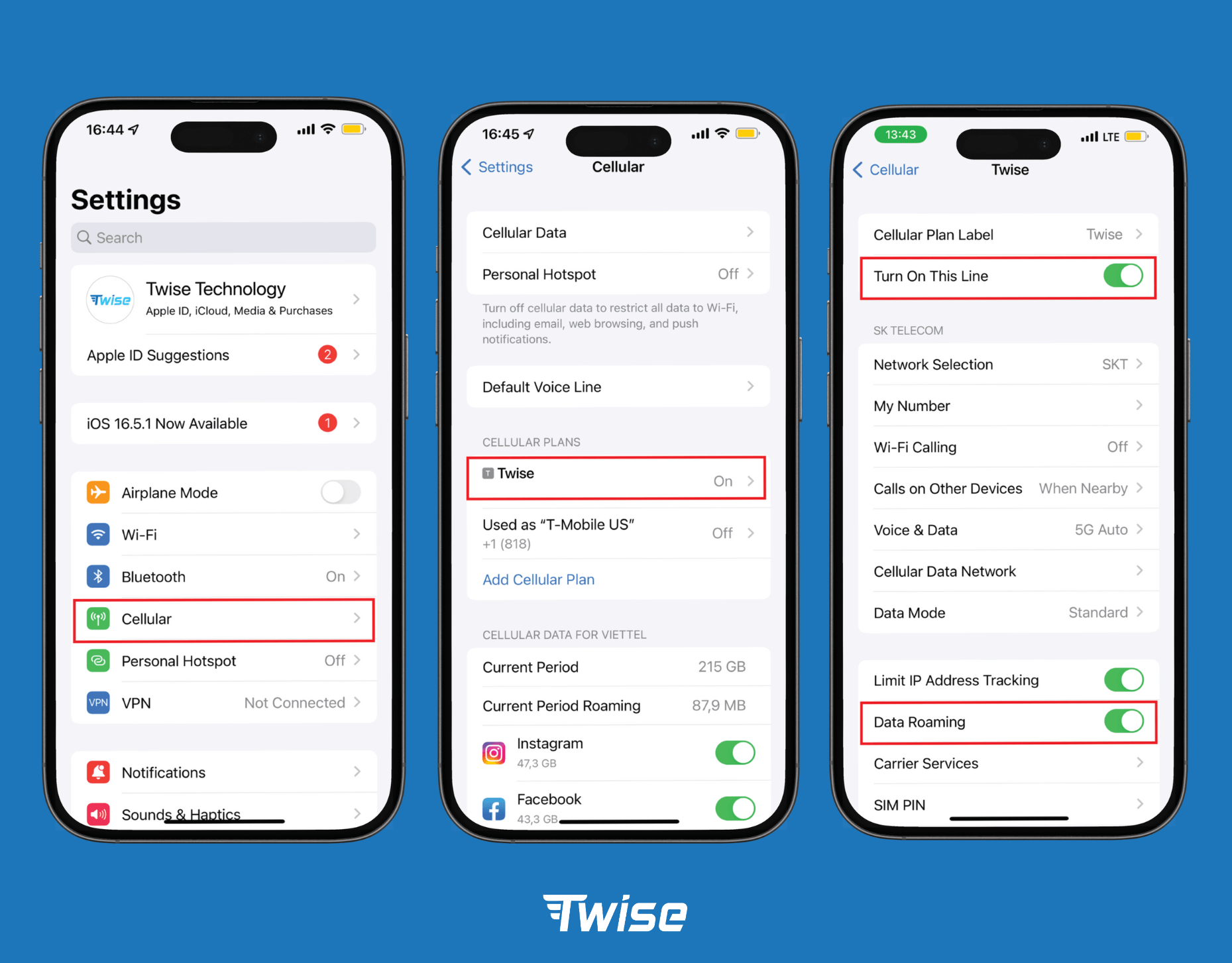
Step 4: Configure the “Twise” eSIM for cellular data. You may choose to turn off “Allow Cellular Data Switching” to prevent data instability.
Step 5 (Optional): If your eSIM plan supports voice calls, select “Twise” as Default Voice Line for use in your travel destinations.
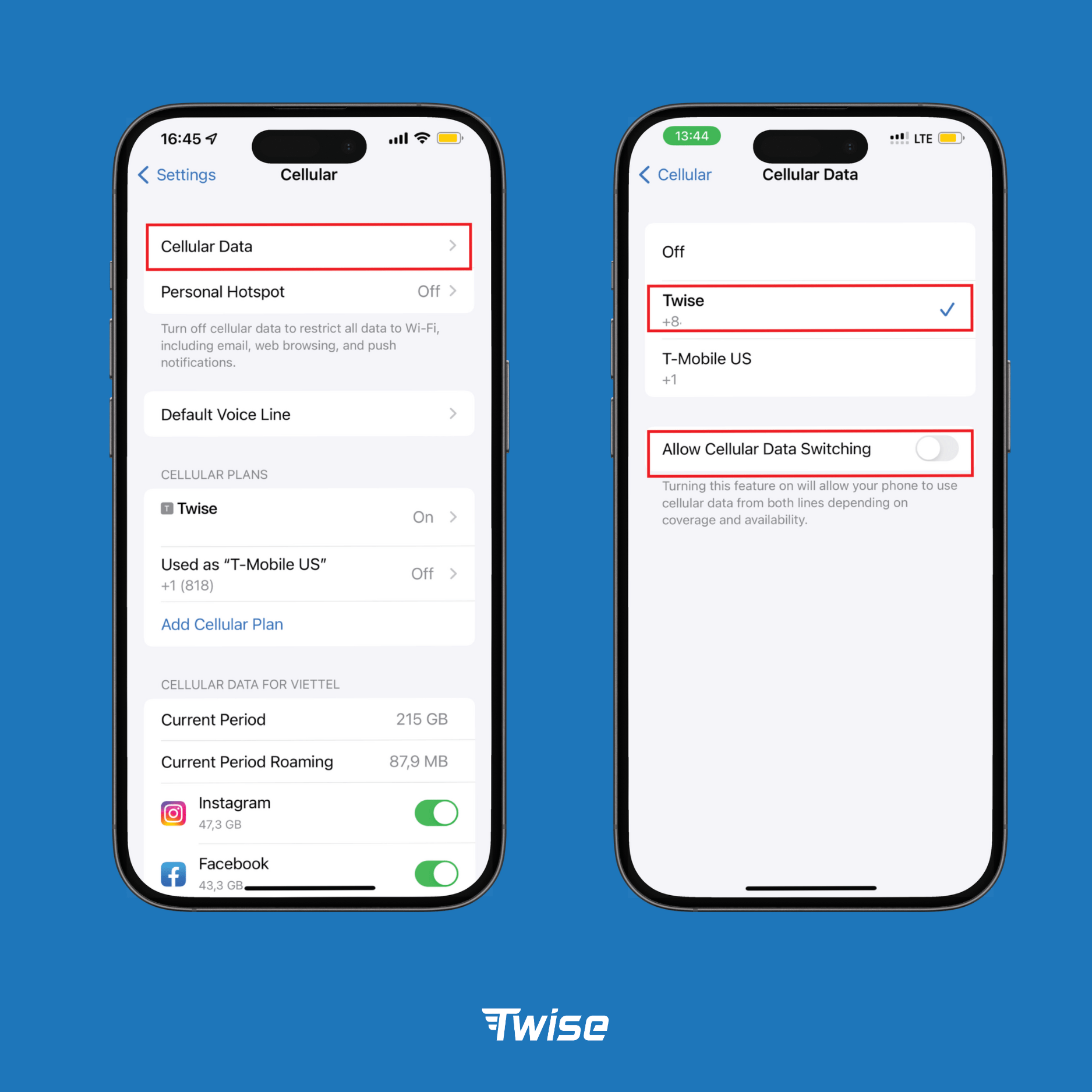
Hope this guide works for you! Should you have any questions about eSIM installation or encounter any setup issues, please feel free to contact our Customer Service team at support@twise.tech
For Android users, please see this guide Installing eSIM on Android Phones: A Step-by-Step Guide
Installing eSIM on Android Phone: A Step-by-step Guide
Twise Technology
