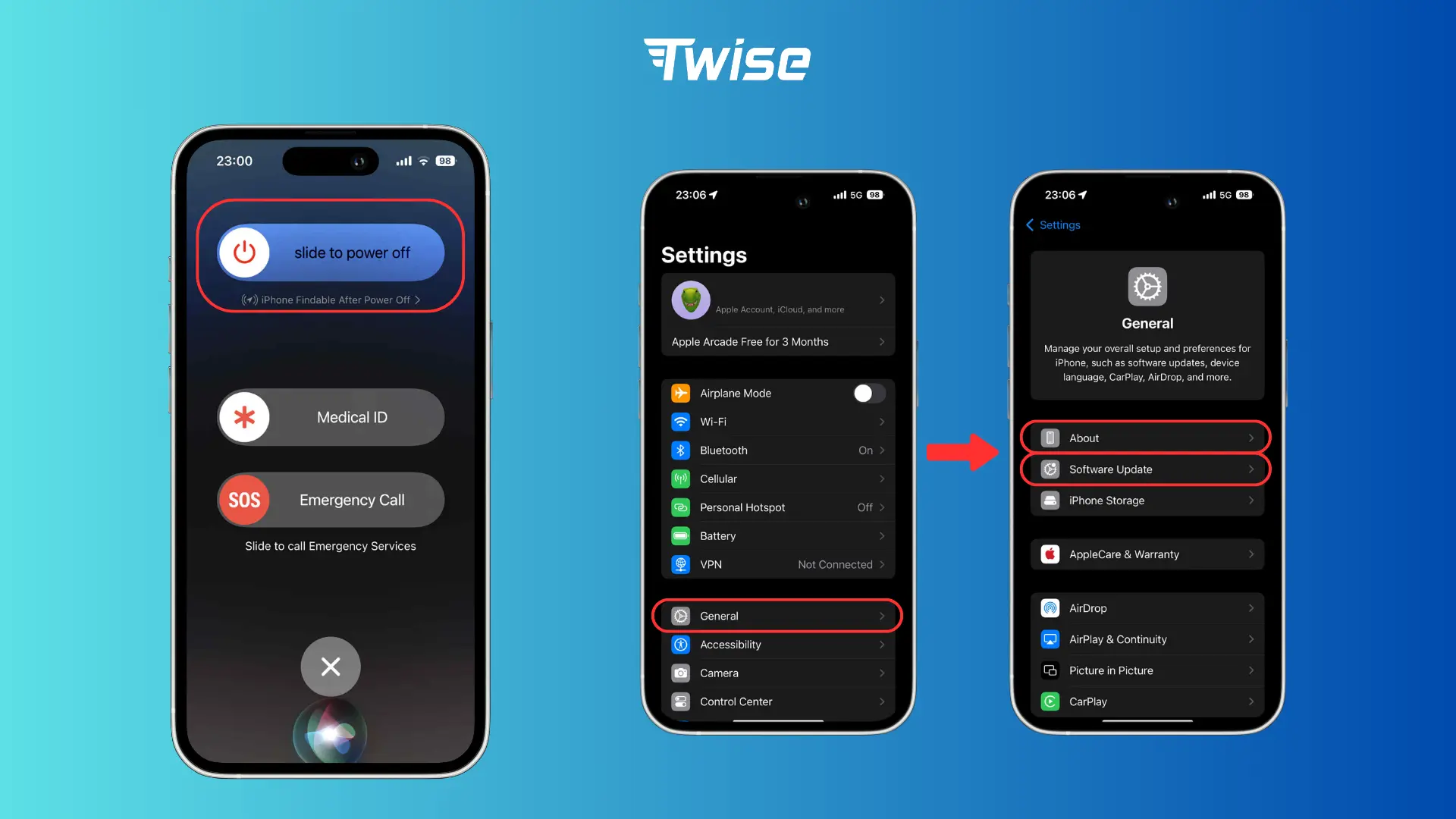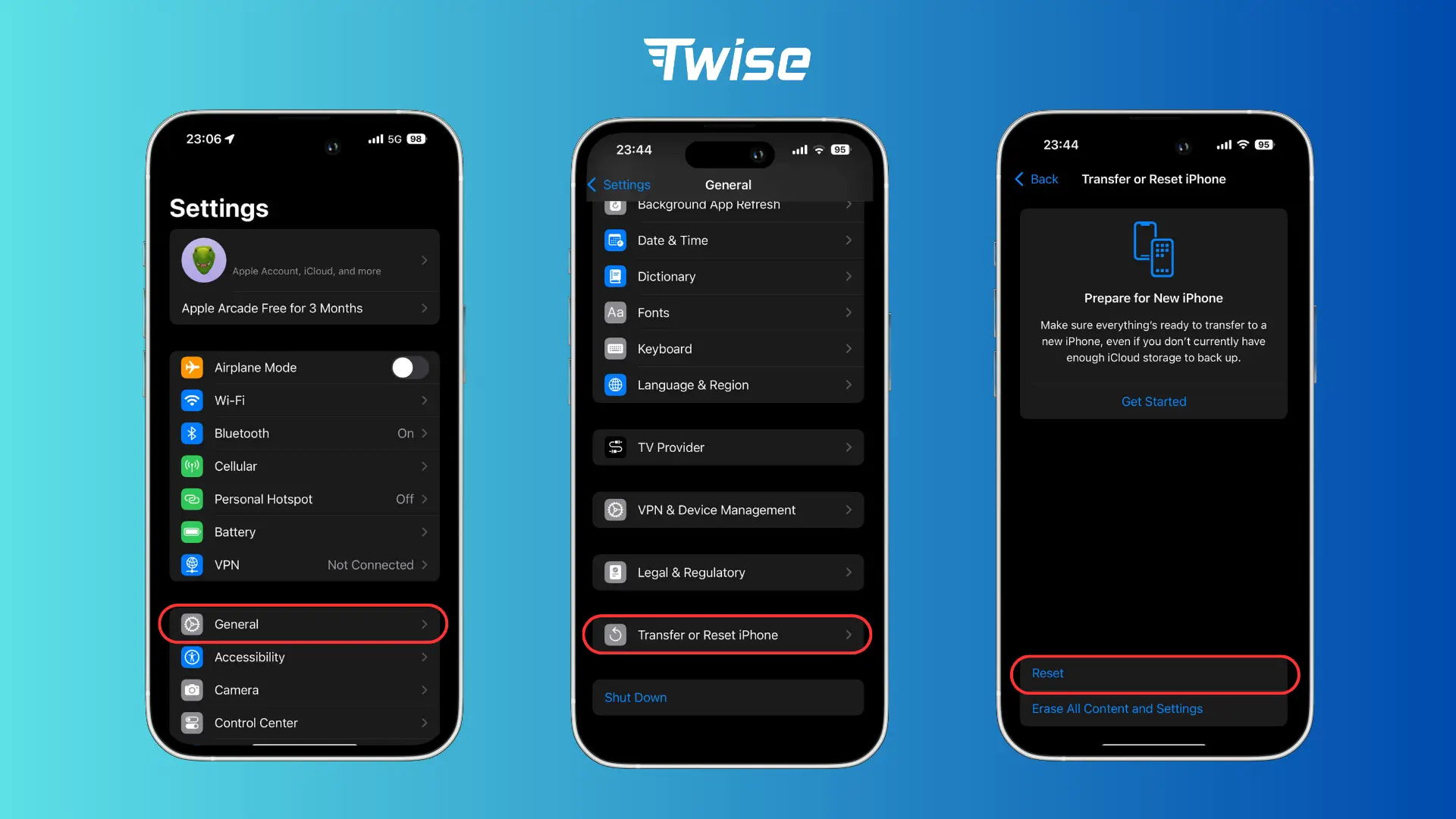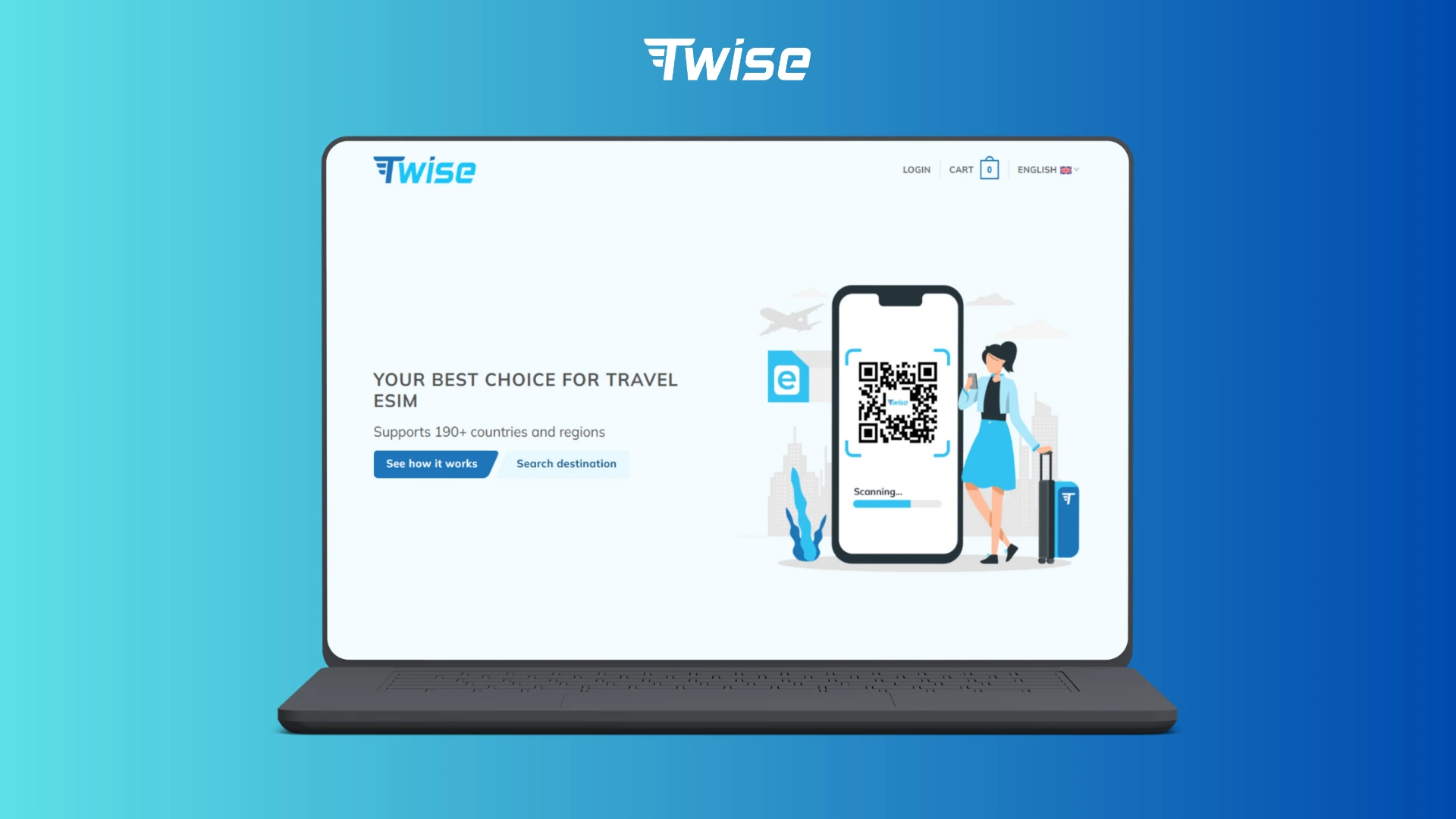iPhone Mobile Internet Not Working? Causes and Quick Fixes
If you’ve ever been traveling or trying to get work done and suddenly your iPhone mobile internet not working, you know how stressful it can be. No maps, no communication, no browsing — and if you’re abroad, the panic sets in fast.
The good news? Most causes of iPhone mobile internet is not working issues can be solved quickly with a few simple steps. This guide explains why it happens, how to fix it, and how a Twise eSIM can help avoid data problems while traveling.
Quick Answer: What To Do When iPhone Mobile Internet Not Working
If your iPhone mobile internet is not working, try these first:
- Make sure Mobile Data is turned on (Settings > Cellular)
- Toggle Airplane Mode for 30 seconds
- Restart your iPhone
- Update Carrier Settings & iOS
- Reset Network Settings
- Reinsert SIM or refresh eSIM profile
Still having issues? Keep reading for step-by-step fixes.
Check Basic Settings
Start with the basics -many problems can be fixed in under a minute.
- Toggle Mobile Data: Go to Settings > Cellular (or Mobile Data), and make sure the switch is turned on.
- Check Airplane Mode: Swipe down from the top-right corner to open Control Center. If the airplane icon is highlighted, tap it to turn it off. For a quick reset, toggle Airplane Mode on for 30 seconds, then off again.
- Verify Signal Strength: Look at your iPhone’s signal bars. If you’re in a basement, rural area, or crowded space, you may have weak coverage. Also, check with your carrier to ensure you haven’t exceeded your monthly data allowance.
Where to start troubleshooting.
Restart and Update
If your settings look fine but data still isn’t working, the next step is refreshing your device and software.
- Restart Your iPhone: Hold down the side button and either volume button, then slide to power off. Wait 30 seconds before turning it back on.
- Update Carrier Settings: Go to Settings > General > About. If there’s a carrier update available, you’ll see a pop-up asking you to install it.
- Update iOS: Outdated software can cause unexpected connectivity issues. Go to Settings > General > Software Update and install the latest version.
Reset Network Settings
When the first two steps don’t solve the problem, it may be time to reset your iPhone’s network configuration.
- Open Settings > General > Transfer or Reset iPhone > Reset.
- Select Reset Network Settings.
- Enter your passcode and confirm.
This will reset Wi-Fi networks, passwords, VPNs, and APN settings. Be prepared to re-enter your Wi-Fi details afterwards.
Check SIM or eSIM Issues
Your SIM card – or eSIM profile – might be the culprit.
- For physical SIM users: Power down your iPhone, remove the SIM card with a SIM tool or paperclip, wait 30 seconds, then reinsert it and restart your phone.
- For eSIM users: Go to Settings > Cellular and check if your eSIM plan is still listed and active. If not, re-scan the QR code provided by your carrier or contact them for a re-provisioned profile.
- Check for VPNs: Some VPNs interfere with data connections. Disable them in Settings > General > VPN & Device Management.
Read more:
Using the Same eSIM on Multiple Devices: Is It Possible?
Complete Guide to eSIM: What It Is and How It Works
Contact Your Carrier
If you’ve tried everything and your iPhone Mobile Internet Not Working still, the issue may be on your carrier’s end. Contact them to check for:
- Account suspensions due to unpaid bills.
- Data limits being reached.
- Temporary network outages in your region.
Carriers can also re-push your data plan settings or reissue a fresh SIM or eSIM profile if needed.
Twise Travel Tip
Traveler in Korea
Maria, a digital nomad, was using a Twise eSIM while working remotely in Seoul. One morning, she wake up to her iPhone mobile internet is not working out of the blue. Instead of panicking, she:
- Turned on Airplane Mode for 30 seconds and toggled it off.
- Checked Twise’s coverage guide to confirm there were no outages.
- Quickly reinstalled her eSIM profile via the Twise self-service portal.
Within minutes, she was back online – no need to visit a carrier store or hunt for a physical SIM.
Pro Tip: Always activate your Twise eSIM on Wi-Fi before boarding your flight. This way, you’ll land with data ready to go, avoiding setup issues in unfamiliar airports.
Why Twise Makes Connectivity Easier
Staying connected abroad shouldn’t be stressful. Twise eSIM takes the guesswork out of mobile internet with:
- Coverage in 195+ destinations.
- Reliable local carrier partnerships.
- All plans support hotspot sharing.
- Instant activation via QR code or app.
- 24/7 support in case you run into issues.
With Twise, “iPhone mobile internet not working” becomes a minor hiccup, not a travel nightmare.