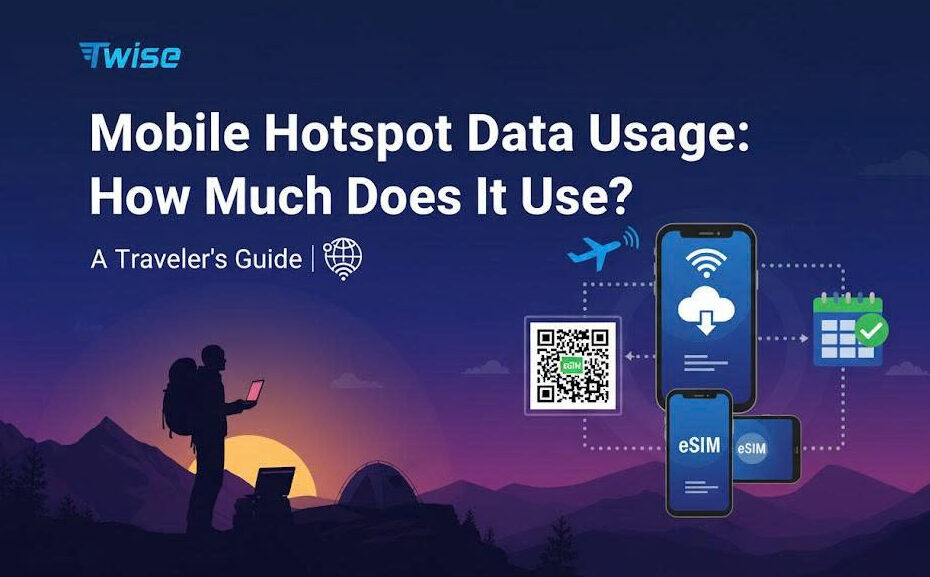Mobile Hotspot Data Usage: How Much Does It Use?
Ever wondered why your mobile data vanishes faster when using a hotspot? That’s because hotspot data usage can skyrocket depending on what you’re doing from streaming Netflix to video calls. In this guide, we’ll break down exactly how much data your hotspot consumes, how to check and limit hotspot data usage, and how you can stay connected anywhere with Twise eSIM without stressing over data caps.
What Is Mobile Hotspot Data Usage?
Mobile hotspot data indicates the segment of your mobile data plan that permits sharing your phone’s internet connection with various devices. When activated, your phone functions as a mobile router, emitting a Wi-Fi signal that allows laptops, tablets, and other smartphones to connect.
This feature is particularly beneficial when traveling, working from a remote location, or in regions lacking standard Wi-Fi connectivity. However, unlike typical data usage on your mobile device, hotspot data may be subject to distinct limitations, reduced speeds, or additional fees based on your subscription plan.
Curious whether your Twise eSIM supports hotspot sharing? Find out in our detailed guide: Does Twise eSIM allow hotspot or tethering?
Average Hotspot Data Usage per Activity
Understanding how different online activities consume data is key to managing your hotspot data usage effectively. When your phone acts as a mobile hotspot, the amount of data used depends heavily on what connected devices are doing – and for how long. Below are some estimated averages to help you plan your data consumption more wisely:
- Checking emails: Light activity like sending or reading emails typically uses about 1 MB per minute. Add attachments or images, and that can quickly double.
- Web browsing: Casual browsing, reading news, or checking websites consumes around 2–5 MB per minute, depending on how media-heavy the pages are.
- Streaming music or podcasts: Audio streaming varies by platform and quality, ranging from 50–150 MB per hour. Higher bitrates or lossless audio formats will use more.
- Video calls (Zoom, FaceTime, Google Meet): Expect to use roughly 500 MB to 1 GB per hour, depending on call resolution and stability. Group calls or HD settings push this number higher.
- Video streaming (YouTube, Netflix, TikTok): Watching videos is one of the biggest data drains. Standard definition streams use around 1 GB per hour, HD quality jumps to 3 GB per hour, and 4K Ultra HD can easily exceed 7 GB per hour.
- Social media scrolling: Activities like browsing Instagram, Facebook, or TikTok feed for a couple of hours can consume around 200–400 MB, especially with video content auto-playing.
- Working via laptop: If you connect a laptop to your hotspot for productivity tasks (cloud documents, emails, web apps), expect 2–4 GB or more of data use per work session — particularly if large files or video conferencing are involved.
Planning a trip and not sure how much data to buy? Check out our Travel Data Guide: How to Calculate What You’ll Need to estimate your daily consumption more accurately.
How to Check Hotspot Data Usage on iPhone
Keeping track of your hotspot data usage is essential to avoid running out of data or facing surprise overage charges. Luckily, your iPhone makes it simple to see exactly how much data your hotspot has consumed – and even which devices are responsible. Here’s how to do it step-by-step:
- Open Settings → Tap Mobile Service (or Cellular, depending on your region).
- Scroll down to the “Mobile Data From [Primary]” section. If you renamed your SIM or eSIM, it will appear as “Mobile Data From [Your SIM Name]”. Tap it.
- Under “Personal Hotspot,” you’ll see a breakdown of which devices have connected to your hotspot and how much data each one has used.
- To keep your stats accurate, scroll to the bottom of the Mobile Service screen and tap “Reset Statistics.” Confirm by tapping it again. This helps you track only the data used within your current cycle.
How to Check Hotspot Data Usage on Android
Monitoring your hotspot data usage on Android is just as simple as on iPhone — and it’s the best way to make sure you don’t blow past your monthly data limit. Here’s a quick step-by-step guide to help you stay on top of it:
- Open your device’s Settings app → Tap Connections.
- Tap “Data Usage.”
- Select “Mobile Data Usage.”
- Scroll down and tap “Mobile Hotspot and Tethering.”
- Optional: Set a data limit or alert: Most Android devices allow you to set a warning threshold or automatic limit to help control and limit hotspot data usage before you exceed your plan.
How to Limit Hotspot Data Usage and Make It Last Longer
Here are some effective ways to limit hotspot data usage and stretch your data plan further without sacrificing convenience:
1. Track Data in Real Time
Both iOS and Android devices include built-in tools to help you monitor hotspot data usage and set alerts when you’re nearing your limit. Tracking your data regularly is the first step toward avoiding unwanted surprises.
2. Disable Background Updates and Syncing
Before connecting devices to your hotspot, turn off automatic software updates, app refresh, or cloud sync on laptops and tablets. These background processes can silently drain gigabytes of data without you realizing it.
3. Lower Your Streaming Quality
Streaming video or music in high quality eats up a massive chunk of data.
Switch to standard definition (SD) instead of HD or 4K when watching YouTube, Netflix, or TikTok. You’ll barely notice the difference on small screens but your data plan will thank you.
4. Limit Connected Devices
Every device tethered to your hotspot adds to your total consumption.
Keep connections limited to only what you need – for example, your laptop and one phone rather than sharing with multiple users or gadgets simultaneously.
5. Use Data-Saving Modes
Web browsers like Chrome and Opera, as well as many social media and streaming apps, offer built-in data saver modes. These features compress images and videos, helping reduce the amount of data transferred without affecting usability.
Need More Data? Get Unlimited Hotspot Plans with Twise eSIM
For travelers, remote workers, and digital nomads, managing hotspot data usage efficiently is essential. Twise eSIM provides a seamless, affordable, and flexible way to stay connected — no physical SIM cards, no roaming hassles, and complete control from your phone.
- Affordable global data in over 190 destinations – skip expensive roaming fees.
- Flexible plans for short trips, long stays, or heavy hotspot use – top up anytime with instant activation.
- All-in-one management – purchase, install, and monitor your data directly through the Twise app.
- 24/7 customer support – real people, ready to help, no matter your time zone.
By understanding your hotspot data usage, monitoring it regularly, and applying smart management techniques, you can enjoy reliable connectivity without overspending or losing coverage. Stay informed. Stay connected. And with Twise eSIM, stay online wherever you go – effortlessly. Get your Twise eSIM today and experience borderless connectivity with total control over your data.