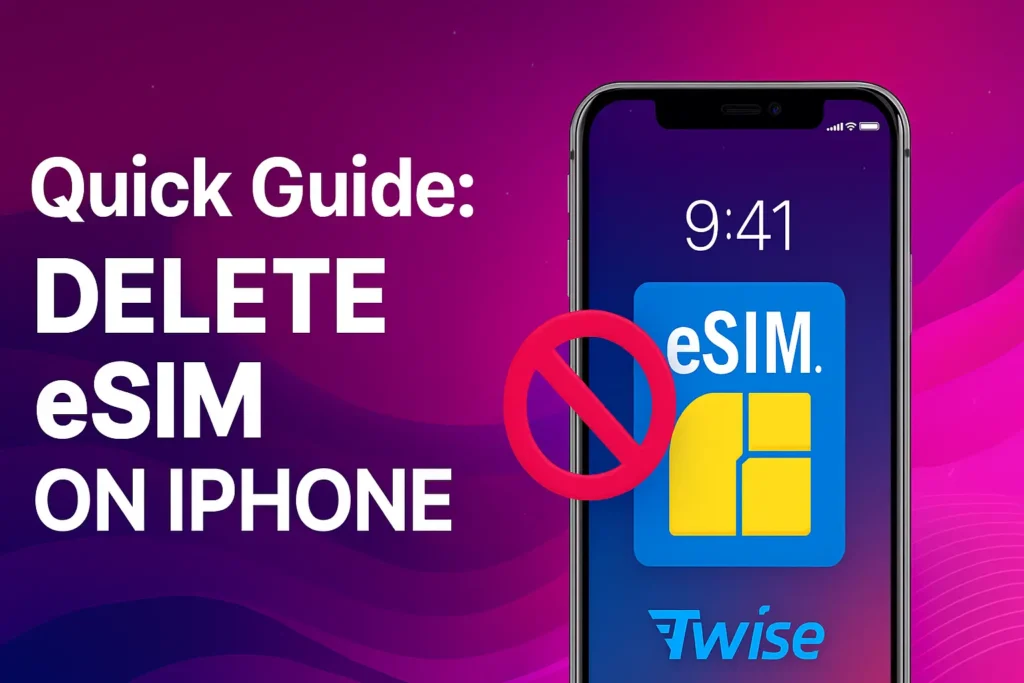Quick Guide: Delete eSIM on iPhone
Need to delete eSIM on iPhone? Now that you’re home from your trip and have utilized your eSIM for a more affordable local plan, it’s time to figure out what to do with it. Because an eSIM operates differently than a regular SIM card, you won’t have to deal with the hassle of prying open your phone’s SIM tray with a sharp tool. Here’s a step-by-step guide to delete eSIM on iPhone effectively, along with some helpful tips if you run into issues during the process. Let’s get right into it!
When should you uninstall your eSIM card?
Here are some reasons to uninstall an eSIM from your iPhone:
- Your eSIM plan has run out: While some eSIMs can be recharged, not all of them are.
- You bought a new eSIM for the same location: If you’re heading on a new trip with the same plan, deactivate the first eSIM to activate the new one.
- You require an additional eSIM slot: Recent iPhone models can support 8 or more eSIMs, but you might want to clear up some space.
- You no longer need it: If you aren’t planning any trips or want to clean up your phone, it’s time to remove
What happens if you remove an eSIM from your iPhone?
Your applications, data, contact information, and all of your customized settings will stay intact and accessible on your device. However, it’s crucial to consider whether you genuinely need to remove the eSIM in the first place.
For instance, if you’re upgrading to a new phone and wish to transfer your eSIM to that device, you can easily do so without any hassle. This feature exemplifies one of the significant benefits of utilizing a virtual SIM card, as it eliminates the need for physical handling and simplifies the transition between devices.
Is it possible to reinstall an eSIM once removed?
Deleting an eSIM isn’t like deleting a file; it won’t go to a recycling bin for easy recovery.
Most travel eSIMs, including Twise’s, allow for a single installation only. This means once you scan the QR code and download the eSIM profile, you cannot reinstall it by scanning the same QR code again. For recovering a deleted eSIM, the best option is to contact your carrier.
While some carriers may help reactivate deleted eSIM profiles, this is not always guaranteed. Therefore, think carefully before deciding to delete an eSIM.
If you plan to stop using the eSIM only temporarily, consider deactivating it instead of removing it completely. This approach can help you avoid extra charges, especially during travel or when switching between areas with different network requirements.
Step-by-step guide: How to delete eSIM on iPhone
To remove an eSIM from your iPhone, follow these easy steps:
- Open your Settings app.
- Tap on the Cellular Data option.
- Find and select the eSIM you wish to delete.
- Press Delete at the bottom of the screen and confirm your choice.
It’s really that straightforward!

Can’t remove eSIM from iPhone? Here’s what to do
If you’re struggling to delete your iPhone’s eSIM, it could be due to your phone overheating slightly. Give your device a break by turning it off and then rebooting it before attempting the process again. Are you trying to swap from an eSIM to a physical SIM card? It’s possible that your main SIM card is defective, preventing your phone from establishing a new connection. In such scenarios, reach out to your carrier for tailored assistance.
Twise is a trusted provider of high-quality travel eSIMs from the USA, helping you stay connected with loved ones no matter where you are. Our eSIMs work in over 195 countries, offering affordable, fast, and convenient service. We promise top-notch quality, transparent pricing, and a quick, secure payment process. With Twise, you’ll get your eSIM within just one minute after completing payment—ensuring you’re connected without the wait.
Read more: How to Turn Off 5G on iPhone for eSIM Users