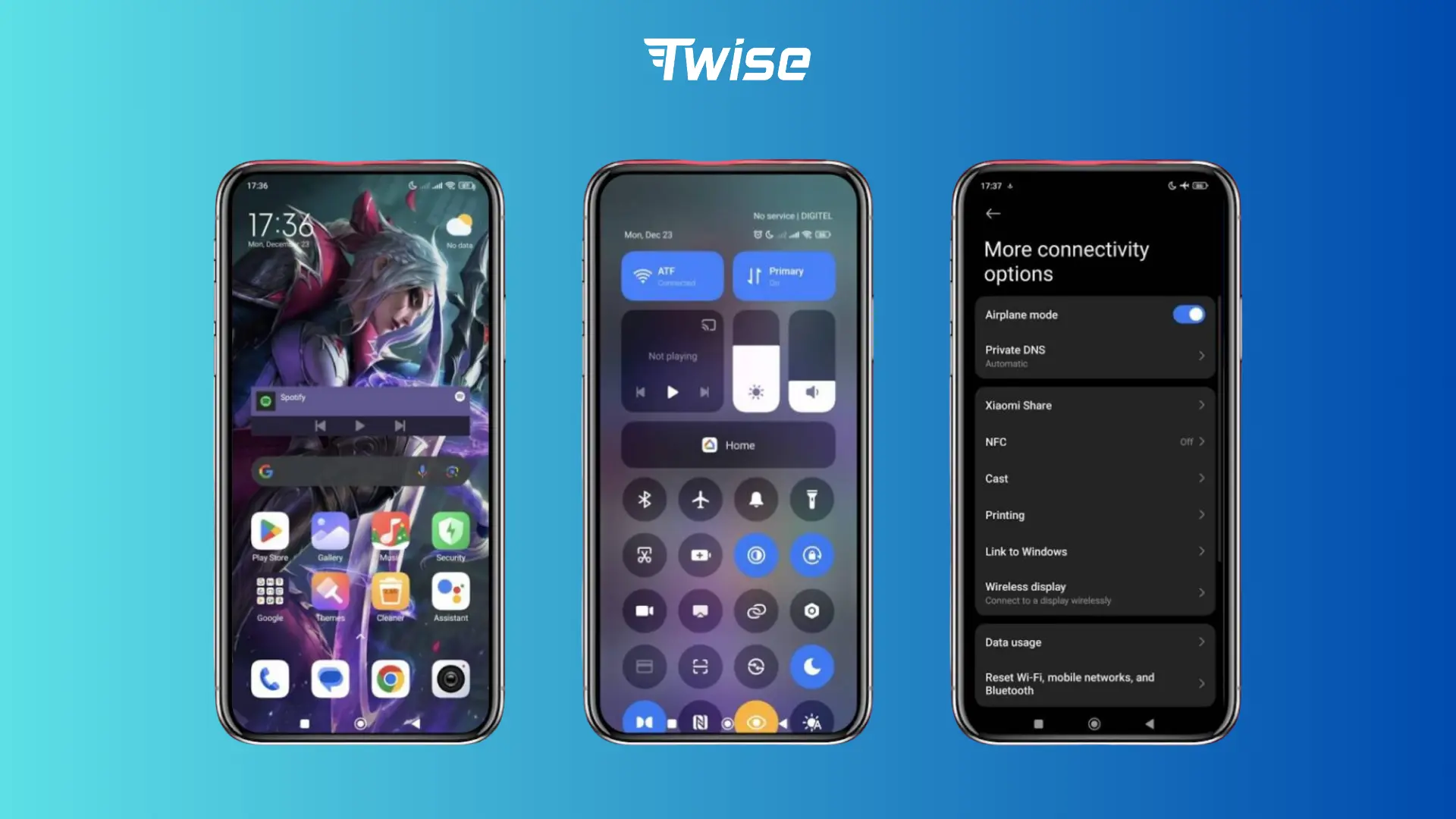Samsung Mobile Data Not Connecting? Step-by-Step Fix
It’s frustrating when you suddenly notice your Samsung mobile data not connecting—especially when traveling, working remotely, or relying on maps for navigation. The good news is that most mobile data issues on Samsung phones can be fixed quickly with a few simple steps.
This guide walks you through clear, step-by-step solutions to fix Samsung mobile data not connecting, from basic resets to advanced settings changes.
1. Initial Quick Fixes
Before trying advanced steps, start with the most common solutions. Most Samsung mobile data not connecting issues happen due to temporary software or signal glitches.
Restart Your Phone
This may sound obvious, but restarting helps clear minor software bugs and resets background processes that may be affecting your network connection.
Toggle Airplane Mode
Turn Airplane Mode on for about 30 seconds, then turn it off. This forces your phone to reconnect to the nearest mobile tower and often fixes sudden data dropouts.
Turn Mobile Data Off and On
Go to Settings → Connections (or Network & Internet) and toggle the Mobile data switch off, wait a few seconds, then turn it back on. This refreshes your data session.
Disable Wi-Fi
If Wi-Fi is turned on, your Samsung phone may prioritize Wi-Fi over mobile data – even if the Wi-Fi signal is weak. Try turning Wi-Fi off temporarily to see if mobile data starts working.
2. Check for Service or Network Issues

If basic troubleshooting doesn’t work, the issue may not be with your phone at all.
Check Network Coverage
Make sure you’re in an area covered by your mobile network. Look at your signal bars and data icons (e.g., 4G, 5G). If you’re connected to Wi-Fi, these indicators may disappear – so turn Wi-Fi off to verify.
Check With Your Mobile Provider
Sometimes the problem lies with your service provider.
Log in to your provider’s website or app to check if there are network outages, maintenance updates, or issues with your data plan. You can also call customer support to confirm.
Read more:
Mobile Hotspot Data Usage: How Much Does It Use?
Airplane Mode Explained: What You Can and Can’t Do
3. Advanced Fixes for Samsung Mobile Data Not Connecting
If you’ve verified that your network is active and the basic fixes haven’t worked, it’s time to go deeper into your phone’s settings.
Reset Network Settings
This clears all saved Wi-Fi networks, paired Bluetooth devices, and cellular configurations, giving you a fresh start.
- Go to Settings → General Management → Reset
- Tap Reset Network Settings
Your phone will reboot automatically afterward.
Remove and Reinsert SIM Card
Turn off your Samsung phone, remove the SIM card using the ejector pin, wait a few seconds, then reinsert it carefully. Loose or misaligned SIM cards can interrupt data connectivity.
Update Your Software
An outdated Android version can cause unexpected bugs, including mobile data problems.
- Connect to Wi-Fi
- Go to Settings → Software Update
- Tap Download and Install to check for the latest version.
Manually Select Network Type
Sometimes the issue is related to a specific network mode (e.g., unstable 5G).
Go to Settings → Connections → Mobile Networks → Network Mode and try switching to 4G/LTE or another available option to see if the data connection stabilizes.
4. Twise travel tips

Imagine arriving at Tokyo’s Haneda Airport, ready to catch your train into the city. You open Google Maps… and nothing loads. No signal, no data. This is a common situation when your SIM struggles to connect to a foreign network or when settings haven’t fully updated after switching regions.
By following the troubleshooting steps above – toggling Airplane Mode, manually selecting a network, or reinserting your SIM – many travelers have been able to restore data in minutes without waiting in long customer service lines.
If you’ve tried all the steps above and Samsung mobile data is still not connecting, the problem may be with your SIM or your carrier’s network itself.
For travelers, one smart solution is to use an eSIM from Twise. eSIMs let you stay connected internationally without relying on your local carrier’s roaming. You can install an eSIM in minutes – no physical SIM needed – and instantly access reliable 4G/5G data while abroad.
Check out Twise eSIM plans to keep your Samsung device connected wherever you go.