Step-by-Step: Transfer eSIM to a New iPhone
When upgrading to a new iPhone, one of the most important steps is to transfer eSIM to new iPhone smoothly. This process ensures you keep your phone number, data plan, and mobile connectivity without any interruptions. Whether you’re using Quick Transfer, scanning a QR code, or activating through your carrier, understanding the right method can save you time and prevent errors.
Requirements for transferring your eSIM between iPhones
Before transferring your eSIM, make sure you meet a few basic requirements. Here’s what to check first:
- Both iPhones (old and new) must support eSIM. You’ll need an iPhone XS, XS Max, XR, or any newer model running iOS 12.1 or later.
Your eSIM must be a local carrier eSIM, not a roaming or travel eSIM. Most roaming eSIMs can only be installed once and can’t be transferred to another device. - Your new iPhone must be connected to the internet, unless you’re using a newer model like the iPhone 14, which can set up an eSIM without a connection.
Both phones must be signed in to the same Apple ID and connected via Bluetooth.
All set? Great — let’s get started! Here’s how to transfer eSIM to new iPhone in just a few steps.
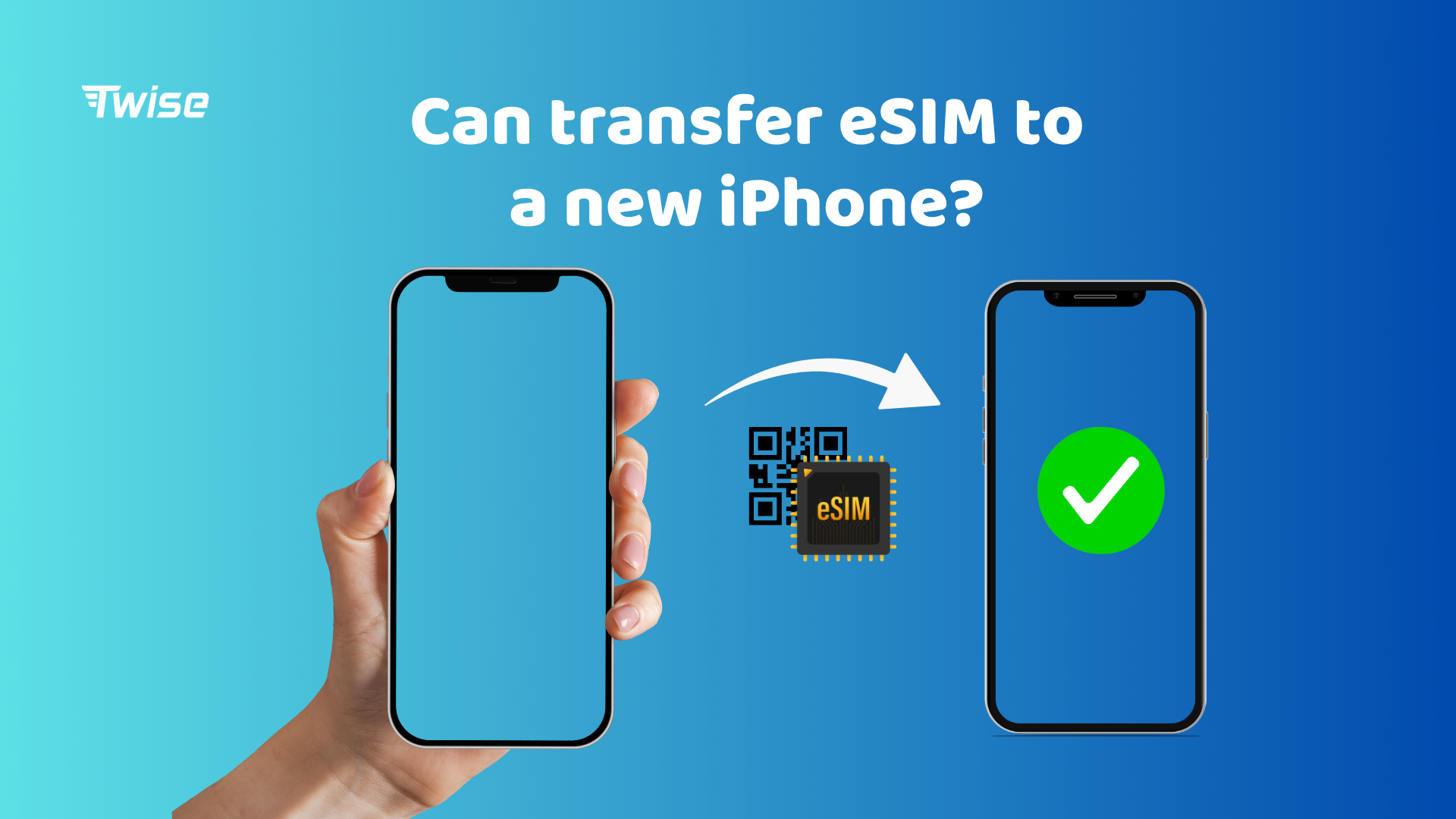
How to transfer eSIM to new iPhone
To move your eSIM to a new iPhone, turn on your new device and follow the onscreen setup prompts. When you reach the “Transfer from Nearby iPhone” option (or something similar), select it to move your number from your old iPhone. On your old phone, confirm the transfer when asked. Once complete, your number will stop working on the old device and become active on the new one.
Before You Begin
Make sure your carrier supports eSIM, as confirmed by Apple Support.
You’ll need a Wi-Fi connection during the transfer.
Update your old iPhone to the latest iOS version before starting.
Keep your old iPhone nearby during the process.
Steps to Transfer Your eSIM
- Start on your new iPhone: Turn it on and begin the setup process.
- Follow the cellular setup prompts: When you reach the step for transferring your phone number, choose “Transfer from Nearby iPhone.”
- Initiate the transfer: Select this option to start moving your eSIM.
- Confirm on your old iPhone: A message will appear asking you to approve the transfer.
- Complete the process: Follow the prompts on both devices to finish.
- Confirm activation: Once done, your eSIM will be ready to use on your new iPhone.
Activating your eSIM through your mobile carrier
If you’re switching from an Android phone to an iPhone and want to keep your eSIM, here’s what to do. After contacting your carrier to transfer your eSIM using the eSIM Carrier Activation feature, follow these steps:
- When you see the notification “Cellular plan ready to be installed,” tap it.
- Tap Continue.
- Follow the onscreen instructions to complete the setup.
That’s it! Once the transfer is complete, try making a call on your iPhone to confirm your eSIM is active. If it doesn’t work, contact your carrier for support.
Some carriers (like T-Mobile) can even push your eSIM directly to your new iPhone based on its IMEI number, so you may not need to complete the setup manually. That’s why, when buying an eSIM, it’s a good idea to ask your carrier about their transfer and activation policies – just in case you ever need to switch devices.
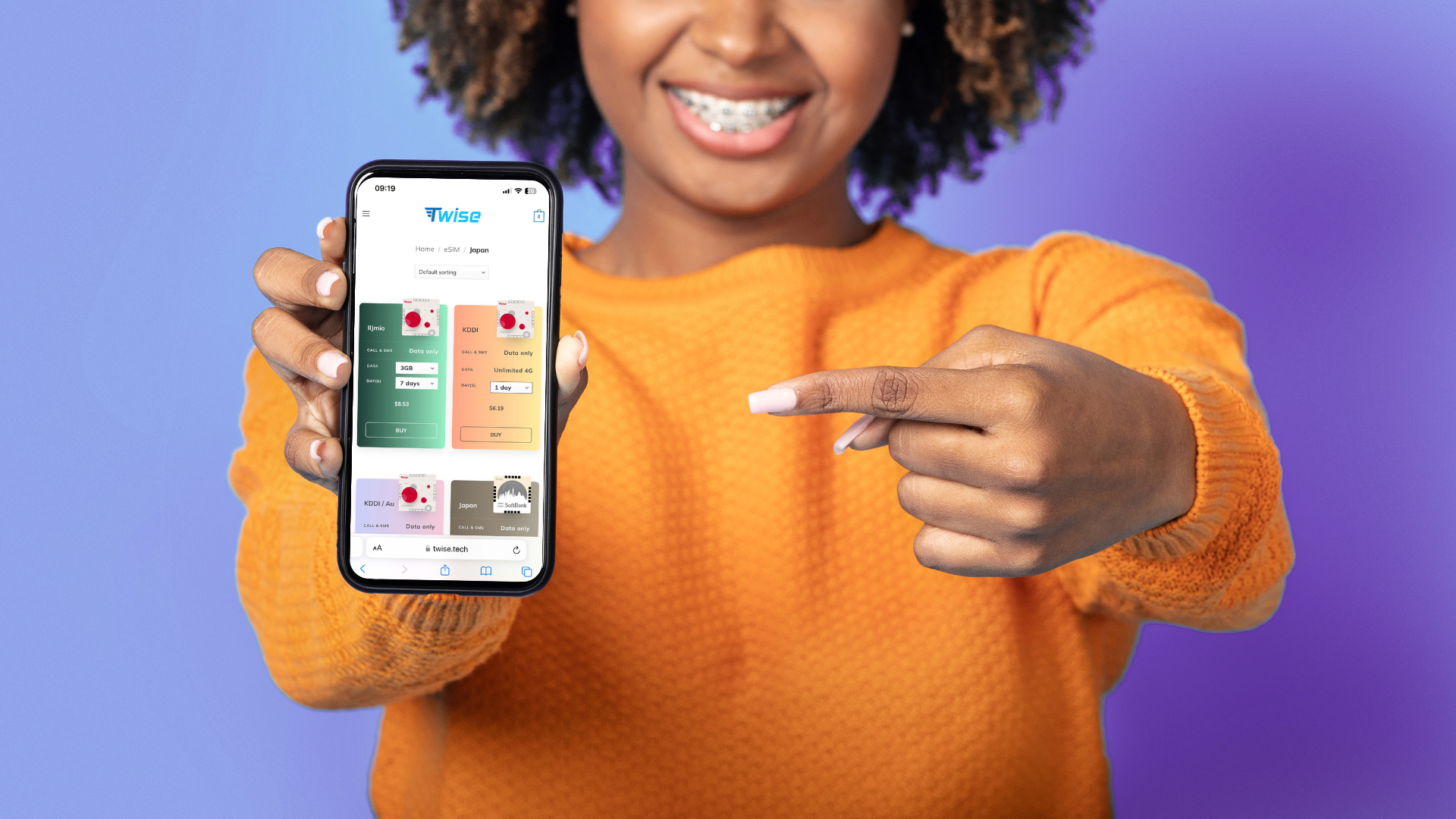
Can’t transfer your eSIM? Here’s what to do
If your eSIM can’t be transferred to your new iPhone automatically, don’t worry — there’s another way. You can remove the eSIM from your old phone and add it manually to your new one. Here’s how:
- On your old iPhone: Go to Settings > Cellular (or Mobile Data) and select the eSIM you want to transfer. Then tap Remove Cellular Plan (or Remove Mobile Data Plan).
- On your new iPhone:
- If you haven’t set it up yet, follow the setup instructions until you reach the Set Up Cellular Data screen.
- If it’s already set up, go to Settings > Cellular (or Mobile Data) > Add Cellular Plan.
- Follow your eSIM provider’s instructions. You may need to scan a QR code or use your carrier’s app to download and activate the eSIM on your new device.
Troubleshooting Common Issues
eSIM not activating on your new iPhone:
Make sure you have a stable internet connection and that both devices are signed in with the same Apple ID. If needed, also check that Bluetooth is enabled.
Your carrier doesn’t support eSIM:
Confirm that your carrier offers eSIM services. If not, contact them to request an activation code or more information.
Transfer keeps failing:
Try restarting both phones and repeating the process – a simple reboot often fixes the issue!
If you run into any issues, a quick compatibility check and a short call to your carrier can usually solve the problem. Then you can get to the best part — enjoying fast, seamless internet on your new iPhone!
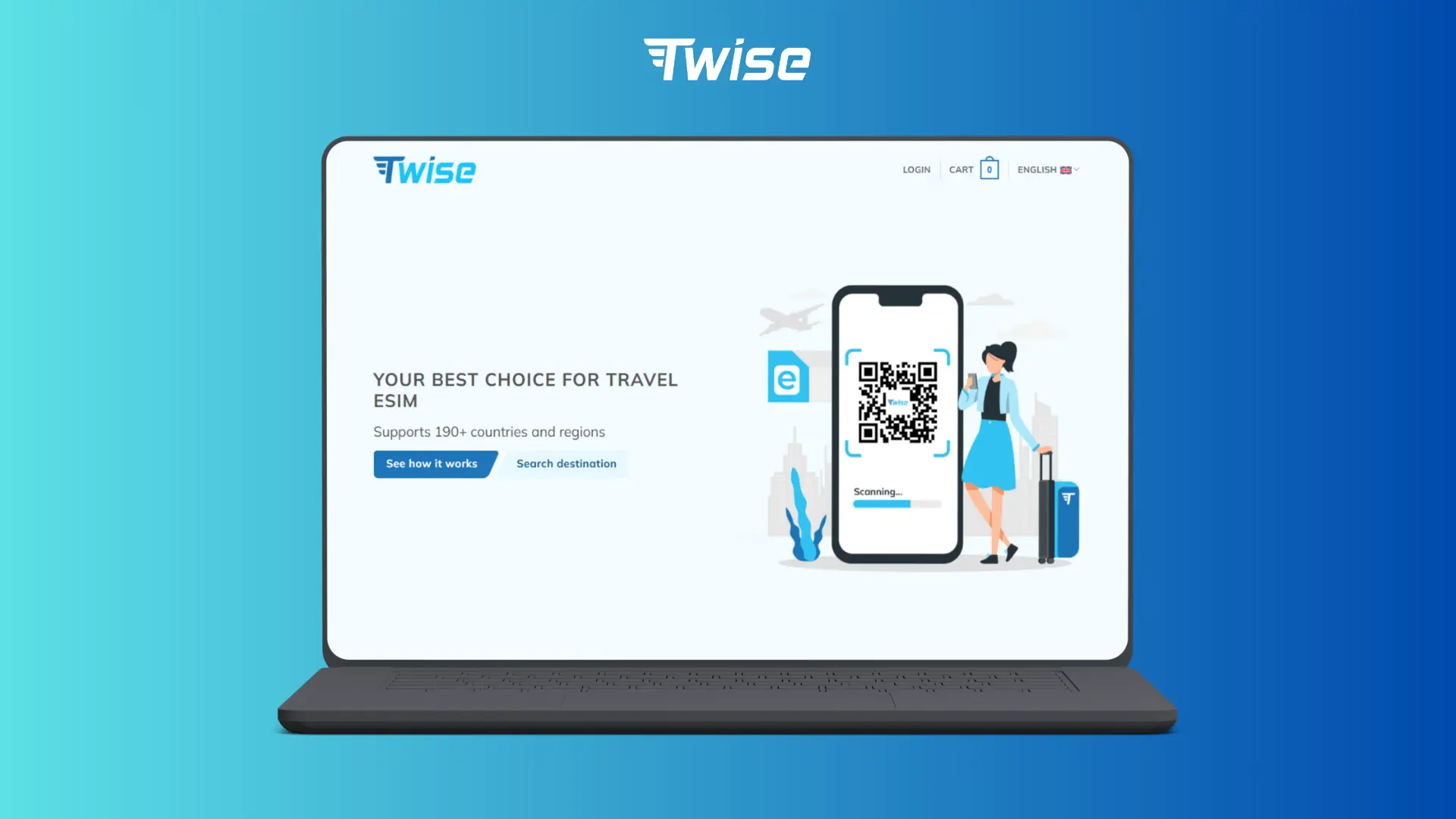
Stay online anywhere with Twise! Choose your eSIM from 200+ global locations and enjoy flexible data that fits your trip.
Thanks to partnerships with leading carriers, Twise ensures strong 5G connections — no more dropped signals, just smooth travel connectivity.

