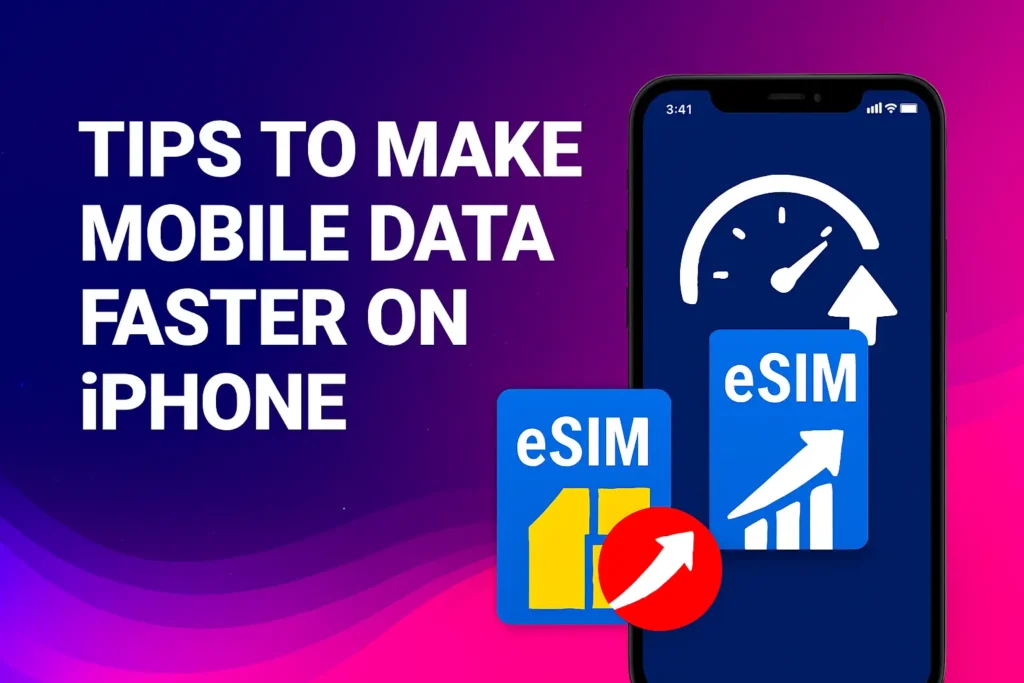Tips to Make Mobile Data Faster on iPhone
Nowadays, we want everything to happen instantly, whether it’s the latest episode of a beloved series or getting our meals brought to our doorsteps. Our gadgets are no exception to this expectation. If your iPhone isn’t performing as it once did, there’s no need to stress. In this article, we’ll break down why this might be happening and how you can make mobile data faster on iPhone. It’s easier than you think, we assure you.
Why is my iPhone so slow? Here’s what to do
An iPhone that crawls instead of flies? That’s not normal. Apple designs its processors to be lightning-fast – powerful enough to rival high-end computers. So if yours feels sluggish, something else is likely at play.
- Battery: iPhones run on Apple’s lithium-ion batteries. Once they pass the three-year mark, performance can take a hit, and your phone may start lagging.
- Water Damage: Did you drop your phone in water or get caught in a downpour? iPhones are tough, but even they can falter when exposed to moisture.
- SIM Card: A physical SIM usually lasts 5 – 10 years. But scratches or wear can mess with the chip. Switching to an eSIM or virtual SIM could save you headaches down the road.
- Network Issues: Sometimes it’s not your phone – it’s your surroundings. Weak cell coverage or a sluggish Wi-Fi connection can make your iPhone feel slower than it really is.
- Software Updates: Staying current matters. Regular iOS updates – ideally a few times a month – help keep things smooth and secure.
- Digital Clutter: When was the last time you cleaned out your files? Just like tidying up your room, clearing out junk frees up storage and keeps your phone running faster.
Now that you know the usual suspects behind a slow iPhone, you’re better equipped to troubleshoot – and get your device back up to speed.
Troubleshooting weak signal and slow data
Getting faster network speeds on your iPhone starts with your carrier. They control the coverage and performance you receive, and not all carriers are equal. In France, for instance, SFR and Bouygues reach about 96% of the country. But once you’re abroad, things shift – your French carrier relies on partnerships with local telecom providers. That connection works, but it won’t be as strong as the service enjoyed by locals, since carriers naturally prioritize their own customers first.
So, can you actually improve your iPhone’s signal? If you travel often and notice your phone slowing down overseas, switching to an eSIM might be the smart move. With an eSIM, you can tap into a local network at a lower cost – no pricey roaming fees. You can set one up manually with an SM-DP+ address from your carrier, or save time and activate it in just a few clicks with our eSIM app.

Test mobile data speed on your iPhone
Figuring out whether your internet connection is up to par is a key step in solving a slow iPhone. If you’re on Wi-Fi, start by making sure your modem is working as it should. A quick visit to a speed test site can reveal if the issue lies with your network.
As a rule of thumb, 8 Mbps is enough for everyday browsing, while 30 Mbps or more feels seamless. Your actual needs depend on what you’re doing – streaming a movie or downloading big files will naturally demand more bandwidth. The same logic applies to your iPhone. Want to know if your network speed is holding you back? Let’s walk through how to check it directly on your device.
Signal looking weak? Try these quick fixes to boost your 4G speed:
- Cut the clutter: Shut down apps or browser tabs that are eating up data in the background.
- Check your SIM card: Your ICCID number ties directly to your carrier subscription. A faulty SIM can drag down performance.
- Stop sharing: If your phone is acting as a hotspot, your own connection will slow down.
- Carrier troubles: Sometimes it’s not your iPhone – it’s your provider. Check their website for service updates.
Still having trouble? Keep reading – we’ve got seven more advanced ways to supercharge your iPhone’s network.
How to make mobile data faster on iPhone
Save mobile data with these smart settings
Got strong network bars but your iPhone still feels sluggish? Don’t stress – there’s more you can do. A solid connection isn’t the only factor in performance. Below, we’ll walk you through 7 smart ways to give your iPhone a serious speed boost and get it running like new again.
Restart your iPhone to fix performance issues
Here’s a fun fact: the average person unlocks their phone about 150 times a day. From navigating to work, to signing into accounts, to waking up with an alarm – our iPhones are always in action. Because of that, many of us almost never turn them off.
But here’s the catch: skipping restarts is a mistake. A quick reboot refreshes your system, clears out small glitches, and gets everything running smoother. Want to go a step further? Power down your iPhone, remove the SIM card for a moment, then pop it back in. It’s a simple trick that can give your device an extra performance boost.
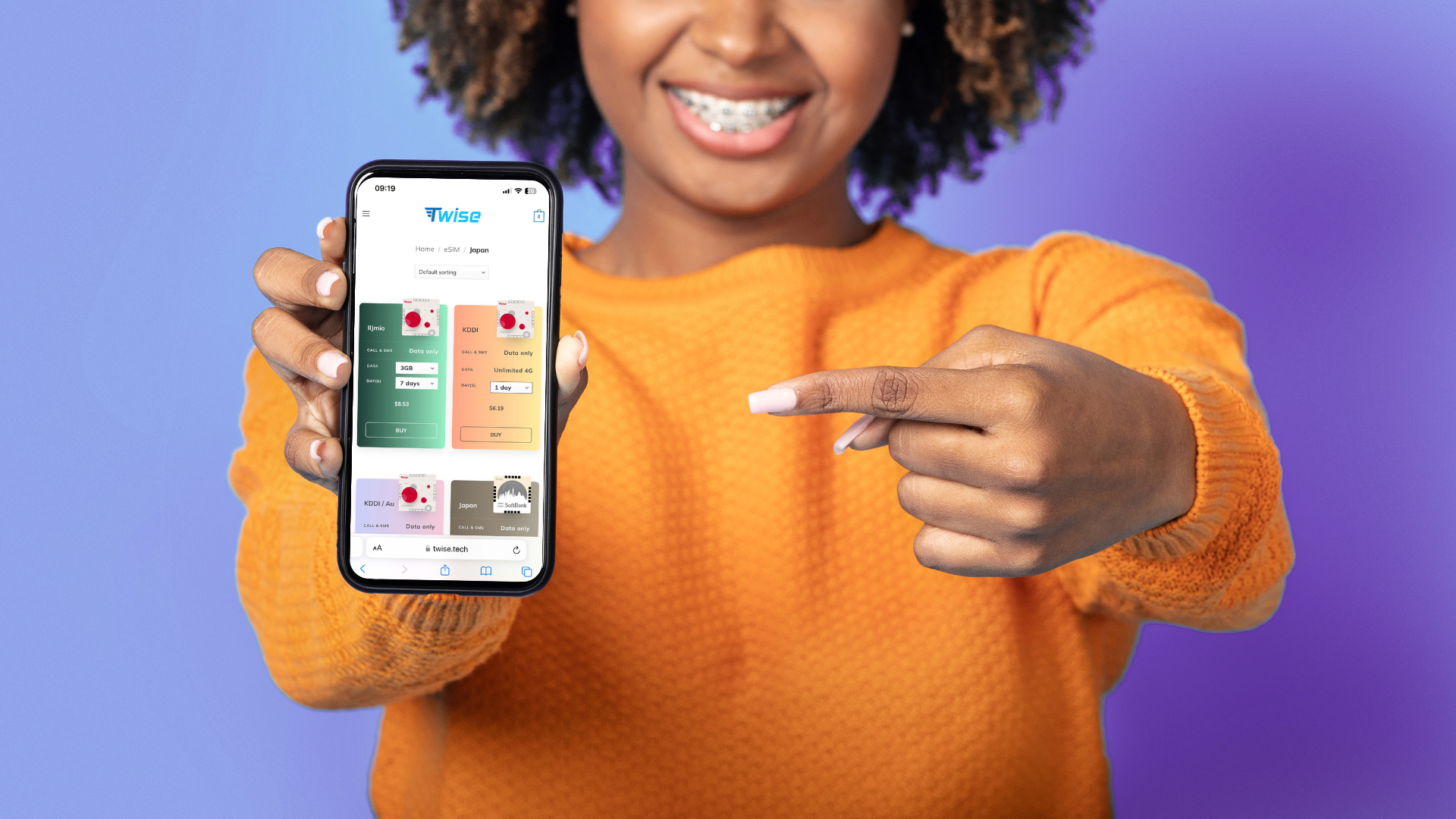
Manage iPhone storage to improve performance
Think of your iPhone’s storage like its brain. Just like us, when it’s overloaded with information, focus and performance start to slip. That’s why giving your phone a good cleanup every now and then can work wonders for speed. Here’s how to do it right:
- Uninstall unused apps: Be honest – you were never going to learn Russian with that app. If you haven’t opened it in three months, it’s time to let it go.
- Delete duplicates: Photos, videos, documents… one copy is plenty. And no, you don’t need ten identical selfies from last Friday’s outfit check.
- Transfer your data: Offload your wedding photos, travel albums, or old files to the cloud or an external hard drive. Free space = faster iPhone.
- Clean up your messages: Those endless group chats full of GIFs? Every single one gets saved to your photo library. Time to clear the clutter.
Feels refreshing, doesn’t it? A tidy phone isn’t just faster – it makes you feel lighter and more zen too.
Remove cache to boost iPhone performance
Each time you surf the web, your iPhone collects cookies and temporary files. Over time, these build up and can slow things down. On Android, it’s usually Chrome that needs cleaning; on iPhone, it’s Safari. Wiping Safari’s history, cookies, and browsing data gives your phone a fresh start and helps restore smooth performance.
Here’s how:
- Open Settings on your iPhone.
- Scroll down and tap Apps > Safari.
- Select Clear Website Data.
That’s it – just one tap and you’ve done a major cleanup. Pro tip: bookmark or save the sites you care about first, because once you clear the data, your browsing history disappears for good.
Keep your iPhone up to date for better performance
One of the easiest ways to speed up your iPhone – without wiping it clean – is simply keeping iOS up to date. Each update is built to fine-tune performance, squash bugs, and sometimes even roll out brand-new features.
To check for updates, head to Settings > General > Software Update. From there, you can also toggle on Automatic Updates so your phone handles it in the background. No hassle, no forgetting – just a smoother, faster iPhone.
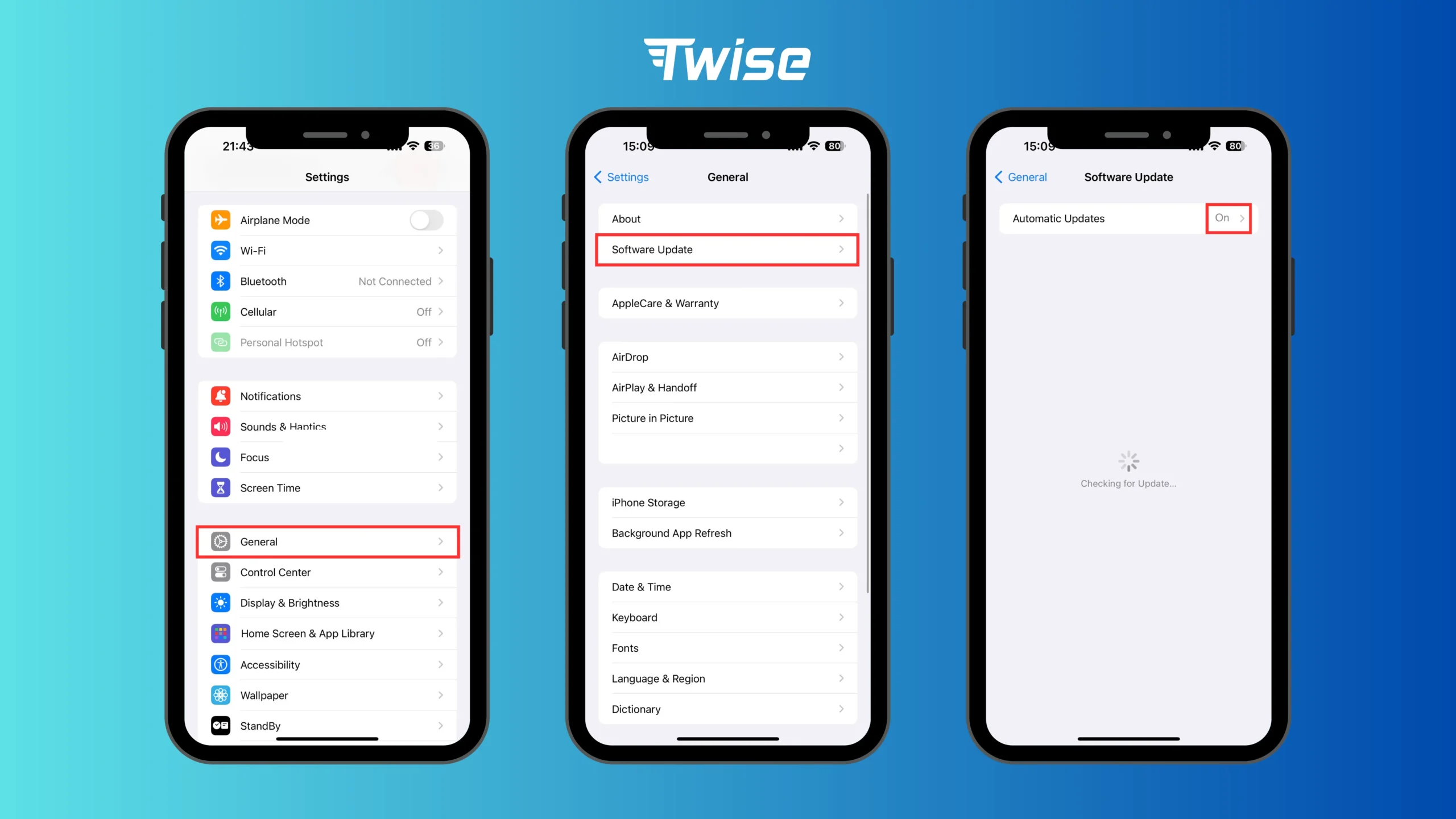
Update your apps to fix performance issues
Just like iOS updates, keeping your apps current is key to both security and performance. Outdated apps can cause glitches or slow your phone down, while updates usually bring optimizations and fixes.
To keep things speedy, open the App Store and check for updates – especially for the apps you use most. Want to make it effortless? Go to Settings > App Store and switch on App Updates. From then on, your iPhone will handle updates automatically in the background.
Close background apps to speed up iPhone
Background apps are sneaky – they can drain your iPhone’s resources even when you’re not using them. The result? A sluggish phone that feels heavier than it should. Luckily, fixing this is quick and painless:
- Turn off background refresh: Head to Settings > General > Background App Refresh. From there, disable the feature for apps you don’t really need running in the background. They’ll only wake up when you actually tap them.
- Cut down notifications: Every notification forces your phone to check for updates. Keep only the ones you care about and silence the rest.
Instantly, your iPhone feels lighter and quieter. Don’t you love it when the noise stops?
Remove malware and keep your iPhone secure
Apple’s reputation for security is well-earned – iPhones rarely fall victim to viruses. Still, no device is completely immune. If you’ve stumbled onto a shady site or suspect malware, it’s worth running a quick check.
The App Store offers trusted tools to help you scan and protect your iPhone. Three of the most popular are:
- Malwarebytes
- Avast Security
- AVG AntiVirus
Install one, run a scan, and enjoy the peace of mind that comes with knowing your device is clean and secure.
In short, there are plenty of reasons why your iPhone might suddenly feel sluggish. It could be something simple – like a drop, water exposure, or a worn-out SIM card. Sometimes the culprit is your carrier’s coverage. And of course, an aging phone can start to slow naturally.
The good news? You’ve got options. From tweaking your settings and updating iOS to clearing out junk files, these steps can breathe new life into your device.
If none of these solutions do the trick, there’s one last step: reach out to Apple Support for professional help. They’ll dig deeper and get your iPhone back on track.
For reliable travel connectivity, visit Twise’s website and choose from a wide range of eSIM plans covering over 200 destinations. Our flexible data packages ensure a perfect fit for every journey.
Thanks to partnerships with top-tier local providers, Twise delivers consistent 5G performance worldwide — so you can travel with confidence.