How to Troubleshoot Cellular Data on Google Pixel
Struggling with cellular data on your Google Pixel? Even with a properly activated eSIM, mobile data can sometimes stop working due to network settings, carrier restrictions, or software glitches. This guide will help you troubleshoot cellular data step by step, whether you’re at home or traveling abroad, so you can stay connected effortlessly with your Pixel.
Why Cellular Data Can Fail and How to Troubleshoot It on Google Pixel

Even with an activated eSIM, Google Pixel users may sometimes face cellular data issues. Whether you’re a frequent traveler, a remote worker, or someone who relies on mobile connectivity daily, knowing how to troubleshoot cellular data is essential. Here are the most common causes and practical solutions:
1. Mobile Data Is Turned Off
One of the simplest but most common reasons for no connectivity is that cellular data is turned off. It’s easy to disable this by accident.
How to fix:
- Swipe down your notification panel.
- Tap the Cellular Data icon to turn it on.
- Wait a few seconds for the connection to establish.
2. Check Your Data Plan Usage
Running out of data is another frequent culprit. Streaming videos, browsing social media, or forgetting to enable Wi-Fi can quickly consume your data allowance.
How to check usage on Pixel:
- Open Settings → Internet.
- Tap your Carrier → Settings.
- Review your daily or monthly data usage and adjust accordingly.
3. Airplane Mode Is Enabled
If Airplane Mode is on, your device cannot connect to mobile networks. Sometimes, travelers forget to turn it off after a flight.
Quick fix:
- Swipe down to open the notification panel.
- Tap Airplane Mode to disable it.
- Ensure cellular data is activated afterward.
4. Wi-Fi Conflicts
Your Pixel may default to Wi-Fi, preventing mobile data from working properly, especially if the Wi-Fi connection is unstable.
Solution:
- Turn off Wi-Fi and check if mobile data reconnects.
- This is also a good way to monitor your remaining data balance.
5. Restart Your Device
Restarting your Pixel can resolve many temporary network glitches, especially after toggling mobile data or switching eSIMs.
Tip: Always restart your phone after adding a new eSIM or SIM card to ensure settings apply correctly.
Read more: Quick Guide: Activate eSIM on Google Pixel
6. Network Coverage Issues
Even with mobile data activated, poor network coverage can prevent connectivity. Checking your carrier’s coverage map is crucial, particularly when traveling.
Pro tip for travelers:
- Use a Twise eSIM for reliable coverage abroad without roaming fees.
- Twise eSIMs support multiple destinations and offer easy setup with flexible data plans.
7. Contact Your Carrier
If none of the above solutions restore your connection, contact your carrier. They can:
- Check for network outages or restrictions.
- Verify if your Pixel is compatible with their network settings.
- Assist with factory errors or account-related issues.
Reliable Mobile Data Starts with Twise eSIM
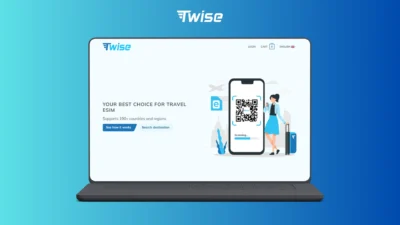
Cellular data issues on Google Pixel can often be fixed by checking settings, data usage, or network coverage. For reliable connectivity at home or abroad, Twise eSIM provides instant activation, flexible plans, and global coverage.
Regularly verify your eSIM activation and data usage to prevent interruptions. Stay connected effortlessly – activate your Twise eSIM today.
