How to turn off 5G in iPhone for eSIM users
Turn off 5G on iPhone if you experience unstable connections or faster battery drain. Since 2019, mobile operators have been rolling 5G out worldwide, and it is expected to eventually take over the current 4G LTE technology used by smartphones. 5G networks offer faster download speeds and significantly reduced latency compared to 4G.
Nonetheless, opting for a 5G connection isn’t always ideal, as coverage maps indicate many areas lack service. As a result, connecting to 5G can lead to various issues, such as faster battery drain on iPhones, unstable networks, and higher data consumption.
Due to these factors, some users decide to turn off 5G on iPhone. This guide explains how to turn off 5G on iPhone and the advantages of doing so.
Which iPhone supports 5G
Not all iPhones support 5G. The following models are compatible:
- iPhone SE
- iPhone 12 series
- iPhone 13 series
- iPhone 14 series
- iPhone 15 series
- iPhone 16 series
- iPhone Air
- iPhone 17 series
To check if your iPhone has 5G capability, navigate to Settings, then Mobile Data (or Cellular Data), and select Options. If 5G is supported, “5G Auto” will appear under Voice & Data.
You may be curious about the benefits of disabling 5G on iPhone 12, 13, or newer models. Here’s why you might consider it.
Reasons why you should turn off 5G on iPhone
Increase battery life
5G offers quicker browsing, but it can consume your phone’s battery more quickly than LTE. To conserve energy while you’re out and about, think about changing your connection from 5G to LTE.
Reduce your data consumption
5G can cause some users to utilize more of their data plan, particularly during activities like streaming videos or downloading large files. To avoid unexpected data charges, consider using LTE or 4G instead.
Improve network stability
When 5G coverage is poor, your iPhone may switch back and forth between 5G and LTE. This can create issues with browsing, streaming, and downloading.
Turning off 5G can help ensure a steadier connection by keeping your phone on a more dependable network.
Steps to turn off 5G on iPhone
Disabling 5G on your iPhone to use 4G is straightforward. Just follow these simple steps:
1. Open the Settings app.
2. Tap on Mobile Data, Cellular Data, or Cellular (based on your iOS version).
3. Choose Options.
4. Go to Voice & Data.
You will see three options: 5G On, 5G Auto, and 4G.
- 5G On is the default choice, meaning your iPhone will prefer 5G whenever it’s available, even if that drains the battery faster.
- 5G Auto is a smarter option that allows 5G usage only when it won’t affect battery life.
- 4G means your iPhone won’t connect to 5G at all, regardless of availability
5. Simply select 4G, and your phone will stay on 4G, offering a more stable connection and better battery life.
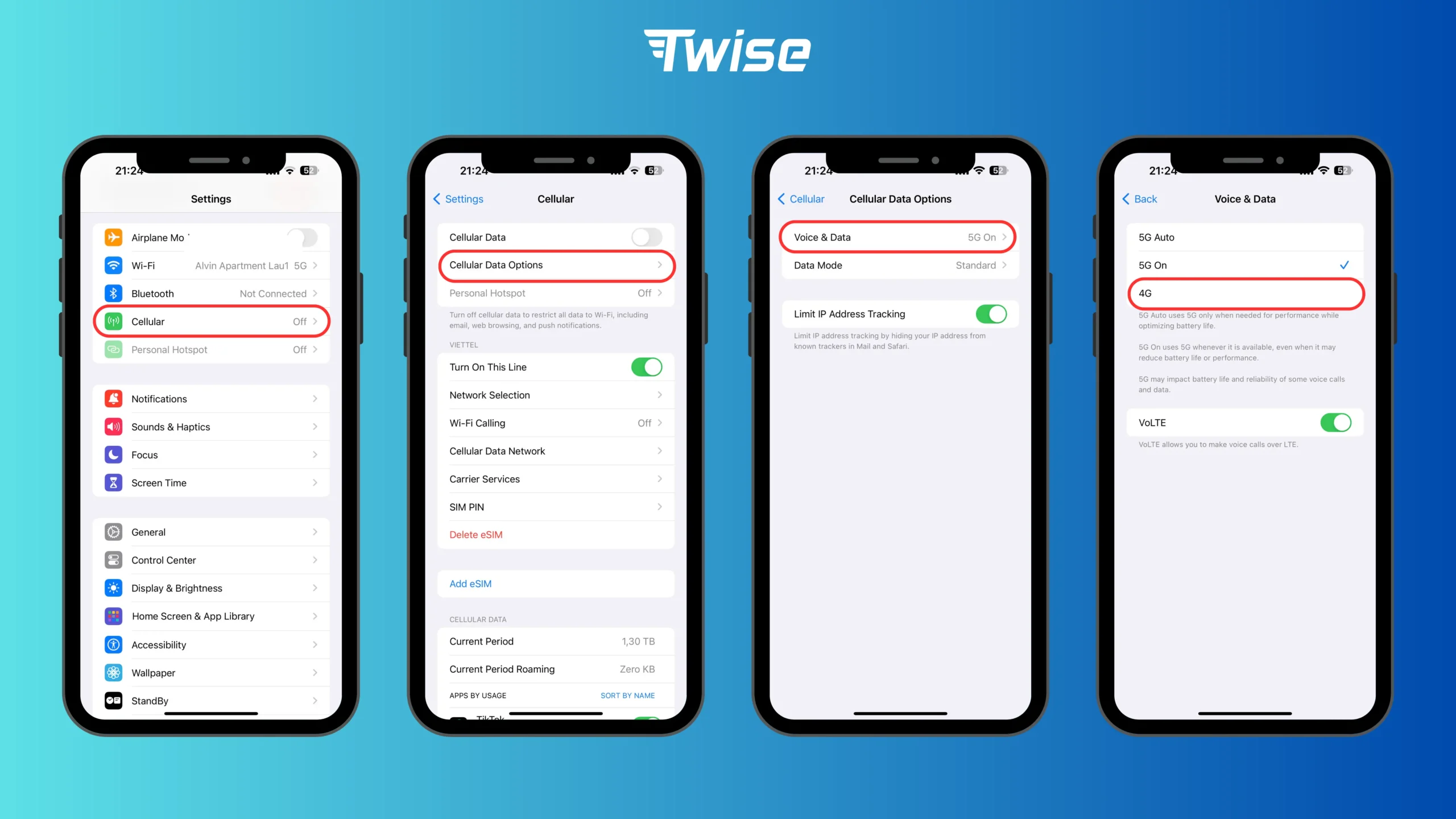
Sometimes, when you have both a physical SIM and an eSIM active, your iPhone may turn off 5G automatically to save battery and keep the connection stable. This means you might not need to turn off 5G in iPhone manually. Another way to switch from 5G to 4G is by enabling Low Power Mode. Once it’s on, your iPhone will switch off 5G in most cases, unless your device model – like the iPhone 12 or iPhone 13 – requires it for high-bandwidth tasks such as video streaming or downloading large files.
Steps to turn 5G back on
Re-enabling 5G and boosting your iPhone’s internet speed is straightforward. Follow these simple steps:
- Launch the Settings application.
- Find and tap on “Mobile Data,” “Cellular Data,” or “Cellular.”
- Choose “Options,” and then tap on “Voice & Data.”
- Pick Your 5G Preference: You’ll have two choices: “5G Auto” or “5G On“.
- “5G Auto” allows your iPhone to intelligently switch between 5G and 4G networks to conserve battery life.
- “5G On” ensures your device consistently uses the 5G network whenever it’s accessible.
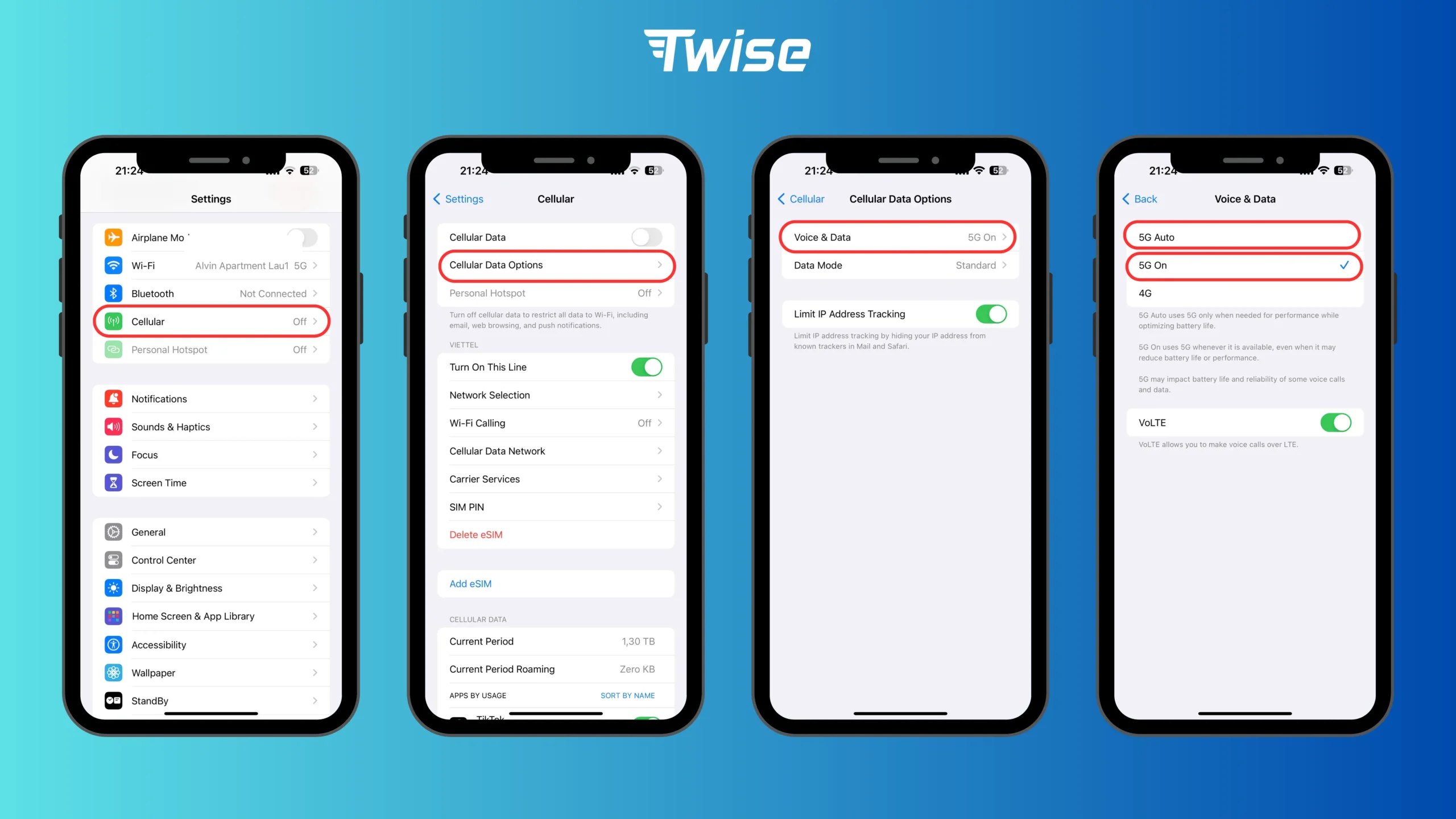
Once you’ve made your selection, look for the “5G” icon at the top of your screen. Its presence indicates that you are now successfully connected to the 5G network.
Read more: Airplane Mode Explained: What You Can and Can’t Do
iPhone 5G Problems: Quick Troubleshooting Guide
Troubleshooting 5G Connection Issues
If you cannot find 5G options on your iPhone:
Check Your iPhone Model: Not all iPhones support 5G. Only iPhone 12 and later models are equipped with this technology.
Verify Your SIM Card and Carrier Plan: Your current SIM card or mobile service plan might not include 5G connectivity. Contact your carrier to confirm.
Update Your iOS: Ensure your iPhone is running the most recent version of iOS. This can unlock support for all available features, including 5G.
Your iPhone shows “5G” even after switching to LTE.
Here’s what to do:
Check Network Settings: Go to your “Voice & Data” options. Make sure the correct network mode is chosen there.
Restart Your Phone: Turn your iPhone off and then back on again.
Network reset process
If you’re still facing issues, a network settings reset might resolve them.
Here’s how to do it:
- Navigate to Settings.
- Tap General.
- Select Transfer or Reset iPhone.
- Choose Reset.
Finally, tap Reset Network Settings.
Keep in mind that this action will delete all your saved Wi-Fi network credentials and any VPN connections.
Conclusion on Managing 5G on Your iPhone
You can now easily enable or disable 5G on your iPhone whenever necessary. This quick tip helps maintain a stable connection while conserving battery and data, especially important during travel.
For seamless travel connectivity, visit Twise’s website to find the right eSIM plan for you. With coverage in over 200 locations and adaptable data options, there’s something for everyone!
With Twise, 5G issues are a thing of the past: we collaborate with top local providers for reliable connectivity anywhere in the world. Give it a try!

