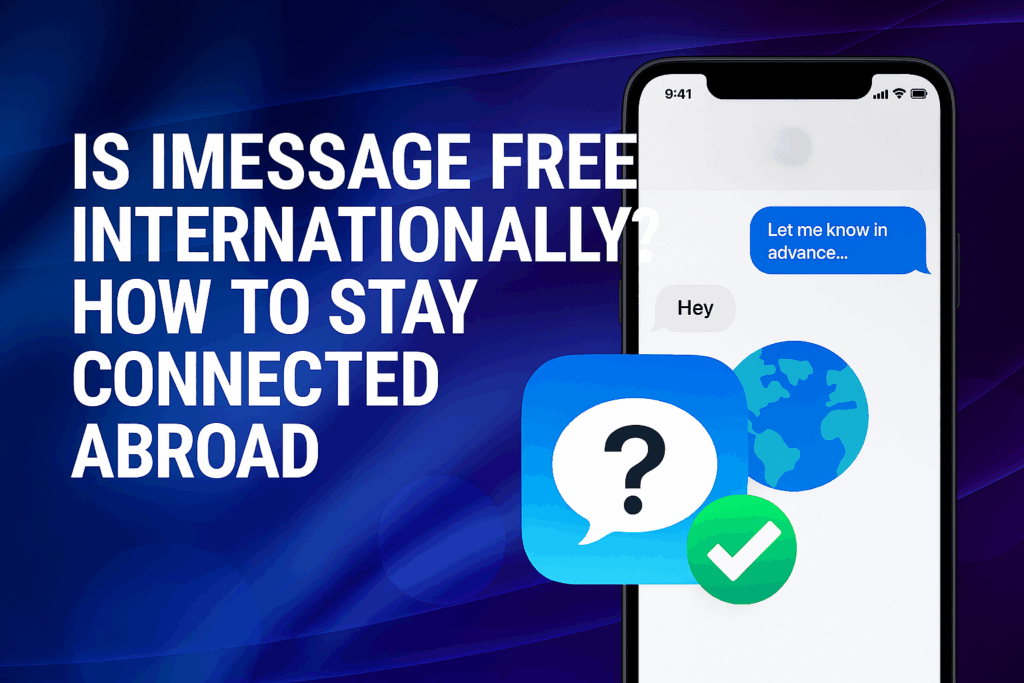Can You Use eSIM and Physical SIM Together?
Yes, you can! Thanks to Dual SIM technology, it’s now possible to use eSIM and physical SIM together. You can easily download a Twise eSIM plan and connect to a local network the moment you arrive — no need to remove your physical SIM card.
Want to keep two lines, like one for work and one for personal use? No problem! Using an eSIM and SIM together gives you flexibility, convenience, and seamless connectivity wherever your travels take you.
Understanding eSIM: what it is and why it matters
An eSIM is a reprogrammable chip built directly into your phone’s hardware — the “e” stands for embedded. It works just like a physical SIM card by identifying you as a mobile subscriber and connecting you to your carrier’s network — only this time, it’s all done digitally.
You can think of an eSIM as a digital SIM. To get online, simply download an eSIM plan, install it on your device, and connect instantly to a mobile network. There’s no need to visit a store, handle physical SIMs, or contact your carrier.
Most modern devices also let you store multiple eSIM plans, allowing you to switch between lines easily. This is perfect for travelers or anyone who wants to keep separate numbers for work and personal use.
eSIM vs SIM: what’s the real difference?
With eSIMs, you get all the connection — without any of the hassle. Because the eSIM is built directly into your device, there’s no need to swap out or insert a physical SIM card to get connected.
Here’s how eSIMs stand apart from traditional SIM cards:
- Carrier independence: eSIMs aren’t tied to a specific carrier or long-term contract. You can easily download and activate a plan from any compatible provider.
- No risk of loss or theft: Since the eSIM is embedded inside your device, it can’t be lost, removed, or stolen — unless your phone itself goes missing.
- More durable: There’s no physical handling involved, which means your eSIM is safe from wear and tear.
- Eco-friendly: eSIMs eliminate the need for plastic cards, packaging, and shipping — making them a more sustainable choice for staying connected.
How to know if your device is eSIM ready
Most flagship smartphones released since 2018 support eSIM technology. However, whether your specific device works with an eSIM can depend on your mobile carrier and the region where you purchased it. If you’re unsure, you can refer to our updated list of eSIM-compatible devices or check directly with your carrier.
To use an eSIM from Twise, your phone must also be carrier-unlocked. If you bought your device outright and it’s not tied to a mobile contract, there’s a good chance it’s already unlocked. Still, it’s always best to confirm this with your provider before purchasing your eSIM.
What does Dual SIM mean on your phone?
Most modern smartphones now come with Dual SIM technology, allowing you to use two SIMs (physical or eSIM) at the same time. This means you can stay connected to two networks simultaneously – for example, keeping your local SIM active while using an eSIM for travel.
With a Dual SIM device, you can:
- Add a local data plan when you travel abroad.
- Keep personal and work numbers separate on the same phone.
- Use one line for calls and texts and another for mobile data.
How to use eSIM and physical SIM together on your phone
Let’s say you live in Canada and are heading to Germany for a trip. If your phone is eSIM-compatible and carrier-unlocked, you can purchase a Germany eSIM to access local data while keeping your Canada SIM active for calls and texts.
Follow these simple steps to use both at the same time:
1. Label Your Plans
Once you’ve downloaded and installed your eSIM, label your plans to easily tell them apart (for example, “Canada SIM” and “Germany eSIM”).
On iOS:
- Go to Settings → Cellular / Mobile Data
- Tap your eSIM plan (Secondary line)
- Enter a custom label and save
On Android:
- Go to Settings → Network & Internet / Connections
- Tap SIM Card
- Tap your eSIM plan
- Enter a custom label and save
These labels make it easier to assign a line for calls, texts, and data. You can change them anytime.
2. Turn On Your eSIM Line
When you arrive in Germany, activate your eSIM line to connect to a local network.
On iOS:
- Go to Settings → Cellular / Mobile
- Tap your eSIM line
- Toggle Turn On This Line and Data Roaming
- Tap Network Selection and choose a supported network
On Android:
- Go to Settings → Network & Internet / Connections
- Tap Mobile Network
- Turn on your eSIM, Mobile Data, and Data Roaming
- Select a supported network
3. Set Your Default Voice Line
Use this setting to decide which SIM handles your calls and texts. If your eSIM is data-only, keep your regular SIM as the default voice line.
On iOS:
- Go to Settings → Cellular / Mobile Data
- Tap Default Voice Line
- Select your SIM line
On Android:
- Go to Settings → Network & Internet / Connections
- Tap SIM Card
- Under Calls and Texts, select your SIM line
4. Set Your Cellular Data Line
Only one line can use mobile data at a time. While abroad, switch your data to the eSIM line.
On iOS:
- Go to Settings → Cellular / Mobile Data
- Tap Cellular Data
- Select your eSIM line
On Android:
- Go to Settings → Network & Internet / Connections
- Tap SIM Card
- Tap Data Service Network
- Select your eSIM line
Pro Tip: With a regional eSIM from Twise, you can instantly connect to local data networks when you land – no SIM swaps, no roaming fees, and no hassle.
Read more: How to Set Up and Use Global or Regional eSIMs for Travel
How to switch between eSIM and physical SIM on your phone
Once you’re back home, it’s time to switch your phone settings to use your regular SIM for calls, texts, and data. Simply go to your device settings and select your home line as the default for cellular data.
If your eSIM still has valid data and remaining usage time – or if it’s a local eSIM – you don’t need to delete it when you leave the country. Instead, you can simply disable it temporarily. This allows you to reactivate it instantly the next time you return, without reinstalling or requesting a new QR code.
(However, this usually does not apply to roaming eSIMs, as many of them expire after activation and cannot be reused.)
This also works if you bought two eSIMs but only want to use one for now. If you’re afraid of losing the QR code, just install the second eSIM and disable it until you actually need it. That way, everything stays safe, ready, and easily accessible whenever you travel again.
On iOS:
- Go to Settings
- Tap Cellular / Mobile
- Select your eSIM line
- Toggle it off
On Android:
- Go to Settings
- Tap Connections
- Tap Mobile Network
- Turn off your eSIM
(Note: Steps may vary slightly depending on your Android model.)
When you return to Germany, just follow the same steps to turn your eSIM line back on and top it up. You’ll reconnect to a local mobile network instantly – no hassle required.
You’re now all set to use your Twise eSIM alongside your regular SIM whenever you travel. Explore the Twise store for eSIMs covering 195+ countries and regions worldwide and enjoy seamless global connectivity wherever you go.