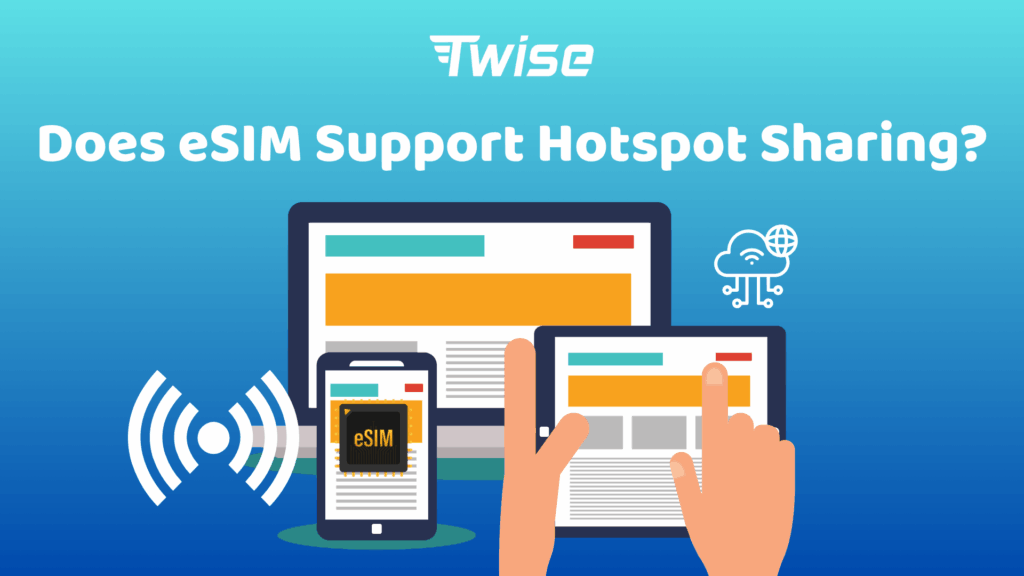Does eSIM Support Hotspot Sharing?
Staying connected on the go is essential, whether you are working remotely, traveling abroad, or managing multiple devices. With the rise of eSIM technology, users can now enjoy greater flexibility and instant connectivity without needing a physical SIM card. One of the most practical features available today is esim support hotspot sharing, which allows your smartphone to function as a portable Wi-Fi hub for laptops, tablets, and other devices.
This guide explains how hotspot sharing works with eSIMs, how to enable it on iPhone and Android, and what factors can affect its performance. By the end, you will know how to make the most of your eSIM’s hotspot capabilities anytime and anywhere with Twise eSIM.
What Is A Mobile Hotspot?
Mobile hotspots are gadgets that link to cellular networks to grant internet connectivity. The latest 5G mobile hotspots are highly capable, allowing for the simultaneous management of numerous online activities. Although 4G LTE hotspots remain functional, they do not match the performance of their 5G counterparts. A mobile hotspot acts as a portable conduit, enabling your devices to access WiFi while on the go.
Much like a traditional home broadband router, a mobile hotspot permits the connection of various devices such as laptops, tablets, smartphones, and smart home appliances. However, instead of depending on wired connections, these hotspots utilize mobile networks for internet access, making them ideal for use in any location, whether domestically or abroad.
Does eSIM Support Hotspot Sharing?
Yes, eSIM allows for hotspot sharing of mobile data, but it’s not a given. The ability to tether on your device relies on several important factors:
Your mobile plan needs to endorse hotspot functionality. Certain eSIM providers may impose restrictions or additional fees for tethering.
Your device should be compatible with both eSIM and hotspot capabilities. Most newer models of iPhones, Pixels, and Galaxy devices offer this feature, while older versions may not.
In some regions, local regulations may prohibit or limit tethering capabilities, even if the eSIM functions properly for standard data use.
Prior to traveling, it’s advisable to consult with your eSIM provider to verify that your plan allows for hotspot sharing and to ensure there are no local restrictions at your destination. eSIM hotspot functionality is contingent upon the provider, device, and geographical location all being compatible.
Curious how much data hotspot sharing really consumes? Discover detailed usage comparisons in our guide Mobile Hotspot Data Usage: How Much Does It Use?
How to Set Up Hotspot Sharing with an eSIM
iPhone
You can quickly transform your iPhone into a secure and reliable 5G personal hotspot to share your mobile data connection with other devices. This feature works seamlessly when eSIM support hotspot sharing is enabled, allowing you to stay connected across laptops, tablets, and other phones without needing a physical SIM card.
Follow these steps to activate your iPhone hotspot:
- Open Settings and select Personal Hotspot.
- Toggle on Allow Others to Join to enable hotspot sharing.
- Review your Wi-Fi password and hotspot name to ensure the connection details are correct.
Confirm with your carrier that your data plan includes hotspot or tethering features, as some may charge extra for shared data use. If the Personal Hotspot option doesn’t appear in your settings, your current plan might not include data sharing. Contact your carrier to enable the feature or consider switching to an eSIM plan that supports hotspot functionality.
Android
Most modern Android smartphones—including Samsung, Google Pixel, and other devices running stock Android, make it simple to activate a personal hotspot. When eSIM support hotspot sharing is enabled, your Android phone can use its eSIM data plan to provide fast, portable internet access to other devices anytime, anywhere.
Here’s how to set it up:
- Open Settings and navigate to Connections (or Network & Internet, depending on your phone model).
- Tap Mobile Hotspot and Tethering.
- Select Mobile Hotspot, then switch it ON.
- Configure your hotspot name (SSID) and password for security.
- Make sure your eSIM is set as the active SIM for mobile data, so the hotspot uses the correct network connection.
Note: Menu names and layouts can vary slightly depending on your device brand or Android version. If the hotspot option doesn’t appear, verify that your carrier or eSIM plan supports hotspot sharing.
Once your hotspot is running, learn how to monitor exactly how much data your shared connection uses with our tutorial How to Check Hotspot Consumption on iPhone & Android.
What Affects Your eSIM Hotspot Experience?
While eSIMs offer convenience and flexibility, several factors can impact how effectively your hotspot functions. Understanding these variables helps ensure smoother connectivity, especially when traveling or working remotely. Reliable eSIM support hotspot sharing depends on a combination of carrier settings, device capabilities, and network conditions.
1. Carrier Restrictions and Plan Type
Not every eSIM data plan includes tethering or hotspot access. Some mobile carriers limit data usage, reduce speeds after a certain threshold, or charge additional fees for hotspot functionality. Always review your eSIM plan details carefully to confirm whether it supports hotspot sharing and at what speeds.
2. Device Compatibility
Ensure your device fully supports both eSIM and hotspot functionality. Most recent smartphones—such as Apple’s iPhone, Google Pixel, and Samsung Galaxy models—perform well. However, older or budget devices may lack full compatibility, which can restrict eSIM support hotspot sharing or affect performance stability.
3. Network Coverage and Speed
Your eSIM hotspot’s performance depends heavily on the quality of the underlying network connection. Weak 4G or 5G coverage can result in slower speeds and unstable connections. Before relying on your eSIM hotspot abroad, check your provider’s coverage map. With strong 5G networks, you’ll benefit from faster, more consistent tethering performance.
4. Device Settings and Usage
If multiple devices are connected to your hotspot simultaneously, data speeds can drop significantly. Additionally, enabling power-saving or battery-optimization features may limit your phone’s ability to maintain a steady connection. For the best experience, disable restrictive settings while sharing your eSIM data and keep device firmware updated.
Stay Connected Anywhere with Reliable eSIM Hotspot Sharing
In short, most modern devices fully support eSIM hotspot sharing, allowing you to create a stable and portable internet connection wherever you go. However, your experience depends on the right combination of carrier support, device compatibility, and network quality.
With Twise eSIM, you can skip the hassle of swapping physical SIM cards and enjoy seamless hotspot connectivity in more than 190 countries. Whether you’re working remotely, traveling, or sharing data with multiple devices, Twise ensures that your connection stays strong, secure, and flexible.
Explore Twise eSIM plans designed for global coverage and optimized hotspot performance so you’re always connected, no matter where life takes you.